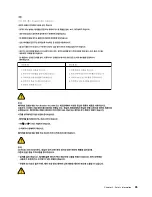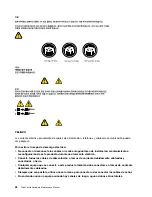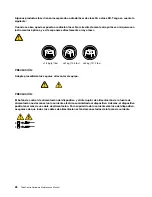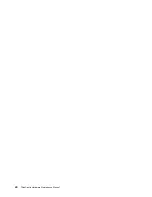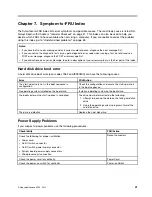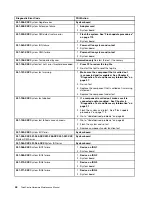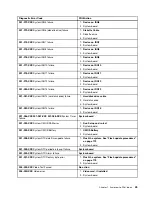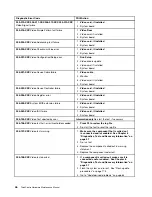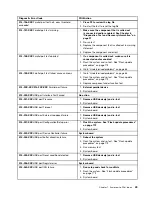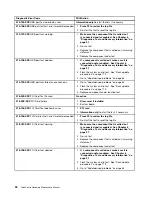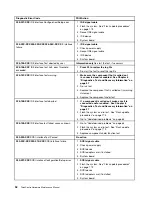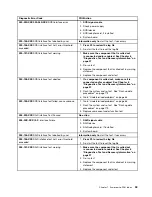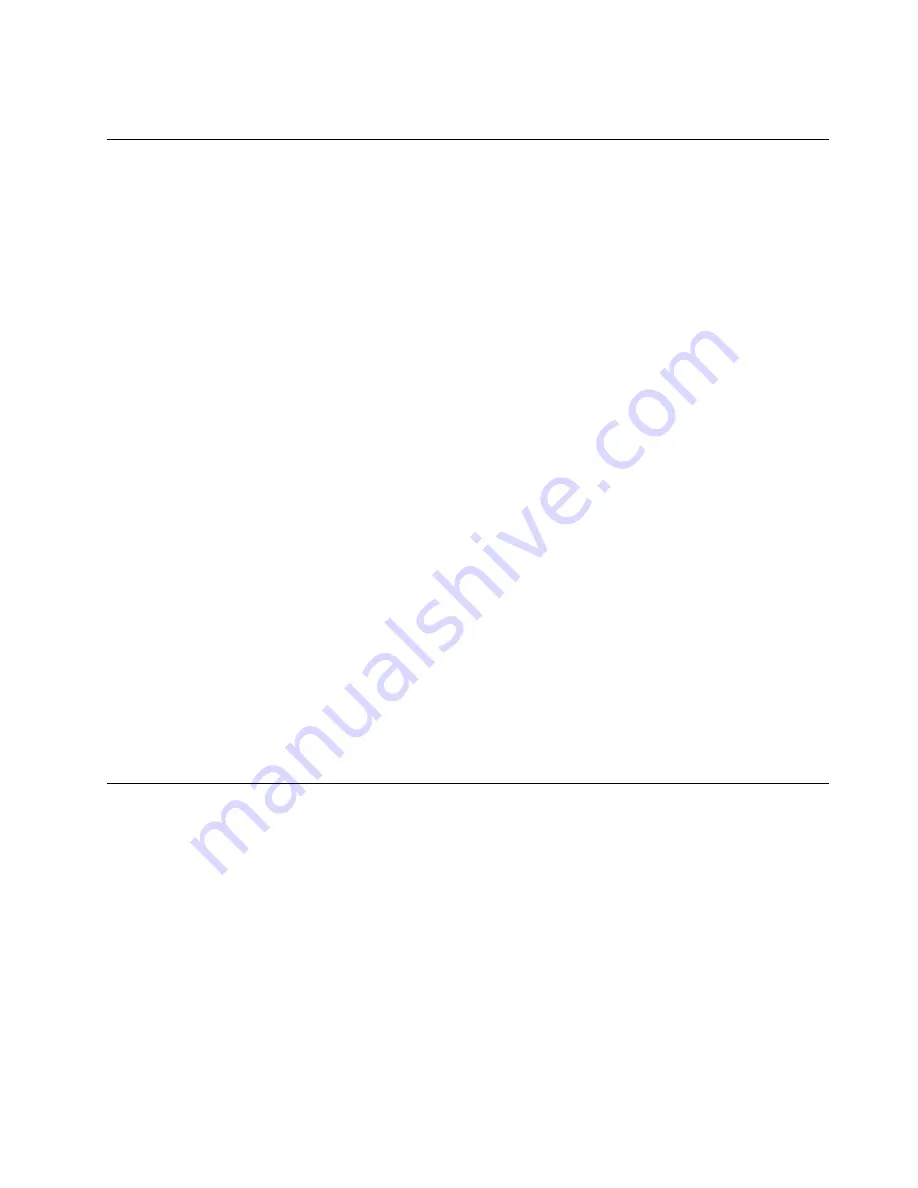
Note:
If you do not want to save the settings, select
Exit
®
Discard Changes and Exit
.
Selecting a startup device
If your computer does not start up from a device such as the hard disk drive or the disc in the optical drive as
expected, do one of the following to select the startup device you want.
Selecting a temporary startup device
Use this procedure to start up from any startup device.
Note:
Not all discs, hard disk drives, and diskettes are bootable.
To select a temporary startup device, do the following:
1. Turn off your computer.
2. Repeatedly press and release the F12 key when turning on the computer. When the
Startup Device
Menu
opens, release the F12 key.
3. Select the desired startup device from the
Startup Device Menu
and press Enter to begin.
Note:
Selecting a startup device from the
Startup Device Menu
does not permanently change the startup
sequence.
Selecting or changing the startup device sequence
To view or permanently change the configured startup device sequence, do the following:
1. Start the Setup Utility program. See “Starting the Setup Utility program” on page 37.
2. Select
Startup
®
Primary Boot Sequence
. Read the information displayed on the right side of the
screen.
3. Select the first boot device, second boot device, and so on.
4. Press Esc to return to the
Startup
menu. Then, select the devices for the
Automatic Boot Sequence
and
Error Boot Sequence
.
5. Press Esc to return to the Setup Utility program main menu. You might have to press Esc several times.
6. Press F10 to save and exit the Setup Utility program. See “Exiting from the Setup Utility program ”
on page 39.
Exiting from the Setup Utility program
After you finish viewing or changing settings, press Esc to return to the Setup Utility program main menu.
You might have to press Esc several times. Then, do one of the following:
• If you want to save the new settings, press F10 to save and exit the Setup Utility program.
• If you do not want to save the settings, select
Exit
®
Discard Changes and Exit
.
• If you want to return to the default settings, press F9 to load the default settings.
Chapter 6
.
Using the Setup Utility
39
Содержание ThinkCentre A70z ALL-IN-ONE
Страница 1: ...ThinkCentre Hardware Maintenance Manual Machine Types 0401 0421 0994 1165 1184 1186 and 2565 ...
Страница 2: ......
Страница 3: ...ThinkCentre Hardware Maintenance Manual Machine Types 0401 0421 0994 1165 1184 1186 and 2565 ...
Страница 15: ...Chapter 2 Safety information 9 ...
Страница 16: ... 18 kg 37 lbs 32 kg 70 5 lbs 55 kg 121 2 lbs 1 2 PERIGO 10 ThinkCentre Hardware Maintenance Manual ...
Страница 19: ...Chapter 2 Safety information 13 ...
Страница 20: ...1 2 14 ThinkCentre Hardware Maintenance Manual ...
Страница 21: ...Chapter 2 Safety information 15 ...
Страница 27: ...Chapter 2 Safety information 21 ...
Страница 31: ...Chapter 2 Safety information 25 ...
Страница 46: ...40 ThinkCentre Hardware Maintenance Manual ...
Страница 188: ...182 ThinkCentre Hardware Maintenance Manual ...
Страница 192: ...186 ThinkCentre Hardware Maintenance Manual ...
Страница 193: ......
Страница 194: ...Part Number 71Y7087 Printed in USA 1P P N 71Y7087 71Y7087 ...