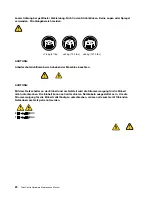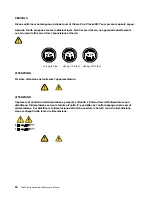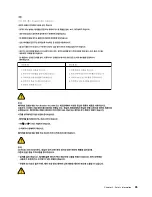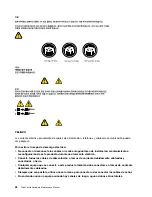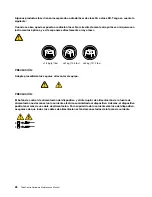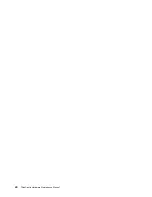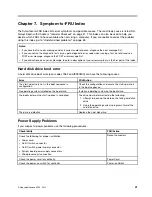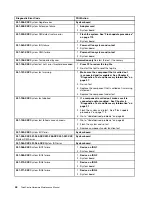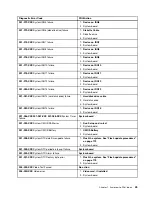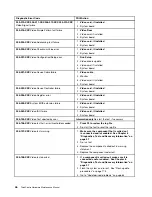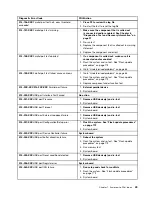Lenovo Solution Center
The Lenovo Solution Center program enables you to troubleshoot and resolve computer problems. It
combines diagnostic tests, system information collection, security status, and support information, along
with hints and tips for maximum system performance.
Notes:
• The Lenovo Solution Center program is available only on models preinstalled with the Windows 7
operating system. If your Windows 7 model is not preinstalled with the program, you can download it
from http://www.lenovo.com/diagnose.
• If you are using the Windows Vista or Windows XP operating system, go to
http://www.lenovo.com/diagnose for the latest information on diagnostics for your
computer.
To run the Lenovo Solution Center program on the Windows 7 operating system, click
Start
➙
All Programs
➙
Lenovo ThinkVantage Tools
➙
System Health and Diagnostics
. Follow the instructions on the screen.
For additional information, refer to the Lenovo Solution Center help system.
Note:
If you are unable to isolate and repair the problem yourself after running the program, save and print
the log files created by the program. You will need the log files when you speak to a Lenovo technical
support representative.
PC-Doctor for DOS
You can also download the latest version of the PC-Doctor for DOS diagnostic program from
http://www.lenovo.com/support. The PC-Doctor for DOS diagnostic program runs independently of the
Windows operating system. Use the PC-Doctor for DOS if you are unable to start the Windows operating
system or if the two diagnostic programs preinstalled on your computer have not been successful in isolating
a possible problem. You can run the PC-Doctor for DOS from a diagnostic disc that you created.
Creating a diagnostic disc
This section provides instructions on how to create a diagnostic disc.
To create a diagnostic disc, do the following:
1. Download a self-starting bootable CD/DVD image (known as an ISO image) of the diagnostic program
from:
http://www.lenovo.com/support
2. Use any CD/DVD burning software to create a diagnostic disc with the ISO image.
Running the diagnostic program from a diagnostic disc
This section provides instructions on how to run the diagnostic program from a diagnostic disc that you
created.
To run the diagnostic program from a diagnostic disc that you created, do the following:
1. Make sure the optical drive you want to use is set as the first boot device in the startup device sequence.
See “Selecting or changing the startup device sequence” on page 39.
2. Make sure the computer is turned on and then insert the disc into the optical drive. The diagnostic
program opens.
34
ThinkCentre Hardware Maintenance Manual
Содержание ThinkCentre A70z ALL-IN-ONE
Страница 1: ...ThinkCentre Hardware Maintenance Manual Machine Types 0401 0421 0994 1165 1184 1186 and 2565 ...
Страница 2: ......
Страница 3: ...ThinkCentre Hardware Maintenance Manual Machine Types 0401 0421 0994 1165 1184 1186 and 2565 ...
Страница 15: ...Chapter 2 Safety information 9 ...
Страница 16: ... 18 kg 37 lbs 32 kg 70 5 lbs 55 kg 121 2 lbs 1 2 PERIGO 10 ThinkCentre Hardware Maintenance Manual ...
Страница 19: ...Chapter 2 Safety information 13 ...
Страница 20: ...1 2 14 ThinkCentre Hardware Maintenance Manual ...
Страница 21: ...Chapter 2 Safety information 15 ...
Страница 27: ...Chapter 2 Safety information 21 ...
Страница 31: ...Chapter 2 Safety information 25 ...
Страница 46: ...40 ThinkCentre Hardware Maintenance Manual ...
Страница 188: ...182 ThinkCentre Hardware Maintenance Manual ...
Страница 192: ...186 ThinkCentre Hardware Maintenance Manual ...
Страница 193: ......
Страница 194: ...Part Number 71Y7087 Printed in USA 1P P N 71Y7087 71Y7087 ...