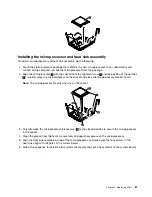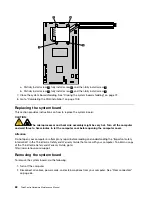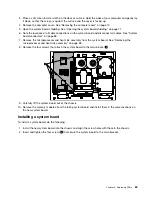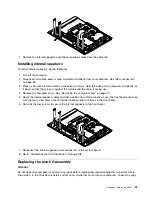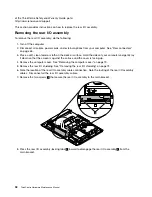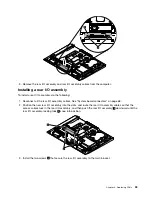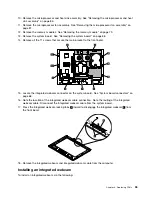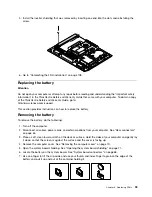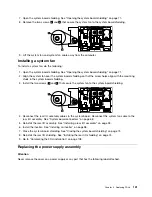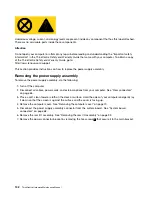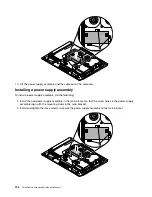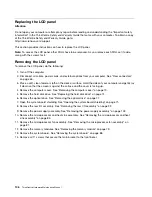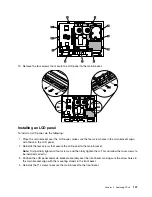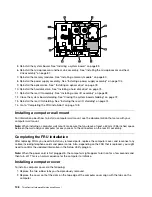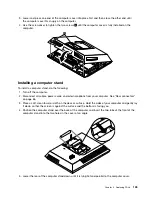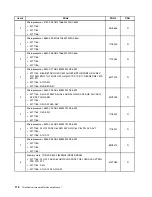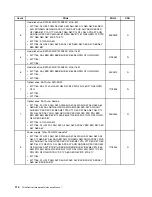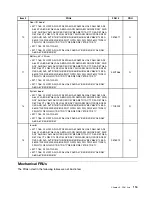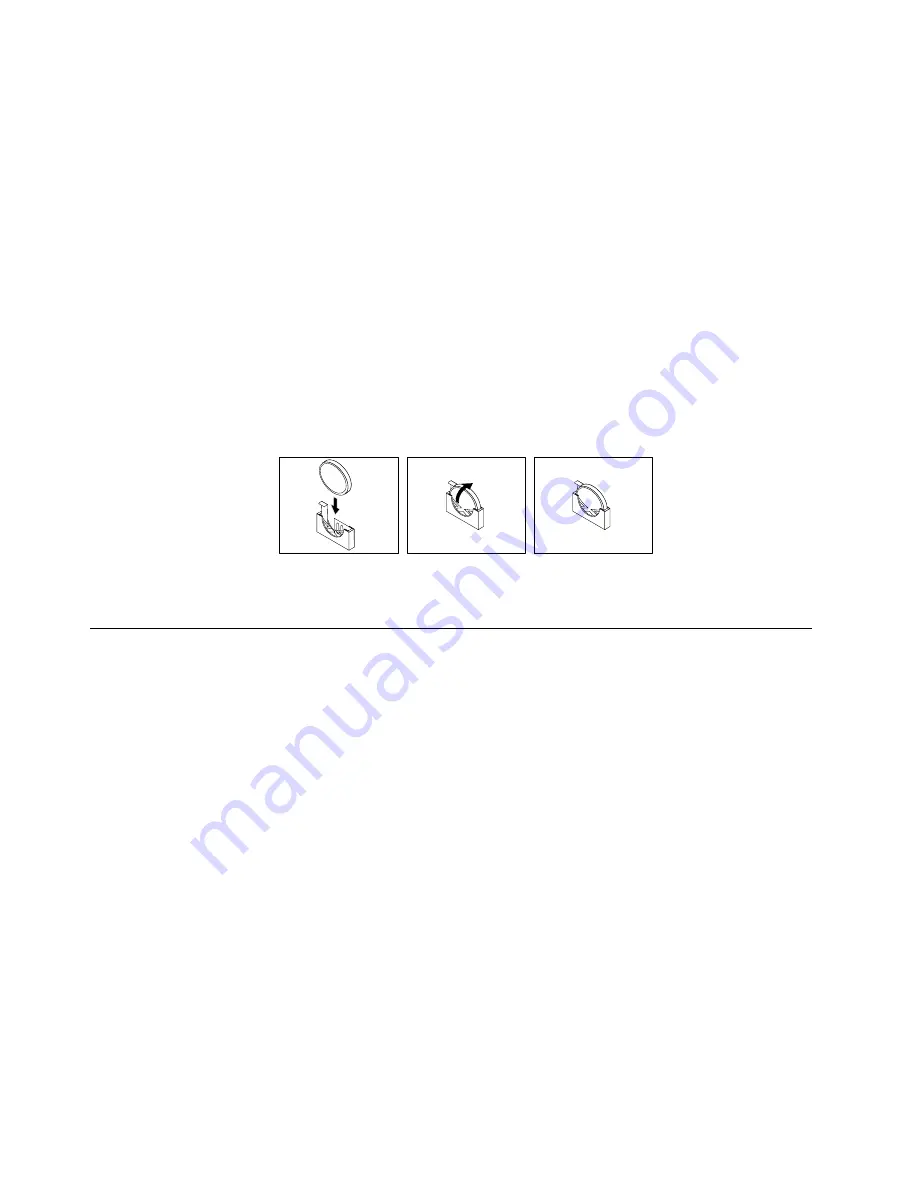
8. Dispose of the battery as required by local ordinances or regulations. See the
ThinkCentre Safety and
Warranty Guide
for more information.
Installing a battery
To install a battery, do the following:
1. Turn off the computer.
2. Disconnect all cables, power cords, and external options from your computer. See “Rear connectors”
on page 65.
3. Place a soft, clean towel or cloth on the desk or surface. Hold the sides of your computer and gently lay
it down so that the screen is against the surface and the cover is facing up.
4. Remove the computer cover. See “Removing the computer cover” on page 70.
5. Open the system board shielding. See “Opening the system board shielding” on page 71.
6. Tilt the battery so that you can insert it into the socket on the side opposite the battery clip.
7. Press the battery down into the socket until it clicks into place. Make sure that the battery clip holds the
battery securely.
8. Close the system board shielding. See “Closing the system board shielding” on page 72.
9. Go to “Completing the FRU installation” on page 108.
Replacing the system fan
Attention
Do not open your computer or attempt any repair before reading and understanding the “Important safety
information” in the
ThinkCentre Safety and Warranty Guide
that came with your computer. To obtain a copy
of the
ThinkCentre Safety and Warranty Guide
, go to:
http://www.lenovo.com/support
This section provides instructions on how to replace the system fan.
Removing the system fan
To remove the system fan, do the following:
1. Turn off the computer.
2. Disconnect all cables, power cords, and external options from your computer. See “Rear connectors”
on page 65.
3. Place a soft, clean towel or cloth on the desk or surface. Hold the sides of your computer and gently lay
it down so that the screen is against the surface and the cover is facing up.
4. Remove the computer cover. See “Removing the computer cover” on page 70.
5. Remove the inverter. See “Replacing the inverter” on page 97.
6. Remove the rear I/O assembly and disconnect all the cables from the rear I/O assembly. See “Removing
the rear I/O assembly” on page 92.
100
ThinkCentre Hardware Maintenance Manual
Содержание ThinkCentre A70z ALL-IN-ONE
Страница 1: ...ThinkCentre Hardware Maintenance Manual Machine Types 0401 0421 0994 1165 1184 1186 and 2565 ...
Страница 2: ......
Страница 3: ...ThinkCentre Hardware Maintenance Manual Machine Types 0401 0421 0994 1165 1184 1186 and 2565 ...
Страница 15: ...Chapter 2 Safety information 9 ...
Страница 16: ... 18 kg 37 lbs 32 kg 70 5 lbs 55 kg 121 2 lbs 1 2 PERIGO 10 ThinkCentre Hardware Maintenance Manual ...
Страница 19: ...Chapter 2 Safety information 13 ...
Страница 20: ...1 2 14 ThinkCentre Hardware Maintenance Manual ...
Страница 21: ...Chapter 2 Safety information 15 ...
Страница 27: ...Chapter 2 Safety information 21 ...
Страница 31: ...Chapter 2 Safety information 25 ...
Страница 46: ...40 ThinkCentre Hardware Maintenance Manual ...
Страница 188: ...182 ThinkCentre Hardware Maintenance Manual ...
Страница 192: ...186 ThinkCentre Hardware Maintenance Manual ...
Страница 193: ......
Страница 194: ...Part Number 71Y7087 Printed in USA 1P P N 71Y7087 71Y7087 ...