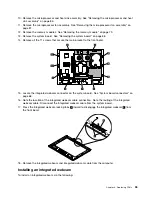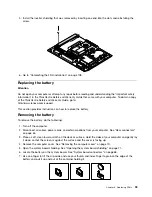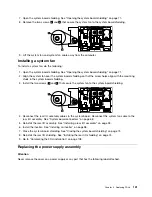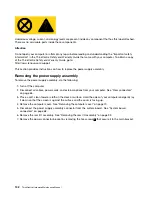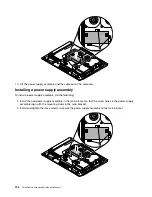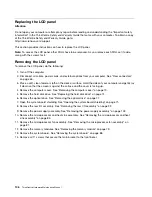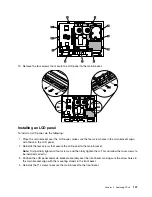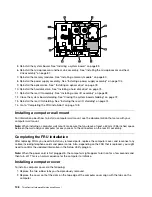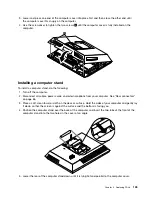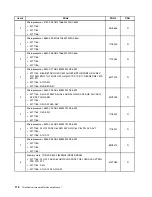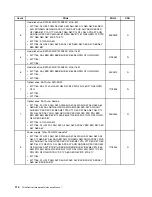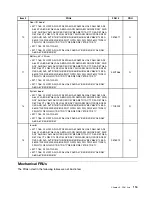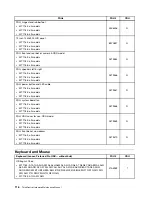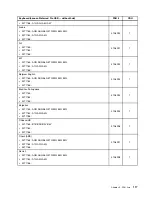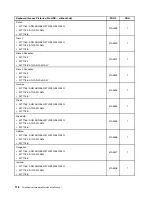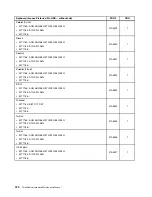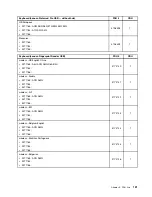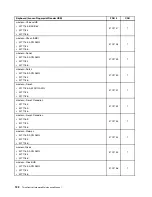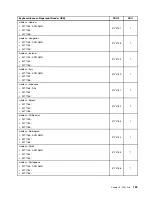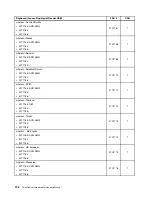3. Lower and press one end of the computer cover into place first and then close the other end until
the computer cover fits snugly on the computer.
4. Use the screwdriver to tighten the two screws
1
until the computer cover is fully installed on the
computer.
Installing a computer stand
To install a computer stand, do the following:
1. Turn off the computer.
2. Disconnect all cables, power cords, and external options from your computer. See “Rear connectors”
on page 65.
3. Place a soft, clean towel or cloth on the desk or surface. Hold the sides of your computer and gently lay
it down so that the screen is against the surface and the bottom is facing you.
4. Position the computer stand over the back of the computer and insert the two tabs at the front of the
computer stand into the two holes in the cover at an angle.
5. Lower the rear of the computer stand down until it is lying flat and parallel to the computer cover.
Chapter 8
.
Replacing FRUs
109
Содержание ThinkCentre A70z ALL-IN-ONE
Страница 1: ...ThinkCentre Hardware Maintenance Manual Machine Types 0401 0421 0994 1165 1184 1186 and 2565 ...
Страница 2: ......
Страница 3: ...ThinkCentre Hardware Maintenance Manual Machine Types 0401 0421 0994 1165 1184 1186 and 2565 ...
Страница 15: ...Chapter 2 Safety information 9 ...
Страница 16: ... 18 kg 37 lbs 32 kg 70 5 lbs 55 kg 121 2 lbs 1 2 PERIGO 10 ThinkCentre Hardware Maintenance Manual ...
Страница 19: ...Chapter 2 Safety information 13 ...
Страница 20: ...1 2 14 ThinkCentre Hardware Maintenance Manual ...
Страница 21: ...Chapter 2 Safety information 15 ...
Страница 27: ...Chapter 2 Safety information 21 ...
Страница 31: ...Chapter 2 Safety information 25 ...
Страница 46: ...40 ThinkCentre Hardware Maintenance Manual ...
Страница 188: ...182 ThinkCentre Hardware Maintenance Manual ...
Страница 192: ...186 ThinkCentre Hardware Maintenance Manual ...
Страница 193: ......
Страница 194: ...Part Number 71Y7087 Printed in USA 1P P N 71Y7087 71Y7087 ...