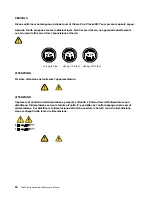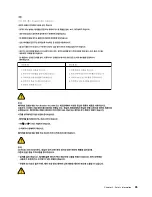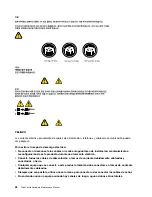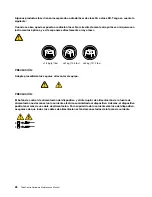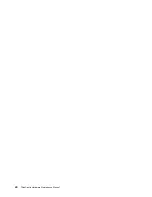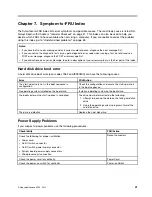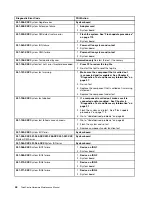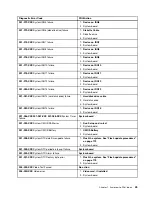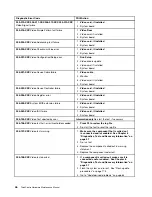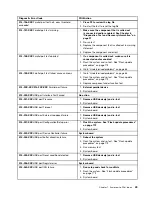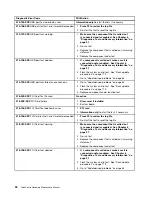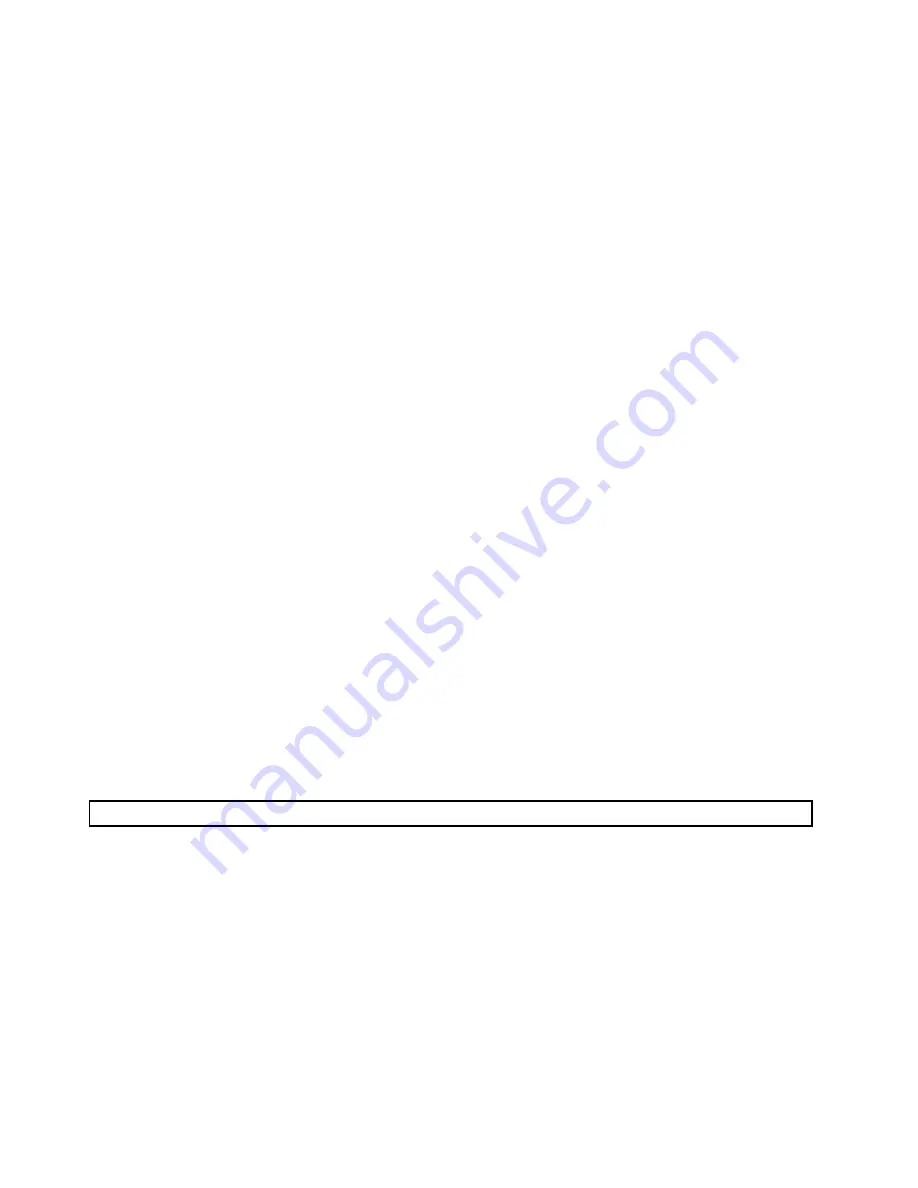
•
DeviceID:
Contains the component's unit-ID which corresponds to either a fixed disk drive, removable media drive,
serial or parallel port, processor, specific RIMM, or a device on the PCI bus.
•
Date:
Contains the date when the diagnostic test was run. The date is retrieved from CMOS and displayed
using the YYYYMMDD format.
•
ChkDigits:
Contains a 2-digit check-digit value to ensure the following:
– Diagnostics were run on the specified date.
– Diagnostics were run on the specified computer.
– The diagnostic error code is recorded correctly.
•
Text:
Description of the error.
Note:
See “Diagnostic error codes” on page 42 for error code listings.
Quick and Full erase - hard drive
The diagnostics program offers two hard drive format utilities:
• Quick Erase Hard Drive
• Full Erase Hard Drive
The Quick Erase Hard Drive provides a DOS utility that performs the following:
• Destroys the Master Boot Record (MBR) on the hard drive.
• Destroys all copies of the FAT Table on all partitions (both the master and backup).
• Destroys the partition table.
• Provides messages that warn the user that this is a non-recoverable process.
The Full Erase Hard Drive provides a DOS utility that performs the following:
• Performs all the steps in Quick Erase.
• Provides a DOS utility that writes random data to all sectors of the hard drive.
• Provides an estimate of time to completion along with a visual representation of completion status.
• Provides messages that warn the user about non-recoverable process.
Important:
Make sure that all data is backed up before using the Quick or Full Erase functions.
To select the Quick Erase or Full Erase Hard Drive utility. Do the following:
1. Select the UTILITY option on the toolbar and press
Enter
.
2. Select either the QUICK ERASE or FULL ERASE HARD DISK option and follow the instructions.
Viewing the test log
Errors reported by the diagnostic test will be displayed by the program as a failed test.
To view details of a failure or to view a list of test results, use the following procedure from any test category
screen:
1. Press
F3
to activate the log file.
2. Press
F3
again to save the file to diskette or press
F2
to print the file.
36
ThinkCentre Hardware Maintenance Manual
Содержание ThinkCentre A70z ALL-IN-ONE
Страница 1: ...ThinkCentre Hardware Maintenance Manual Machine Types 0401 0421 0994 1165 1184 1186 and 2565 ...
Страница 2: ......
Страница 3: ...ThinkCentre Hardware Maintenance Manual Machine Types 0401 0421 0994 1165 1184 1186 and 2565 ...
Страница 15: ...Chapter 2 Safety information 9 ...
Страница 16: ... 18 kg 37 lbs 32 kg 70 5 lbs 55 kg 121 2 lbs 1 2 PERIGO 10 ThinkCentre Hardware Maintenance Manual ...
Страница 19: ...Chapter 2 Safety information 13 ...
Страница 20: ...1 2 14 ThinkCentre Hardware Maintenance Manual ...
Страница 21: ...Chapter 2 Safety information 15 ...
Страница 27: ...Chapter 2 Safety information 21 ...
Страница 31: ...Chapter 2 Safety information 25 ...
Страница 46: ...40 ThinkCentre Hardware Maintenance Manual ...
Страница 188: ...182 ThinkCentre Hardware Maintenance Manual ...
Страница 192: ...186 ThinkCentre Hardware Maintenance Manual ...
Страница 193: ......
Страница 194: ...Part Number 71Y7087 Printed in USA 1P P N 71Y7087 71Y7087 ...