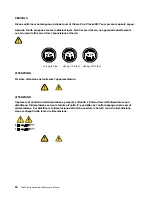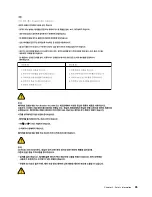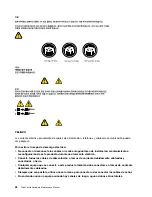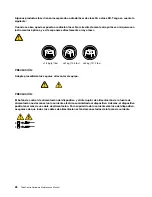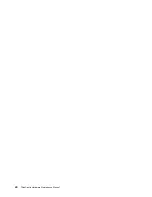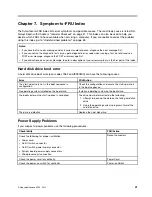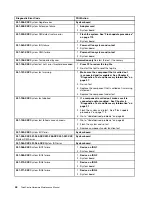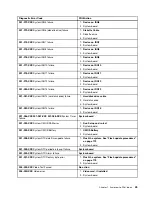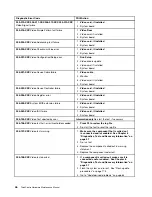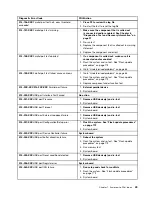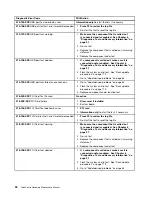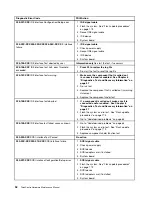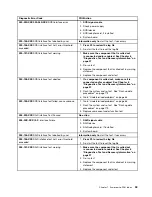Set User Password
After you have set a User Password using the
Set User Password
option, the user is prompted to type
a valid User Password each time the computer is turned on. The computer cannot be used until a valid
User Password is typed in. For more information on how to set a password, see “Setting, changing, and
deleting a password” on page 38.
Set Administrator Password
The
Set Administrator Password
option enables you to set an Administrator Password, which deters
unauthorized users from changing configuration settings. If you are responsible for maintaining the settings
of several computers, you might want to set an Administrator Password. For more information on how to set
a password, see “Setting, changing, and deleting a password” on page 38.
After you have set an Administrator Password, a password prompt is displayed each time you try to
access the Setup Utility program. You cannot access the Setup Utility program until a valid Administrator
Password is typed in.
If you have set both the User Password and the Administrator Password, you can type either password.
However, to change any configuration settings, you must use your Administrator Password.
Setting, changing, and deleting a password
To set, change, or delete a password, do the following:
1. Start the Setup Utility program. See “Starting the Setup Utility program” on page 37.
2. From the Setup Utility program main menu, select
Security
.
3. Follow the instructions displayed on the screen to set, change, or delete a password.
Note:
A password can be any combination of up to sixteen alphabetic and numeric characters. For
more information, see “Password considerations” on page 37.
Enabling or disabling a device
This section provides instructions on how to enable or disable user access to the devices connected to the
SATA connectors on the system board.
USB Functions
Use this option to enable or disable the USB connectors.
SATA Controller
When this option is set to
Disabled
, all devices connected to the SATA connectors
(such as hard disk drives or the optical drive) are disabled and cannot be accessed.
To enable or disable a device, do the following:
1. Start the Setup Utility program. See “Starting the Setup Utility program” on page 37.
2. From the Setup Utility program main menu, select
Devices
.
3. Depending on the device you want to enable or disable, do one of the following:
• Select
USB Setup
to enable or disable a USB device.
• Select
ATA Drives Setup
to enable or disable a SATA device.
4. Select the desired settings and press Enter.
5. Press Esc to return to the Setup Utility program main menu. You might have to press Esc several times.
6. Press F10 to save and exit the Setup Utility program. See “Exiting from the Setup Utility program ”
on page 39.
38
ThinkCentre Hardware Maintenance Manual
Содержание ThinkCentre A70z ALL-IN-ONE
Страница 1: ...ThinkCentre Hardware Maintenance Manual Machine Types 0401 0421 0994 1165 1184 1186 and 2565 ...
Страница 2: ......
Страница 3: ...ThinkCentre Hardware Maintenance Manual Machine Types 0401 0421 0994 1165 1184 1186 and 2565 ...
Страница 15: ...Chapter 2 Safety information 9 ...
Страница 16: ... 18 kg 37 lbs 32 kg 70 5 lbs 55 kg 121 2 lbs 1 2 PERIGO 10 ThinkCentre Hardware Maintenance Manual ...
Страница 19: ...Chapter 2 Safety information 13 ...
Страница 20: ...1 2 14 ThinkCentre Hardware Maintenance Manual ...
Страница 21: ...Chapter 2 Safety information 15 ...
Страница 27: ...Chapter 2 Safety information 21 ...
Страница 31: ...Chapter 2 Safety information 25 ...
Страница 46: ...40 ThinkCentre Hardware Maintenance Manual ...
Страница 188: ...182 ThinkCentre Hardware Maintenance Manual ...
Страница 192: ...186 ThinkCentre Hardware Maintenance Manual ...
Страница 193: ......
Страница 194: ...Part Number 71Y7087 Printed in USA 1P P N 71Y7087 71Y7087 ...