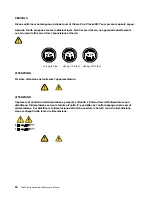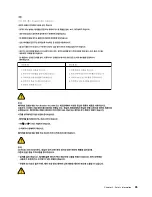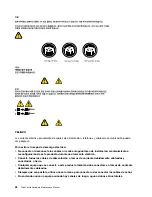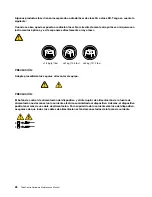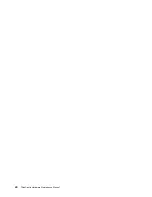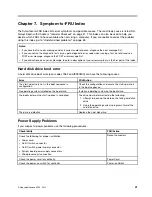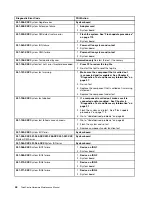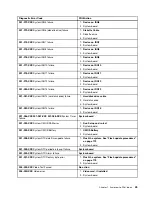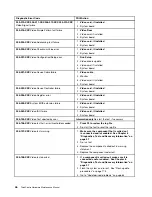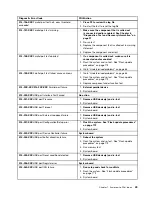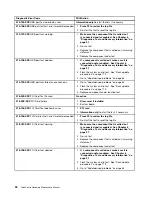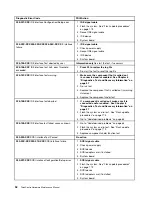Chapter 6. Using the Setup Utility
The Setup Utility program is used to view and change the configuration settings of the computer, regardless
of which operating system you are using. However, the operating-system settings might override any similar
settings in the Setup Utility program.
Starting the Setup Utility program
To start the Setup Utility program, do the following:
1. Make sure your computer is turned off.
2. Repeatedly press and release the F1 key when turning on the computer. When you hear multiple beeps
or see a logo screen, release the F1 key. The Setup Utility program opens.
Note:
If a password has been set, the Setup Utility program menu will not be displayed until you type
the correct password. For more information, see “Using passwords” on page 37.
Viewing and changing settings
The Setup Utility program menu lists various items about the system configuration. To view or change
settings, start the Setup Utility program. See “Starting the Setup Utility program” on page 37. Then, follow
the instructions on the screen.
When working with the Setup Utility program, you must use the keyboard. The keys used to perform various
tasks are displayed at the bottom of each screen.
Using passwords
By using the Setup Utility program, you can set passwords to prevent unauthorized access to your computer
and data. The following options are available for you to set a User Password or an Administrator password:
•
Set User Password
•
Set Administrator Password
You do not have to set any passwords to use your computer. However, using passwords improves
computing security. If you decide to set any passwords, read the following sections.
Password considerations
A password can be any combination of up to sixteen alphabetic and numeric characters. For security
reasons, it is recommended to use a strong password that cannot be easily compromised. To set a strong
password, use the following guidelines:
• Have at least eight characters in length
• Contain at least one alphabetic character and one numeric character
• Setup Utility program passwords are not case sensitive
• Not be your name or your user name
• Not be a common word or a common name
• Be significantly different from your previous passwords
© Copyright Lenovo 2009, 2012
37
Содержание ThinkCentre A70z ALL-IN-ONE
Страница 1: ...ThinkCentre Hardware Maintenance Manual Machine Types 0401 0421 0994 1165 1184 1186 and 2565 ...
Страница 2: ......
Страница 3: ...ThinkCentre Hardware Maintenance Manual Machine Types 0401 0421 0994 1165 1184 1186 and 2565 ...
Страница 15: ...Chapter 2 Safety information 9 ...
Страница 16: ... 18 kg 37 lbs 32 kg 70 5 lbs 55 kg 121 2 lbs 1 2 PERIGO 10 ThinkCentre Hardware Maintenance Manual ...
Страница 19: ...Chapter 2 Safety information 13 ...
Страница 20: ...1 2 14 ThinkCentre Hardware Maintenance Manual ...
Страница 21: ...Chapter 2 Safety information 15 ...
Страница 27: ...Chapter 2 Safety information 21 ...
Страница 31: ...Chapter 2 Safety information 25 ...
Страница 46: ...40 ThinkCentre Hardware Maintenance Manual ...
Страница 188: ...182 ThinkCentre Hardware Maintenance Manual ...
Страница 192: ...186 ThinkCentre Hardware Maintenance Manual ...
Страница 193: ......
Страница 194: ...Part Number 71Y7087 Printed in USA 1P P N 71Y7087 71Y7087 ...