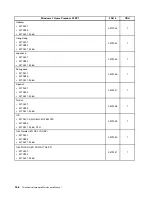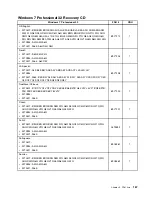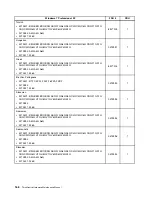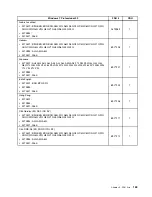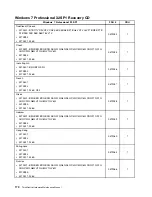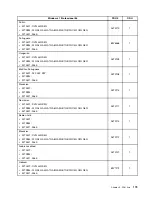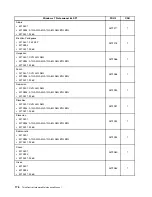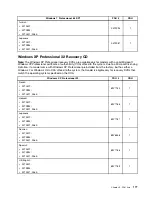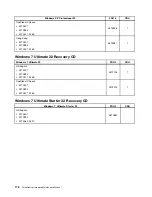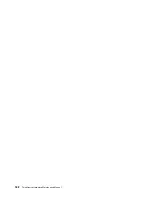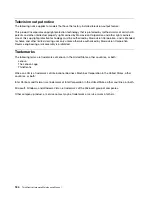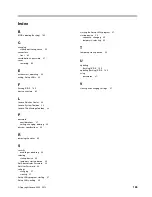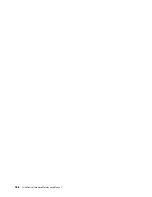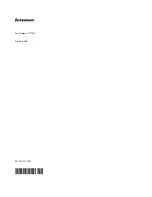Updating (flashing) BIOS from a disc
This section provides instructions on how to update (flash) BIOS from a disc. System program updates are
available at:
http://www.lenovo.com/support
To update (flash) BIOS from a disc, do the following:
1. Make sure the optical drive you want to use is set as the first boot device in the startup device sequence.
See “Selecting or changing the startup device sequence” on page 39.
2. Make sure the computer is turned on and insert the disc into the optical drive. The update begins.
Note:
You can insert the disc into the optical drive when you are setting the startup device sequence.
However, if you insert the disc into the optical drive when you have already entered the operating
system, you need to restart the computer to begin the update process.
3. When prompted to change the serial number, press N. If you want to change the serial number, press Y
when prompted, type in the serial number and press Enter.
4. When prompted to change the machine type/model, press N. If you want to change the machine
type/model, press Y when prompted, type in the machine type/model and press Enter.
5. Follow the instructions on the screen to complete the update.
Updating (flashing) BIOS from your operating system
Note:
Because Lenovo makes constant improvements to the Web site, the Web page contents are subject
to change without notice, including the contents referenced in the following procedure.
To update (flash) BIOS from your operating system:
1. Go to http://www.lenovo.com/support.
2. Do the following to locate the downloadable files for your machine type:
a. In the
Enter a product number
field, type your machine type and click
Go
.
b. Click
Downloads and drivers
.
c. Select
BIOS
in the
Refine results
field to easily locate all the BIOS related links.
d. Click the BIOS update link.
e. Click the TXT file that contains the instructions for updating (flashing) BIOS from your operating
system.
3. Print these instructions. This is very important because they are not on the screen after the download
begins.
4. Follow the printed instructions to download, extract, and install the update.
Recovering from a POST/BIOS update failure
Attention:
If an interruption occurs during a POST/BIOS update (flash update), the computer might not
restart correctly. If this occurs, perform the following procedure (also known as a Boot-block recovery).
Note:
If your computer has no internal diskette drive, an optional USB diskette drive must be connected to
use the BIOS flash diskette.
1. Turn the computer off and insert the BIOS flash diskette in the diskette drive.
2. Turn the computer on and immediately during startup, press Ctrl and Home keys (Ctrl + Home) at
the same time.
180
ThinkCentre Hardware Maintenance Manual
Содержание ThinkCentre A70z ALL-IN-ONE
Страница 1: ...ThinkCentre Hardware Maintenance Manual Machine Types 0401 0421 0994 1165 1184 1186 and 2565 ...
Страница 2: ......
Страница 3: ...ThinkCentre Hardware Maintenance Manual Machine Types 0401 0421 0994 1165 1184 1186 and 2565 ...
Страница 15: ...Chapter 2 Safety information 9 ...
Страница 16: ... 18 kg 37 lbs 32 kg 70 5 lbs 55 kg 121 2 lbs 1 2 PERIGO 10 ThinkCentre Hardware Maintenance Manual ...
Страница 19: ...Chapter 2 Safety information 13 ...
Страница 20: ...1 2 14 ThinkCentre Hardware Maintenance Manual ...
Страница 21: ...Chapter 2 Safety information 15 ...
Страница 27: ...Chapter 2 Safety information 21 ...
Страница 31: ...Chapter 2 Safety information 25 ...
Страница 46: ...40 ThinkCentre Hardware Maintenance Manual ...
Страница 188: ...182 ThinkCentre Hardware Maintenance Manual ...
Страница 192: ...186 ThinkCentre Hardware Maintenance Manual ...
Страница 193: ......
Страница 194: ...Part Number 71Y7087 Printed in USA 1P P N 71Y7087 71Y7087 ...