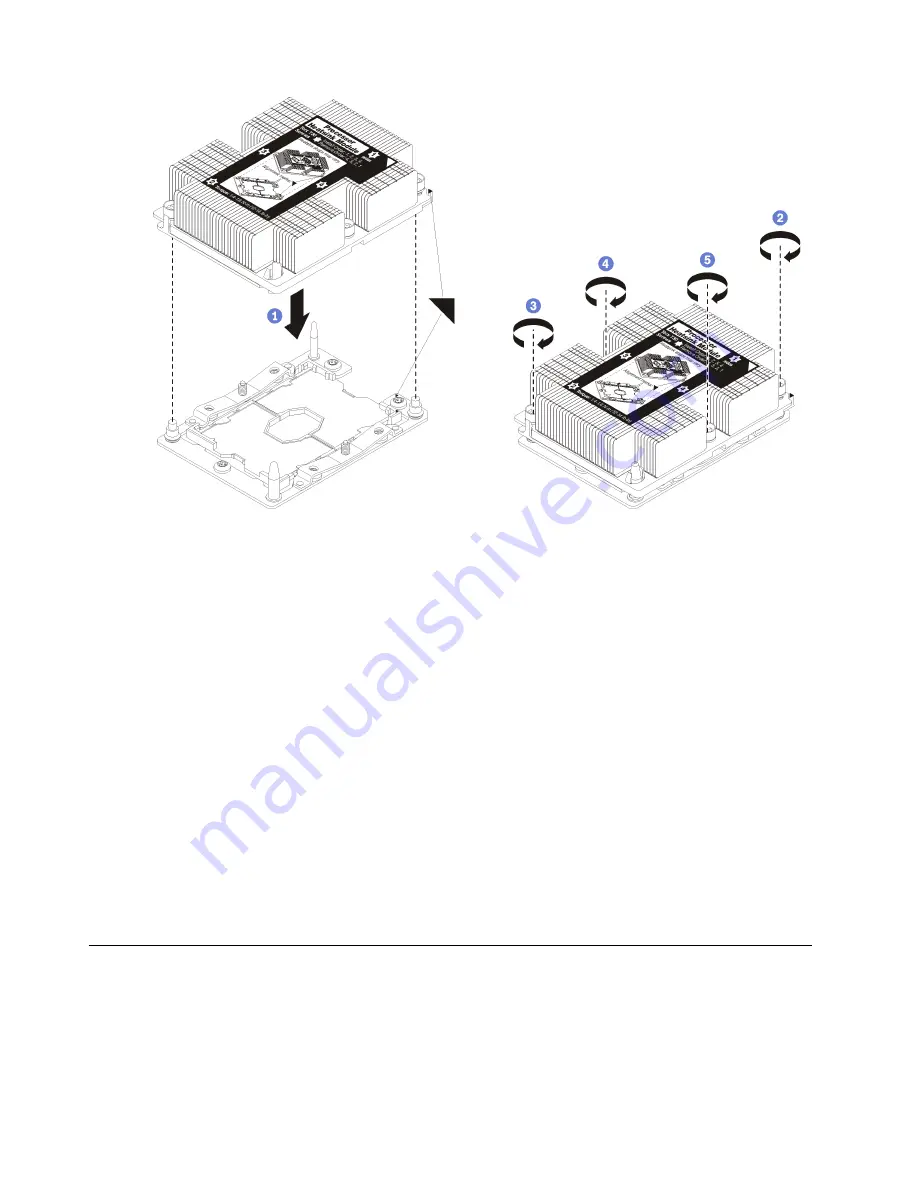
Figure 107. Installing a PHM
a. Align the triangular marks and guide pins on the processor socket with the PHM; then, insert
the PHM into the processor socket.
Attention:
To prevent damage to components, make sure that you follow the indicated
tightening sequence.
b. Fully tighten the Torx T30 captive fasteners
in the installation sequence shown
on the heat-sink
label. Tighten the screws until they stop; then, visually inspect to make sure that there is no
gap between the screw shoulder beneath the heat sink and the processor socket. (For
reference, the torque required for the nuts to fully tighten is 1.4 - 1.6 newton-meters, 12 - 14
inch-pounds).
After you install a PHM:
1. If there are DIMMs to install, install them. See
“Install a memory module” on page 80
2. Reinstall the processor and memory expansion tray and expansion tray air baffle (see
processor and memory expansion tray” on page 113
3. Reinstall the top cover (see
“Install the top cover” on page 134
4. Reconnect the power cords and any cables that you removed.
5. Power on the server and any peripheral devices.
Processor and memory expansion tray replacement
Use this procedure to remove or install expansion tray air baffle and processor and memory expansion tray.
Remove the processor and memory expansion tray
Use this procedure to remove the processor and memory expansion tray.
110
ThinkSystem SR850P Maintenance Manual
Содержание 7D2F
Страница 1: ...ThinkSystem SR850P Maintenance Manual Machine Types 7D2F 7D2G and 7D2H ...
Страница 8: ...vi ThinkSystem SR850P Maintenance Manual ...
Страница 20: ...12 ThinkSystem SR850P Maintenance Manual ...
Страница 172: ...164 ThinkSystem SR850P Maintenance Manual ...
Страница 176: ...168 ThinkSystem SR850P Maintenance Manual ...
Страница 186: ...178 ThinkSystem SR850P Maintenance Manual ...
Страница 187: ......
Страница 188: ...Part Number SP47A58972 Printed in China 1P P N SP47A58972 1PSP47A58972 ...






























