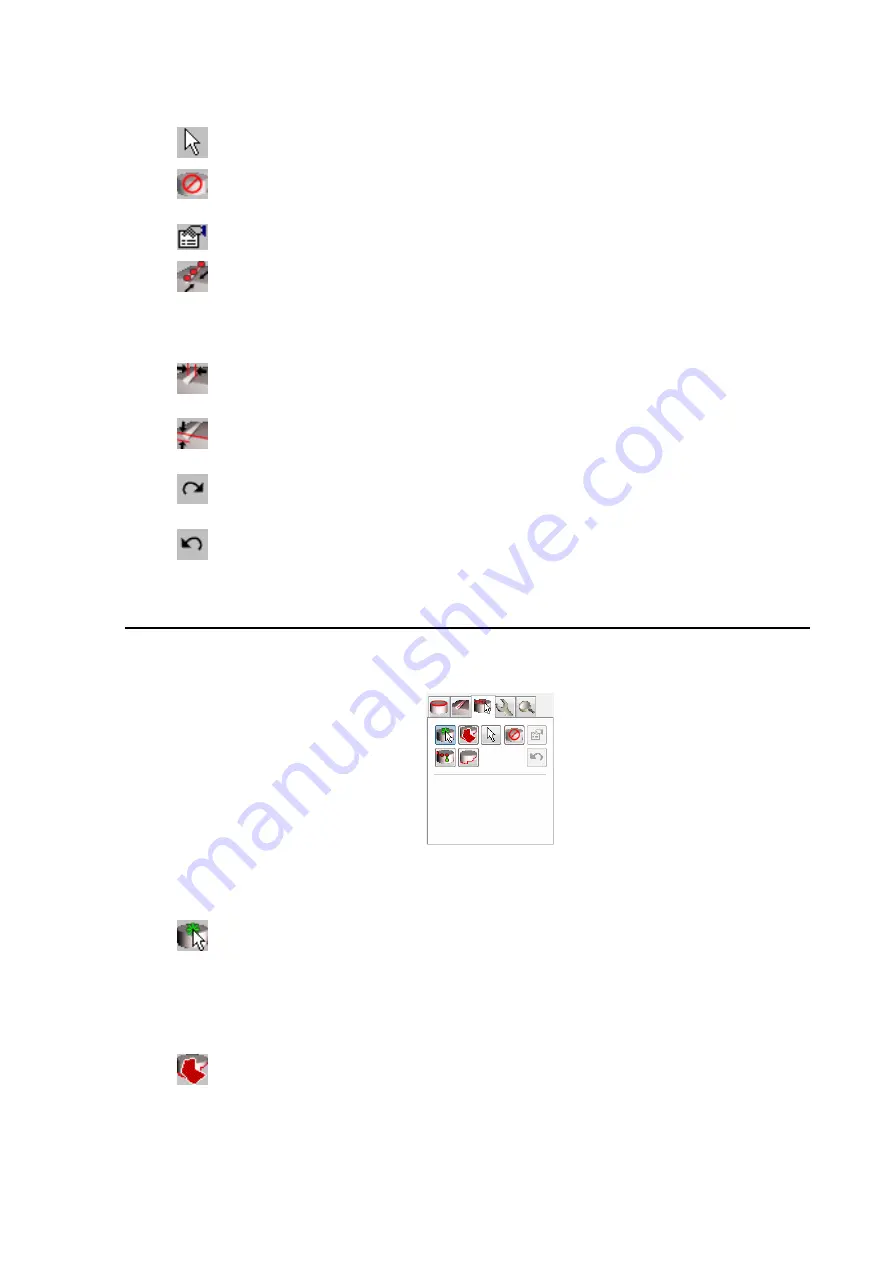
Selection of any data objects (triangle meshes, feature lines, polylines, etc.)
With this button, all displayed triangle meshes can be hidden and shown again
later.
At present, there are no global settings for the calculation of V-lines.
This tool is used to define the step width interactively in the 3D viewer. Click two
points one after the other (preferably on the V-line) in a distance that corresponds
to the step width. The distance of these two points is displayed graphically in the 3D
viewer and directly inserted as
Step Width
(rounded).
This tool is used to define the width of the V-line interactively in the 3D viewer. This
is basically done using the same procedure as described for the above tool.
This tool is used to determine the depth of the V-line interactively in the 3D viewer.
This is basically done using the same procedure as described for the above tool.
Use this button to extract the V-line once again, e.g. after changes to the
parameters.
Use this button to undo the last action (depends on the selected tool).
13.3 Interactive Generation of Polylines
The tab with the functions for the interactive generation of polylines looks like this:
The buttons represent the following tools:
Use this button to generate a new polyline. On the object surface, click all points,
one after the other, that define the polyline. End the polyline by double-clicking the
last point.
For a better graphical representation, each point you click is displayed as a small
green sphere in the 3D viewer.
This tool is used to limit the area for the extraction of borderlines. First position the
area of interest of the object in the 3D viewer, then draw a polyline around this
area and activate the button
Extract Borderline
(see below).






























