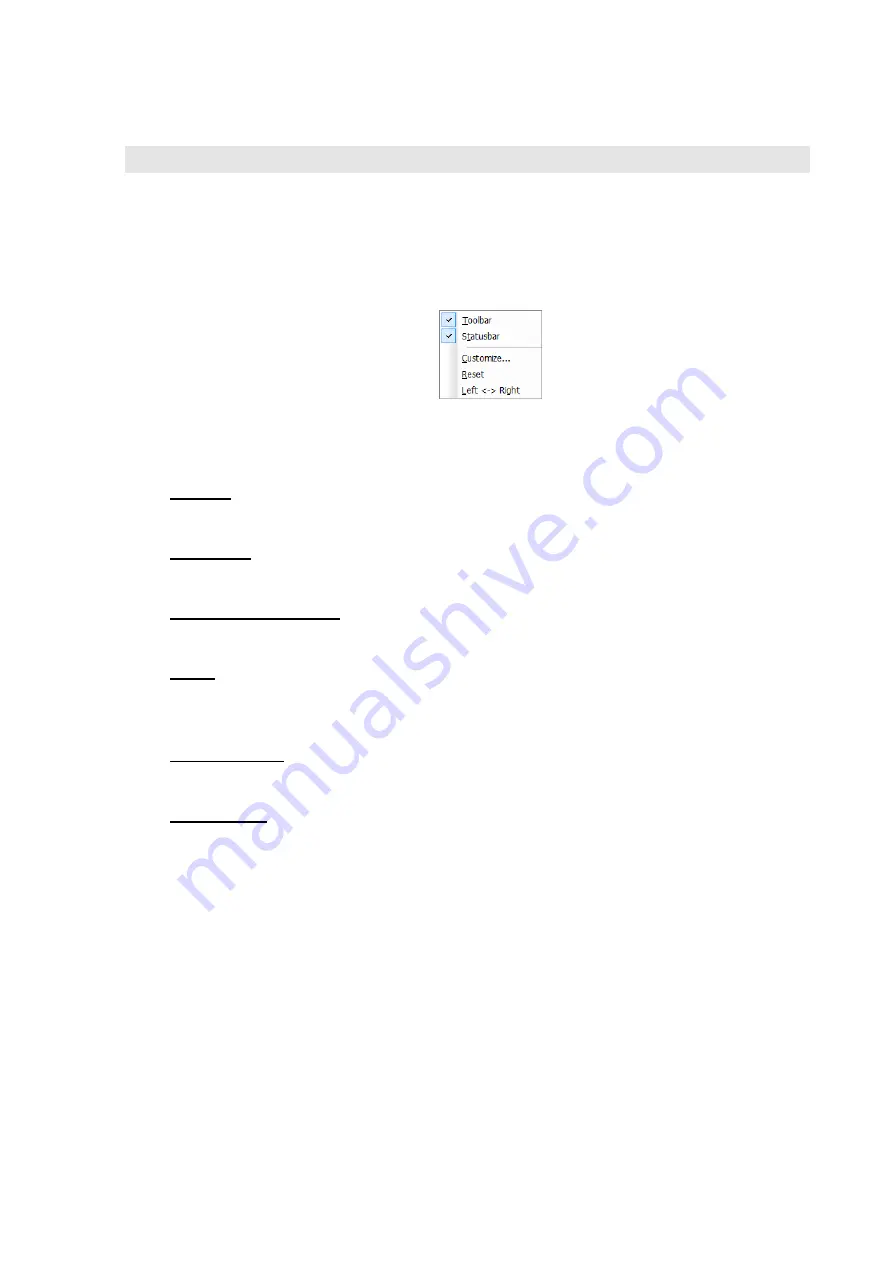
6 Customizing the User Interface
The T-Scan Collect user interface can be customized. You can define your own shortcuts,
menus and toolbars. Choose
View
Toolbars
or right-click a toolbar to open the context
menu.
The context menu provides the following functions:
Toolbar
Shows or hides the standard toolbar
Status bar
Shows or hides the status bar
User defined toolbars
If you defined your own toolbars, you can choose which to show or hide
Reset
Resets all shortcuts, menus and toolbars to the default settings of T-Scan Collect. All user-
defined changes will be lost. This action cannot be undone!
Left
Right
Swaps the positions of the toolbars
Customize...
Opens a dialog where you can define and change shortcuts, menus and toolbars. As soon as
the dialog is open, you can drag and drop buttons onto or off toolbars to move, add or delete
buttons.
The dialog contains various tabs:






























