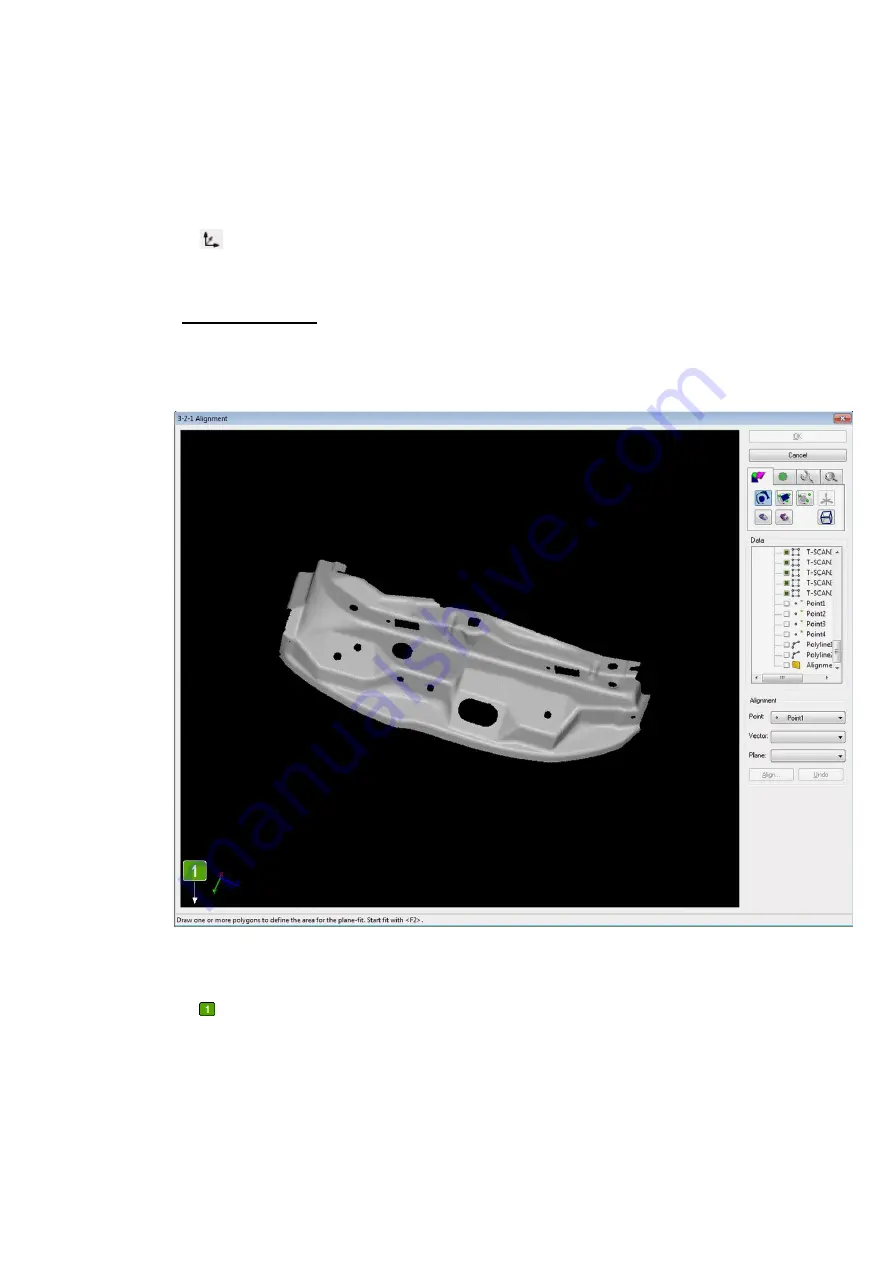
Basically you can assign any number of reference planes to a main axis plane – also at different
axis positions. You need to make sure, however, that you only select the data of a single plane
and a single position in each step. Also be careful that no data from other areas is accidentally
selected as well. This mainly happens if data on the back of the object is hidden by front areas.
The
symbol in the status bar indicates that an online transformation is active.
11.1.4 3-2-1 Alignment
To do a 3-2-1 alignment for all loaded 3D data sets, choose
Edit
Transform data
3-2-1
Alignment
. The following dialog appears:
In the left part of the window, the loaded 3D data is displayed. Below the 3D viewer, the status
bar
indicates how to use the individual tools. On the right, you will find the data explorer
with the project. Above it, there are several tabs with the different tools for orientation of the
3D data. During 3-2-1 alignment, alignment elements (planes, vectors, points) are created and
saved in a separate group of the 3D scene. These elements will be deleted when you leave this
dialog.






























