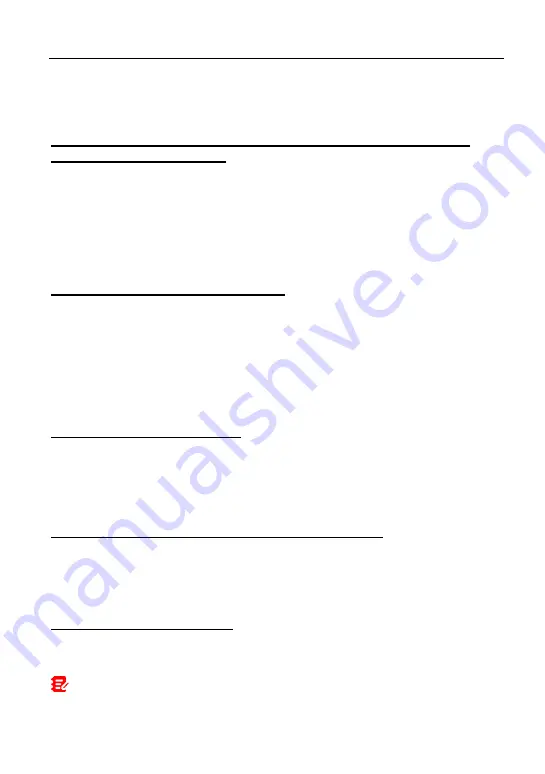
LAUNCH
X-431 Torque 5 User Manual
98
4. Tap
ERASE EVERYTHING
to start resetting until the tool automatically
reboots.
5. What to do if the language of vehicle diagnostic software does not
match the system language?
English is the default system language of the tool. After the system language is
set to the preference language, please go to the update center to download the
vehicle diagnostic software of the corresponding language.
If the downloaded diagnostic software is still displayed in English, it indicates
that the software of the current language is under development.
6. How to retrieve the login password?
Please follow below steps to proceed in case you forgot the login password:
1. Tap the application icon on the home screen to launch it.
2. Tap the
Login
button on the upper right corner of the screen.
3. Tap
Retrieve password
.
4. Input product S/N and follow the on-screen prompts to retrieve the password.
7. How to backup system data?
There are two USB ports available on this tool: USB Type A and USB Type C.
The former is reserved for external USB storage device and the latter is used
with PC when performing system data backup. It is strongly recommended to
use the USB Type C interface for this operation.
A. If exchanging data with an external USB storage device,
1. Plug the USB storage device into the USB Type A interface.
2. Swipe the screen from the top to select the USB drive.
3. Now you can exchange the data with the USB storage device.
B. If exchanging data with a PC,
1. On the home screen, tap
Settings
->
USB Management
. Slide the USB
Switch to OFF to enable the USB Type C interface.
Note: By default, the USB Switch is set as ON. In this case, the USB Type C
interface is only for charging and disabled for data exchange.



















