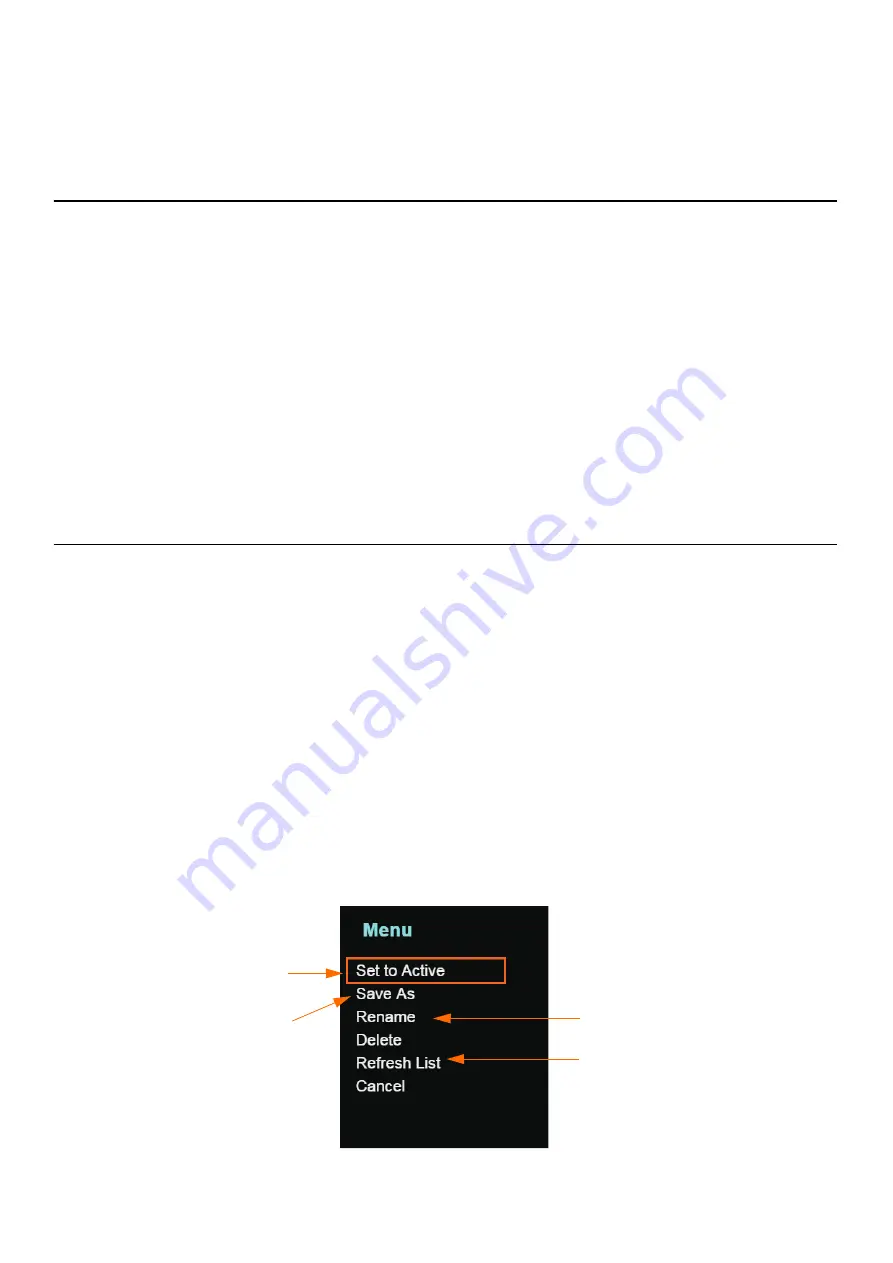
SoundAdvisor Model 831C
Creating a Custom Setup File
6-2
The Setup Manager tab shows all saved Setups on the 831C. On this tab,
you can activate or edit any setup file in this list. You can also delete
any setup file except for the Active and Default Setups, which persist.
6.2 Creating a Custom Setup File
In this section:
•
6.2.1 Creating a New Setup File
•
6.2.2 Customizing Setup Values On the Setup Manager Tabs
•
6.2.3 Choosing a Run Mode
•
6.2.4 Setting Triggers for Exceedances or Events
•
While measurement parameters can be indicated directly in the
Active
setup, it’s a good practice to save a setup file for each specific
measurement you perform. Complete all sections of
6.2
to accomplish
this.
6.2.1 Creating a New Setup ile
Before you begin:
• Clear the possibility of conflicting settings by setting the LD
Default Setup to Active as shown in
6.3 Troubleshooting a
Measurement Setup File
.
Step 1
On the 831C, go to
Tools
Setup Manager
.
TAKE NOTE
If the 831C is connected to G4 when you load the Setup Manager, the
“Setting in use...” dialog box may appear. If you create a setup or make
changes on the meter, refresh the list in G4 to sync your changes and
override this message.
Step 2
Highlight the
Default
setup in the list and press
e
. This opens the
Setup Manager pop-up menu.
FIGURE 6-2
Setup Manager Menu
To activate a Setup,
highlight that file on the
Setup Manager tab,
press
e
, and select
Set to Active
.
To create a new Setup,
highlight
Default
, then
click
Save As
to create
the new setup file.
You cannot delete or rename
the
Active
or
Default
Setups.
Click
Refresh List
to update
the Setup Manager tab to
reflect any changes you’ve
made.






























