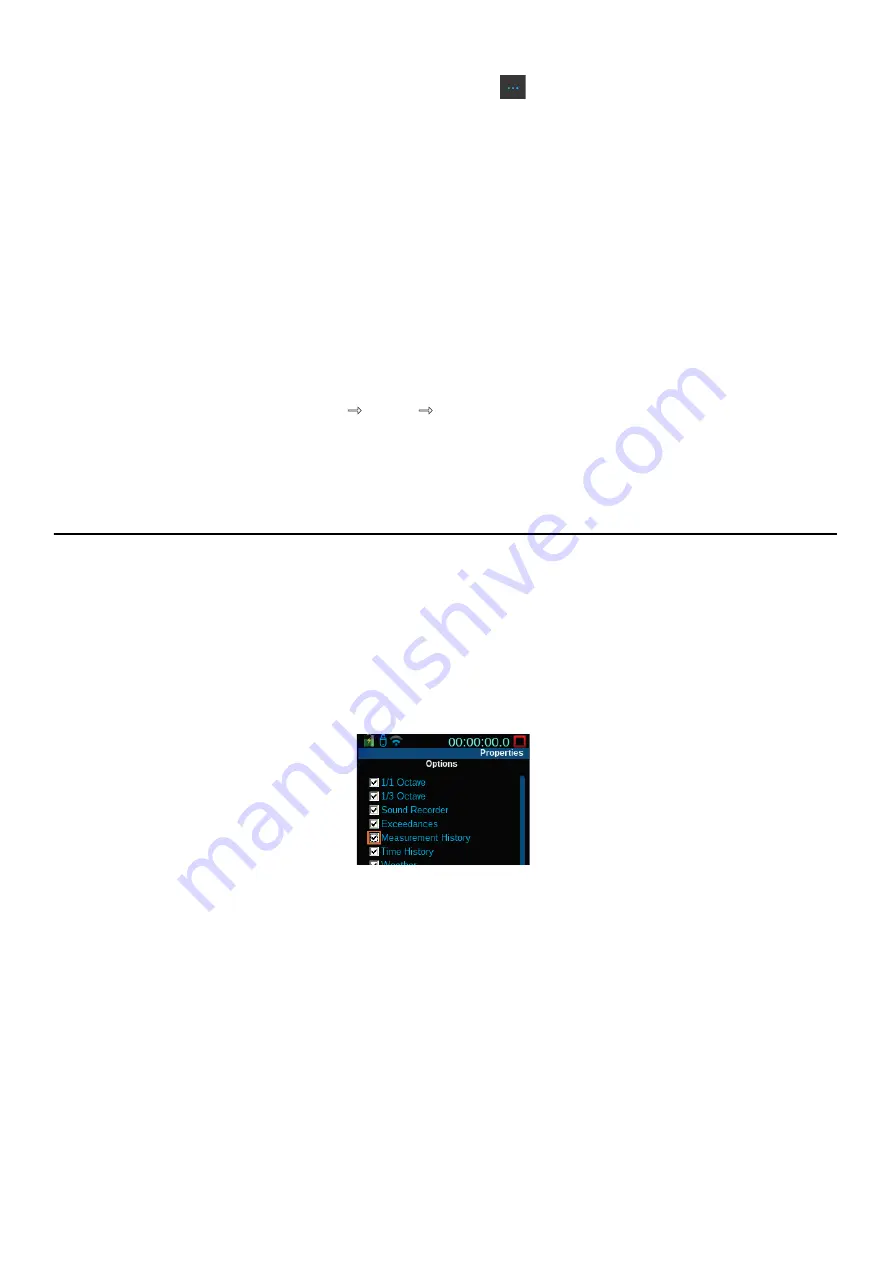
SoundAdvisor Model 831C
Enabling or Disabling Optional Firmware
14-3
Step 2
Click the more options icon
in-line with the name of your meter, and
select
Upload Options
from the pop-up menu. This opens the Upgrade
Firmware or Options window.
Step 3
Click
Choose Options File
. This opens the File Explorer to the default
firmware folder.
Step 4
Navigate to the Desktop (or to the location of the OP831C file you received
in the option upgrade email from Larson Davis), select the file you want
to install, and click
Open
.
Step 5
Confirm your choice by clicking
Upload Options
. A progress bar under
the
Upload Options
button shows the status of your update and a
series of progress screens.
Step 6
To confirm the installation, do the following: on your 831C, navigate to
Tools
About
Options
to view your currently installed options.
LEARN MORE
For details about customizing your firmware options, see
14.4
Enabling or Disabling Optional Firmware
.
14.4 Enabling or Disabling Optional Firmware
Once you download and install optional firmware, it’s automatically
enabled on your meter. To disable a firmware option, complete the
steps in this section.
Step 1
On your 831C, navigate to
Tools
System Properties
.
Step 2
Press the top-left or top-right softkey (
*/*
)
until you see the
Options
screen.
Step 3
Select the checkbox in-line with the option you want to enable or disable
on the meter.
TAKE NOTE
If you have unsaved data or are currently running a measurement, the
meter notifies you that a reset is needed to save the Options settings.
Select
OK
and press the
Reset
1
button to reset the measurement.
Step 4
Reboot your 831C.
TAKE NOTE
If desired, you can temporarily hide the display tab (screen) of a
disabled option. For more information, see
4.5 Enabling or Disabling
Display Tabs
.






























