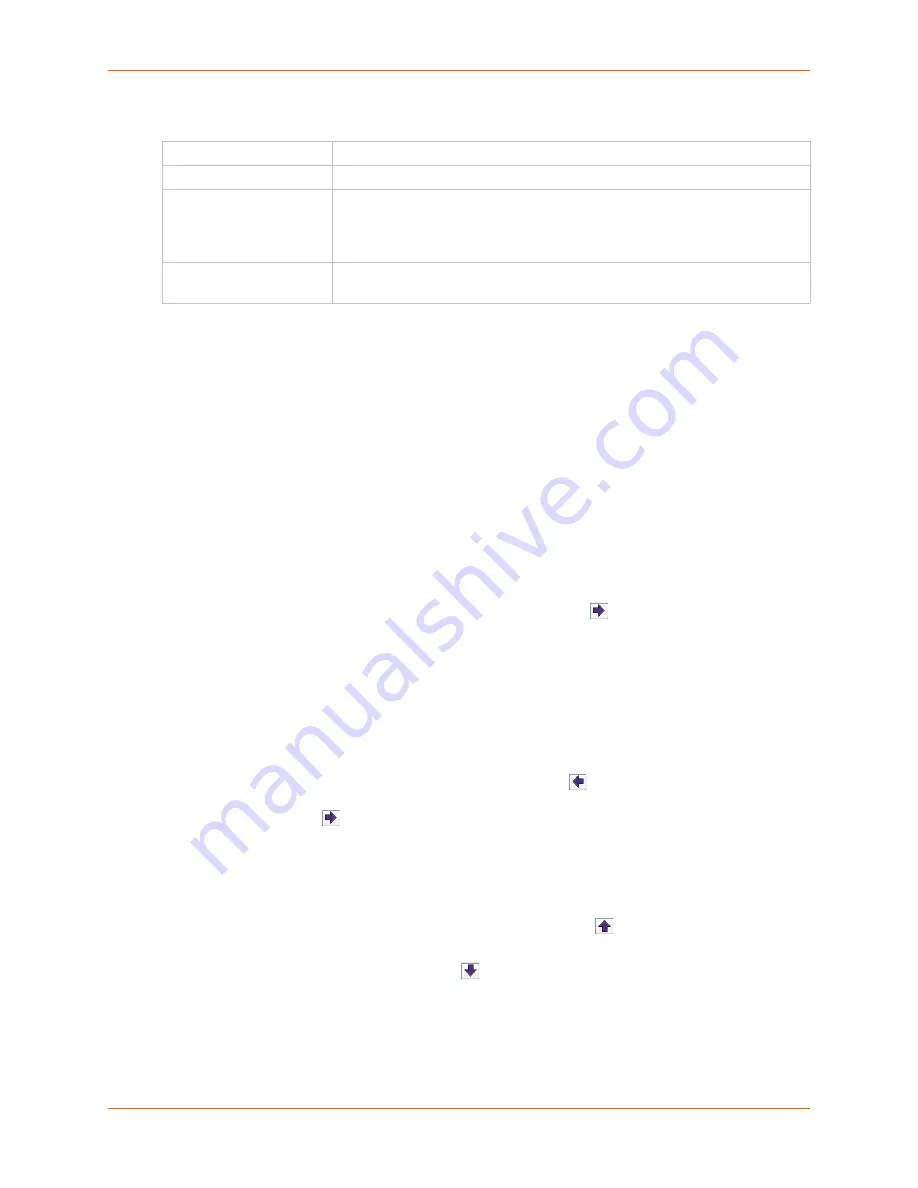
12: User Authentication
SLC™ Console Manager User Guide
211
Note:
To clear fields in the lower part of the page, click the Clear Custom Menu button.
3.
You have the following options:
-
To save the custom menu without any more commands than the default
logout
command, click the
Add Custom Menu
button.
-
To add menu commands, select the
QuickEdit Mode
box. This will move the cursor from
Command
to
Nickname
and back to
Command
(if
Nicknames
is selected), or keep the
cursor on Command (if Nicknames is not selected). Commands (and the optional
nicknames) are added to the
Menu Commands/Nicknames
list when carriage return is
entered at the
Command
field (if
Nicknames
is not selected) or the
Nickname
field (if
Nicknames
is selected). Most browsers have a "Select All" keystroke (such as Control-A)
which allow you to select all of the text in a field; this can be used in conjunction with the
Delete key to clear the contents of a field before entering a new command or nickname.
The
Clear Command & Nickname
button can also be used to delete the contents of the
Command and Nickname fields.
Commands can also be added to the list when
QuickEdit Mode
is not selected. Enter the
command and the optional nickname and click the
right
arrow
. The command will be
added before the logout command (if a command/nickname is not selected in the list) or
will replace the currently selected command/nickname in the list. The
Unselect
Command & Nickname
button can be used to unselect the currently selected command/
nickname in the list.
4.
To add more commands to the custom menu, repeat step 3.
5.
You also have the following options:
-
To edit a command/nickname in the custom menu, select the command in the
Commands/Nicknames List
box and select the
left
arrow
button. Change the
command and/or the nickname, and with the same command still selected in the list,
select the
right
arrow
button.
-
To remove a command/nickname from the custom menu, select the command in the
Commands/Nicknames List
box and select the
Delete Command & Nickname
button.
-
To move a command higher up in the menu (the commands are shown in the order they
will be presented in the custom menu, with command #1 listed first), select the command
in the
Commands/Nicknames List
box and click the
up
arrow
.
-
To move a command further down in the menu, select the menu in the
Commands/
Nicknames List
and click the
down
arrow
.
6.
Click the
Add Custom Menu
button.
Menu Name
Enter a name for the custom menu.
Title
Enter an optional title which will be displayed about the menu at the CLI.
Nicknames
Select to enable nicknames to be displayed in the menu instead of the
commands. If the custom menu will have nicknames, this should also be
selected prior to entering the commands in the web page, as this will facilitate
entry of the nicknames.
Redisplay Menu
Select to redisplay the custom menu each time before the CLI prompt is
displayed.
Содержание SLC8
Страница 1: ...Part Number 900 449 Revision J July 2014 SLC Console Manager User Guide SLC8 SLC16 SLC32 SLC48...
Страница 95: ...8 Device Ports SLC Console Manager User Guide 95 Figure 8 4 Device Ports Settings...
Страница 150: ...10 USB Port SLC Console Manager User Guide 150 Figure 10 3 Devices USB Modem 3 Enter the following fields...
Страница 217: ...13 Maintenance SLC Console Manager User Guide 217 Figure 13 1 Maintenance Firmware Config...
















































