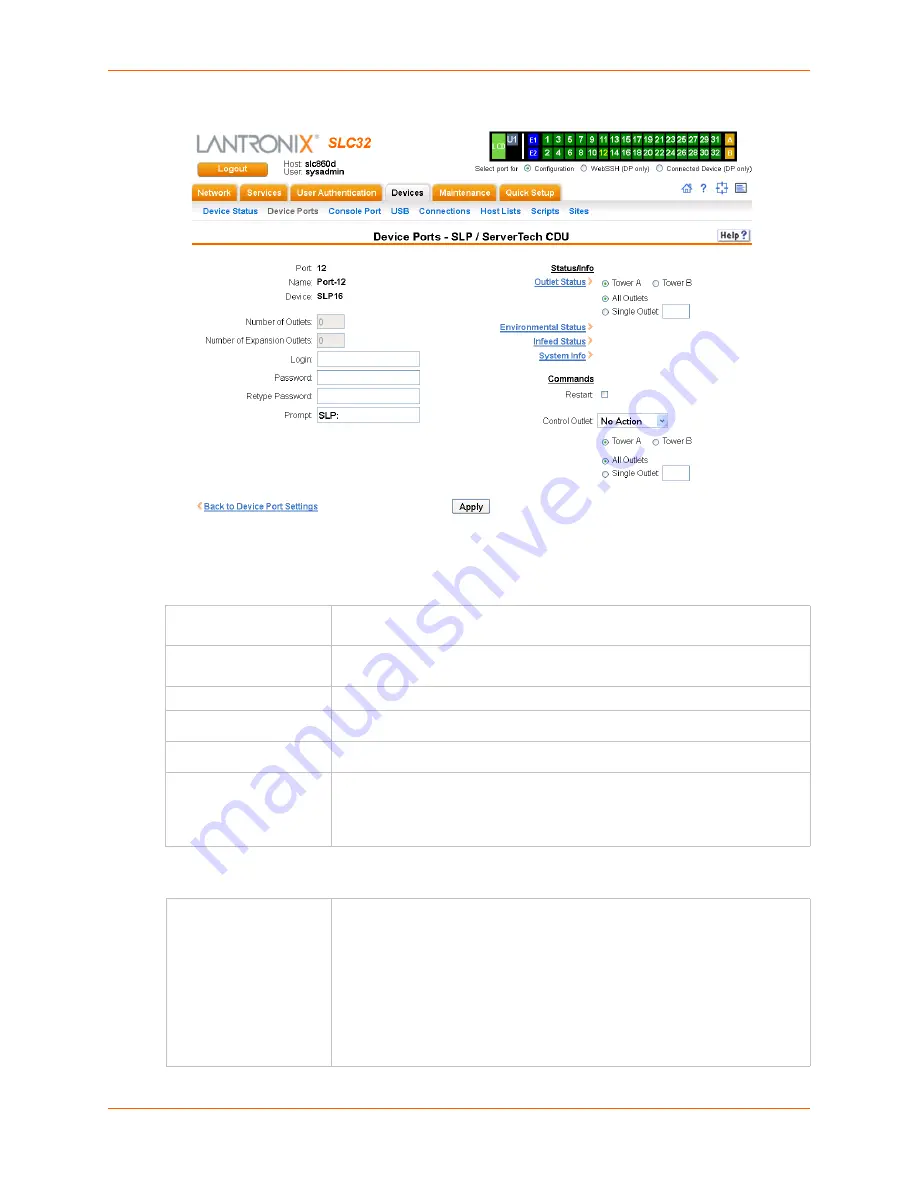
8: Device Ports
SLC™ Console Manager User Guide
102
Figure 8-6 Device Ports > SLP
To enter SLP commands:
1.
Enter the following:
Status/Info
Number of Outlets
Enter the number of outlets for a ServerTech CDU. This setting is not
applicable for an SLP unit.
Number of Expansion
Outlets
Enter the number of outlets for a ServerTech CDU expansion unit. This setting
is not applicable for an SLP device.
Login
User ID for logging into the SLP or ServerTech CDU.
Password
Enter password for logging into the SLP or ServerTech CDU.
Retype Password
Re-enter password for logging into the SLP or ServerTech CDU.
Prompt
Enter the prompt displayed by the SLP unit or ServerTech CDU device. This
will default to a typical prompt for an SLP power manager or ServerTech CDU.
If you are unable to control the SLP unit or ServerTech CDU device, verify that
the prompt is set to the right value.
Outlet Status
Note:
If there is an SLP and an SLP Expansion chassis, the SLP is Tower A
and the Expansion chassis is Tower B. This is also applicable to a or
ServerTech CDU.
For
Tower A
or
Tower B
, select
All Outlets
or
Single Outlet
to view the status
of all outlets or a single outlet of the SLP. If you select
Single Outlet
, enter a
value of 1-8 for the SLP8 or 1-16 for the SLP16. For the ServerTech CDU, the
valid range of outlets is specified by the Number of Outlets setting (for Tower A)
or the Number of Expansion Outlets setting (for Tower B).
Click the
Outlet Status
link to see the status of the selected outlet(s).
Содержание SLC8
Страница 1: ...Part Number 900 449 Revision J July 2014 SLC Console Manager User Guide SLC8 SLC16 SLC32 SLC48...
Страница 95: ...8 Device Ports SLC Console Manager User Guide 95 Figure 8 4 Device Ports Settings...
Страница 150: ...10 USB Port SLC Console Manager User Guide 150 Figure 10 3 Devices USB Modem 3 Enter the following fields...
Страница 217: ...13 Maintenance SLC Console Manager User Guide 217 Figure 13 1 Maintenance Firmware Config...






























