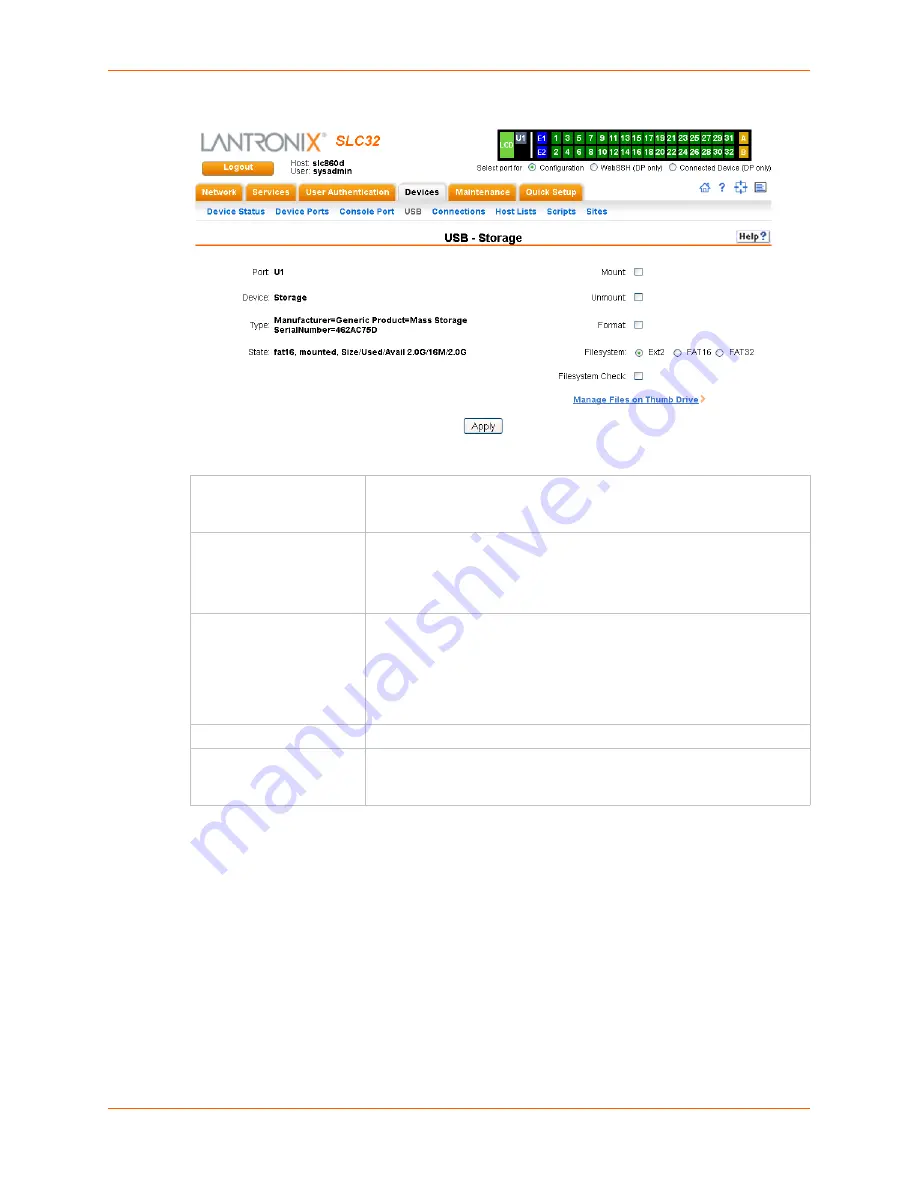
10: USB Port
SLC™ Console Manager User Guide
149
Figure 10-2 Devices > USB > Configure
3.
Enter the following fields.
4.
Click
Apply
.
To configure the USB Modem port, from the Modem USB Ports table:
1.
Click the radio button (on the far right) for Port U1 or U2.
2.
Click
Configure
shows the page that displays if a USB modem is inserted in Port
U1, or if Port U2 is selected.
Mount
Enables the first partition of the USB device (if not currently mounted).
Once mounted, a device is used for device port logging and saving/
restoring configurations.
Unmount
Enables ejecting the USB device.
Warning:
If you eject a USB device from the SLC console
manager without unmounting it, subsequent mounts may fail, and
you will need to reboot the SLC unit to restore the functionality.
Format
Select to:
Unmount the USB device (if it is mounted)
Remove all existing partitions
Create one partition
Format it with the selected file system (ext2, FAT16 or FAT32)
Mount the USB device
Filesystem
Select
Ext2, FAT16
or
FAT32
, the file systems the SLC unit supports.
Filesystem Check
Select to run a filesystem integrity check on the thumb drive. This is
recommended if the filesystem does not mount or if the filesystem has
errors.
Содержание SLC8
Страница 1: ...Part Number 900 449 Revision J July 2014 SLC Console Manager User Guide SLC8 SLC16 SLC32 SLC48...
Страница 95: ...8 Device Ports SLC Console Manager User Guide 95 Figure 8 4 Device Ports Settings...
Страница 150: ...10 USB Port SLC Console Manager User Guide 150 Figure 10 3 Devices USB Modem 3 Enter the following fields...
Страница 217: ...13 Maintenance SLC Console Manager User Guide 217 Figure 13 1 Maintenance Firmware Config...






























