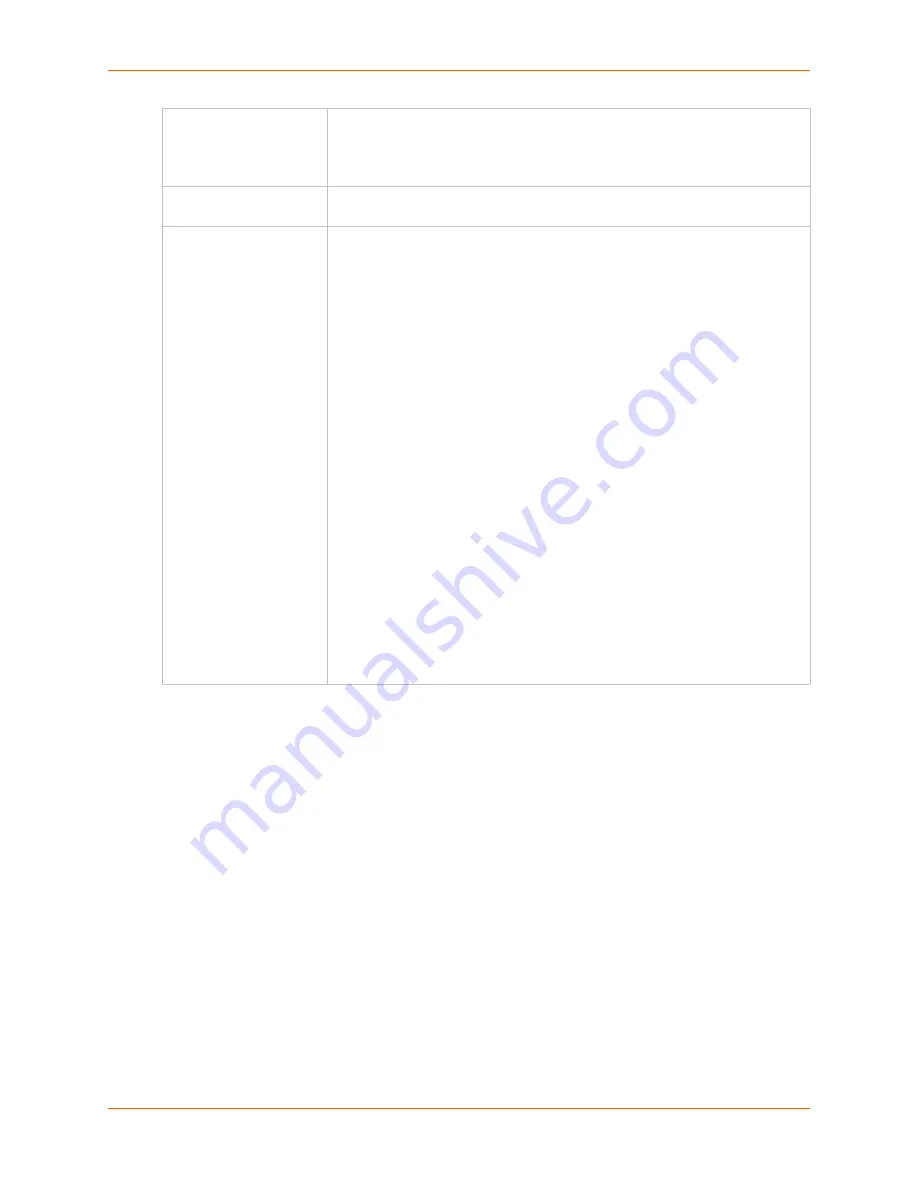
13: Maintenance
SLC™ Console Manager User Guide
220
3.
Click
Apply
.
Note:
If you selected an option that forces a reboot (restore configuration, update
firmware, or reset factory defaults), the SLC console manager automatically reboots at the
end of the process.
To set the acceptable range for the internal temperature sensor (an SNMP trap is sent if the
temperature is outside of this range):
set temperature <one or more parameters>
Parameters:
low <Low Temperature in C.>
high <High Temperature in C.>
calibrate <Temperature Calibration in C.>
Note:
the calibration offset will be applied one hour after setting the value.
Preserve Configuration
after Restore
Allows the user to keep a subset of the current configuration after restoring a
configuration or resetting to factory defaults.
Select the checkbox for each part of the current configuration you want to keep,
for example, Networking, Services, or Device Ports.
Configuration Name to
Save to or Restore From
If you selected to save or restore a configuration, enter a name for the
configuration file (up to 12 characters).
Location for Save,
Restore, or Manage
If you selected to save or restore a configuration, select one of the following
options:
Local Disk – Saved Configurations:
If restoring, select a saved
configuration from the drop-down list.
FTP Server:
The FTP server specified in the FTP/SFTP/TFTP section. If you
select this option, select
FTP
or
SFTP
to transfer the configuration file.
NFS Mounted Directory:
Local directory of the NFS server for mounting
files.
CIFS Share – Saved Configurations:
If restoring, select a saved
configuration from the drop-down list.
USB:
If a USB thumb drive is loaded into one of the USB ports of the SLC
unit, and properly mounted, the configuration can be saved to or restored
from this location.If you select this option, select the port in which the USB
thumb drive is mounted; then click a saved configuration from the drop-down
list. This option is available on some SLC and SLB units.
PC Card:
If a PC Card Compact Flash is loaded into one of the PC card
slots of the SLC or SLB unit, and properly mounted, the configuration can be
saved to or restored from this location. PC card slots are available for certain
models of SLC and SLB units. If you select this option, select the slot in
which the PC card compact flash is mounted; then click a saved configuration
from the drop-down list. This option is available on some SLC and SLB units.
HTTPS:
For saving, the browser will prompt the user to save the
configuration. For restoring, the configuration will be uploaded to the Local
Disk location.
Manage:
The
Manage
option allows you to view and delete all configurations
saved to the selected location. This feature is available for the default, CIFS
Share, PC Card and USB locations.
Содержание SLC8
Страница 1: ...Part Number 900 449 Revision J July 2014 SLC Console Manager User Guide SLC8 SLC16 SLC32 SLC48...
Страница 95: ...8 Device Ports SLC Console Manager User Guide 95 Figure 8 4 Device Ports Settings...
Страница 150: ...10 USB Port SLC Console Manager User Guide 150 Figure 10 3 Devices USB Modem 3 Enter the following fields...
Страница 217: ...13 Maintenance SLC Console Manager User Guide 217 Figure 13 1 Maintenance Firmware Config...






























