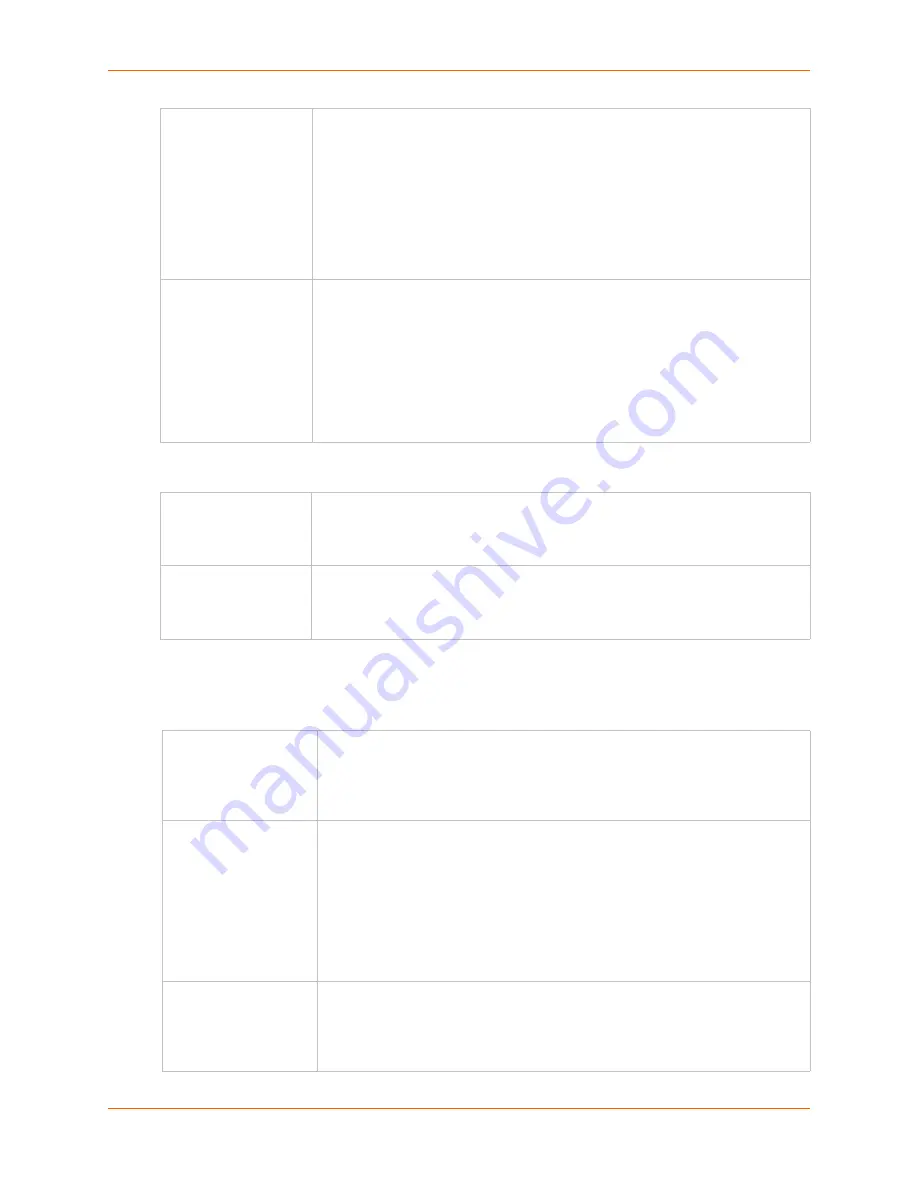
8: Device Ports
SLC™ 8000 Advanced Console Manager User Guide
109
Hardware Signal Triggers
Modem Settings (Device Ports)
Note:
Depending on the
State
and
Mode
you select, different fields are available.
Show Lines on
Connecting
If enabled, when the user either does a connect direct from the CLI or connects
directly to the port using Telnet or SSH, the SLC outputs up to 24 lines of buffered
data as soon as the serial port is connected.
For example, an SLC user issues a
connect direct device 1
command
to connect port 1 to a Linux server.
Then the SLC user
ls
command to display a directory on the Linux server, then
exits the connection. When the SLC user issues another
direct connect
device 1
, the last 24 lines of the
ls
command is displayed so the user can see
what state the server was left in.
Reverse Pinout
If enabled, swaps the positions of the serial lines, such that the direction of data or
the signal is reversed. For instance, TX is swapped with RX. Enabling Reverse
Pinout facilitates connections to Cisco and Sun style RS-45 console ports using a
straight through Ethernet patch cable, without the need for a rolled cable or
adapter. Enabled by default.
Note:
All Lantronix serial adapters are intended to be used with Reverse Pinout
disabled. If you are replacing an original SLC unit with an SLC 8000 advanced
console manager, disable the reverse pinout so you can use the original cables
and adapters.
Check DSR on
Connect
If this setting is enabled, the device port only establishes a connection if DSR
(Data Set Ready) is in an asserted state. DSR should already be in an asserted
state, not transitioning to, when a connection attempt is made. Disabled by default
unless dial-in, dial-out, or dial-back is enabled for the device port.
Disconnect on DSR
If a connection to a device port is currently in session, and the DSR signal
transitions to a de-asserted state, the connection disconnects immediately.
Disabled is the default unless dial-in, dial-out, or dial-back is enabled for the device
port.
State
Used if an external modem is attached to the device port. If enabling, set the
modem to dial-out, dial-in, dial-back, dial-on-demand, dial-in/host list, dial-back &
dial-on-demand, dial in & dial-on-demand, CBCP Server, and CBCP Client.
Disabled by default. See
Modem Dialing States (on page 152)
for more
information.
Mode
The format in which the data flows back and forth:
Text:
In this mode, the SLC advanced console manager assumes that the
modem will be used for remotely logging into the command line. Text mode
can only be used for dialing in or dialing back.
Text
is the default.
PPP:
This mode establishes an IP-based link over the modem. PPP
connections can be used in dial-out mode (e.g., the SLC unit connects to an
external network), dial-in mode (e.g., the external computer connects to the
network that the SLC 8000 advanced console manager is part of), or dial-on-
demand.
Use Sites
Enables the use of site-oriented modem parameters which can be activated by
various modem-related events (authentication, outbound network traffic for dial-
on-demand connections, etc.). Sites can be used with the following modem
states: dial-in, dial-back, dial-on-demand, dial-in & dial-on-demand, dial-back &
dial-on-demand, and CBCP server.
Содержание SLC 8000
Страница 1: ...Part Number 900 704 R Revision B October 2014 SLC 8000 Advanced Console Manager User Guide ...
Страница 86: ...7 Services SLC 8000 Advanced Console Manager User Guide 86 Figure 7 4 Services Secure Lantronix Network ...
Страница 173: ...10 Connections SLC 8000 Advanced Console Manager User Guide 173 To display global connections connect global show ...
Страница 214: ...11 User Authentication SLC 8000 Advanced Console Manager User Guide 214 Figure 11 11 User Authentication SSH Keys ...
Страница 221: ...11 User Authentication SLC 8000 Advanced Console Manager User Guide 221 Figure 11 13 User Authentication Custom Menus ...
Страница 248: ...12 Maintenance SLC 8000 Advanced Console Manager User Guide 248 Figure 12 12 About SLC ...
















































