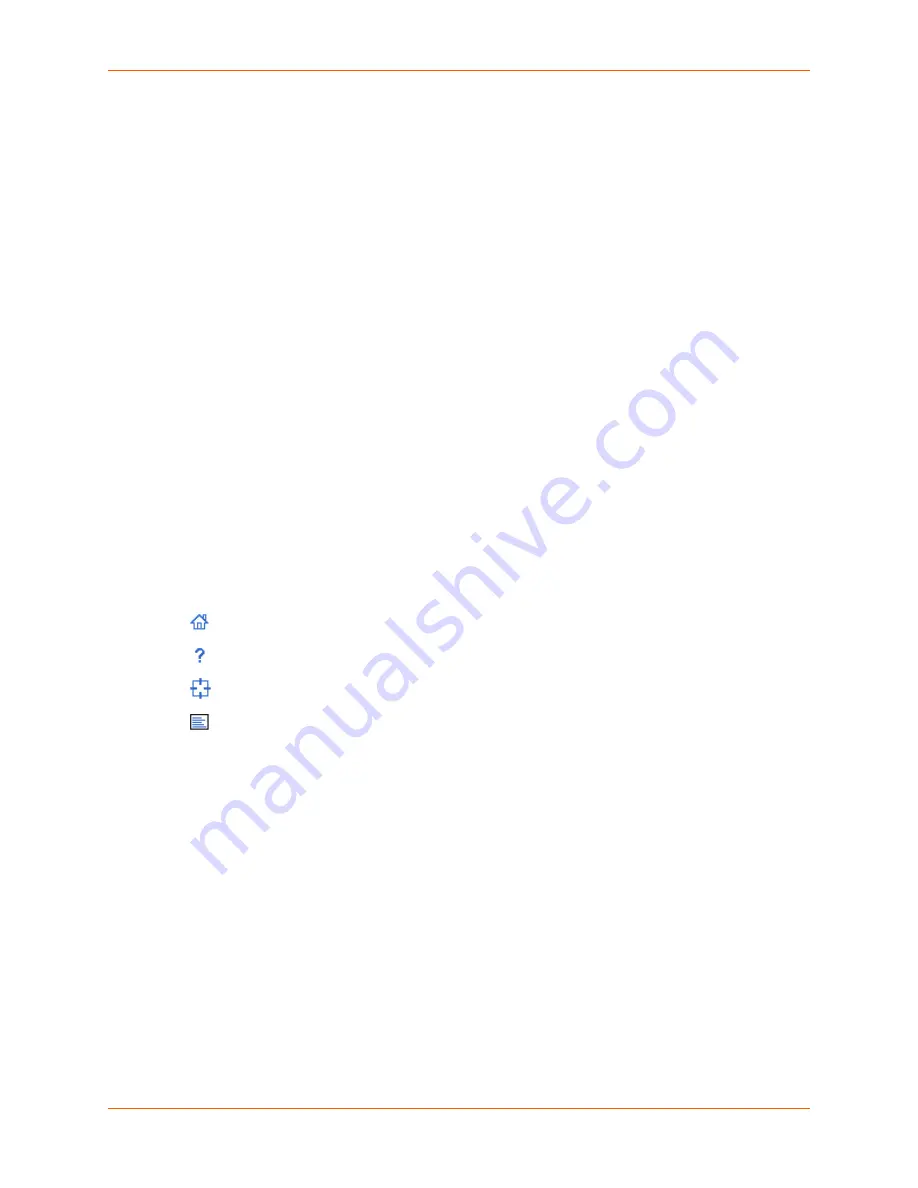
5: Web and Command Line Interfaces
SLC™ 8000 Advanced Console Manager User Guide
52
-
The gray
U1
button allows you to configure the upper USB device (flash drive or modem)
plugged into the front panel USB connector. The gray
U2
button allows you to configure
the lower USB device plugged into the front panel USB connector. See
Chapter 9: USB/
SD Card Port on page 157
.
-
The brown
MD
button allows you to configure the internal modem, if an internal modem is
installed.
-
The blue
E1
and
E2
buttons display the
Network > Network Settings
page.
-
The number buttons allow you to select a port and display its settings. Only ports to which
the currently logged-in user has rights are enabled.
Below the bar are options for use with the port buttons. Selecting a port and the
Configuration
option takes you to the
Device Ports > Settings
page. Selecting a port and
the
WebSSH
option displays the WebSSH window for the device port --if Web SSH is
enabled, and if SSH is enabled for the device port. Selecting the port and the
Connected
Device
button allows access to supported devices such as SLP power managers and/or
SensorSoft temperature and humidity probes connected to the device port.
-
The yellow orange
A
and
B
buttons display the status of the power supplies.
Entry Fields and Options:
Allow you to enter data and select options for the settings.
Note:
For specific instructions on completing the fields on the web pages, see Chapters
5 through 12.
Apply
Button
: Apply on each web page makes the changes immediately and saves them so
they will be there when the SLC 8000 advanced console manager is rebooted.
Icons
: The icon bar above the Main Menu has icons that display the following:
Home page.
Information about the SLC unit and Lantronix contact information.
Configuration site map.
Status of the SLC 8000 advanced console manager.
Help
Button
: Provides online Help for the specific web page.
Logging in
Only the system administrator or users with web access rights can log into the web manager. More
than one user at a time can log in, but the same user cannot login more than once.
To log in to the SLC web manager:
1. Open a web browser.
2. In the URL field, type
https://
followed by the IP address of your SLC 8000 advanced
console manager.
3. To configure the SLC unit, use
sysadmin
as the user name and
PASS
as the password.
(These are the default values.)
Note:
The system administrator may have changed the password using one of the
Quick Setup methods in the previous chapter.
Содержание SLC 8000
Страница 1: ...Part Number 900 704 R Revision B October 2014 SLC 8000 Advanced Console Manager User Guide ...
Страница 86: ...7 Services SLC 8000 Advanced Console Manager User Guide 86 Figure 7 4 Services Secure Lantronix Network ...
Страница 173: ...10 Connections SLC 8000 Advanced Console Manager User Guide 173 To display global connections connect global show ...
Страница 214: ...11 User Authentication SLC 8000 Advanced Console Manager User Guide 214 Figure 11 11 User Authentication SSH Keys ...
Страница 221: ...11 User Authentication SLC 8000 Advanced Console Manager User Guide 221 Figure 11 13 User Authentication Custom Menus ...
Страница 248: ...12 Maintenance SLC 8000 Advanced Console Manager User Guide 248 Figure 12 12 About SLC ...






























