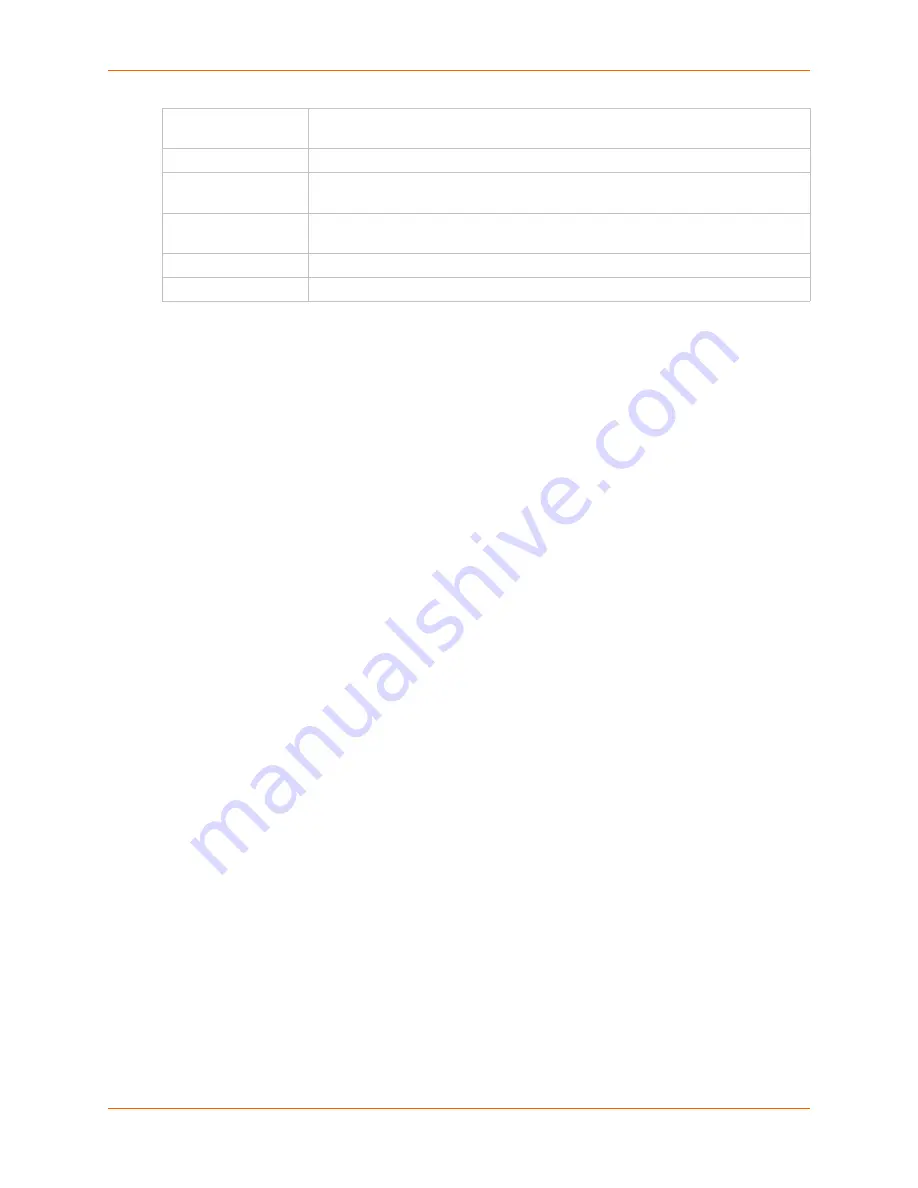
11: User Authentication
SLC™ 8000 Advanced Console Manager User Guide
212
4. Click the
Add Group
button.
To view or update a group:
1. In the
Groups
table, select the group and click the
View Group
button. The group attributes
and permissions will be displayed in the lower section of the page.
2. Modify the group attributes and permissions and click the
Edit Group
button.
To delete a group:
1. Select the group in the
Groups
table.
2. Click the
Delete Group
button.
SSH Keys
The SLC 8000 advanced console manager can import and export SSH keys to facilitate shared
key authentication for all incoming and outgoing SSH connections. By using a public/private key
pair, a user can access multiple hosts with a single passphrase, or, if a passphrase is not used, a
user can access multiple hosts without entering a password. In either case, the authentication is
protected against security attacks because both the public key and the private key are required to
authenticate. For both imported and exported SSH keys, the SLC unit supports both RSA and
DSA keys, and can import and export keys in OpenSSH and SECSH formats. Imported and
exported keys are saved with the SLC console manager configuration, and the administrator has
the option of retaining the SSH keys during a reset to factory defaults.
The SLC unit can also update the SSH RSA1, RSA and DSA host keys that the SSH server uses
with site-specific host keys or reset them to the default values.
Imported Keys
Imported SSH keys must be associated with an SLC 8000 advanced console manager local user.
The key can be generated on host "MyHost" for user "MyUser," and when the key is imported into
the SLC unit, it must be associated with either "MyUser" (if "MyUser" is an existing SLC console
manager local user) or an alternate SLC local user. The public key file can be imported via SCP or
FTP; once imported, you can view or delete the public key. Any SSH connection into the SLC unit
from the designated host/user combination uses the SSH key for authentication.
Firmware &
Configuration
Right to upgrade the firmware on the unit and save or restore a configuration (all
settings). Selecting this option automatically selects
Reboot & Shutdown
.
Internal Modem
Right to update internal modem settings.
Device Port
Operations
Right to control device ports.
Device Port
Configuration
Right to enter device port settings.
USB
Right to enter modem settings for USB devices and control USB storage devices.
SD Card
Right to enter settings for SD card.
Содержание SLC 8000
Страница 1: ...Part Number 900 704 R Revision B October 2014 SLC 8000 Advanced Console Manager User Guide ...
Страница 86: ...7 Services SLC 8000 Advanced Console Manager User Guide 86 Figure 7 4 Services Secure Lantronix Network ...
Страница 173: ...10 Connections SLC 8000 Advanced Console Manager User Guide 173 To display global connections connect global show ...
Страница 214: ...11 User Authentication SLC 8000 Advanced Console Manager User Guide 214 Figure 11 11 User Authentication SSH Keys ...
Страница 221: ...11 User Authentication SLC 8000 Advanced Console Manager User Guide 221 Figure 11 13 User Authentication Custom Menus ...
Страница 248: ...12 Maintenance SLC 8000 Advanced Console Manager User Guide 248 Figure 12 12 About SLC ...






























