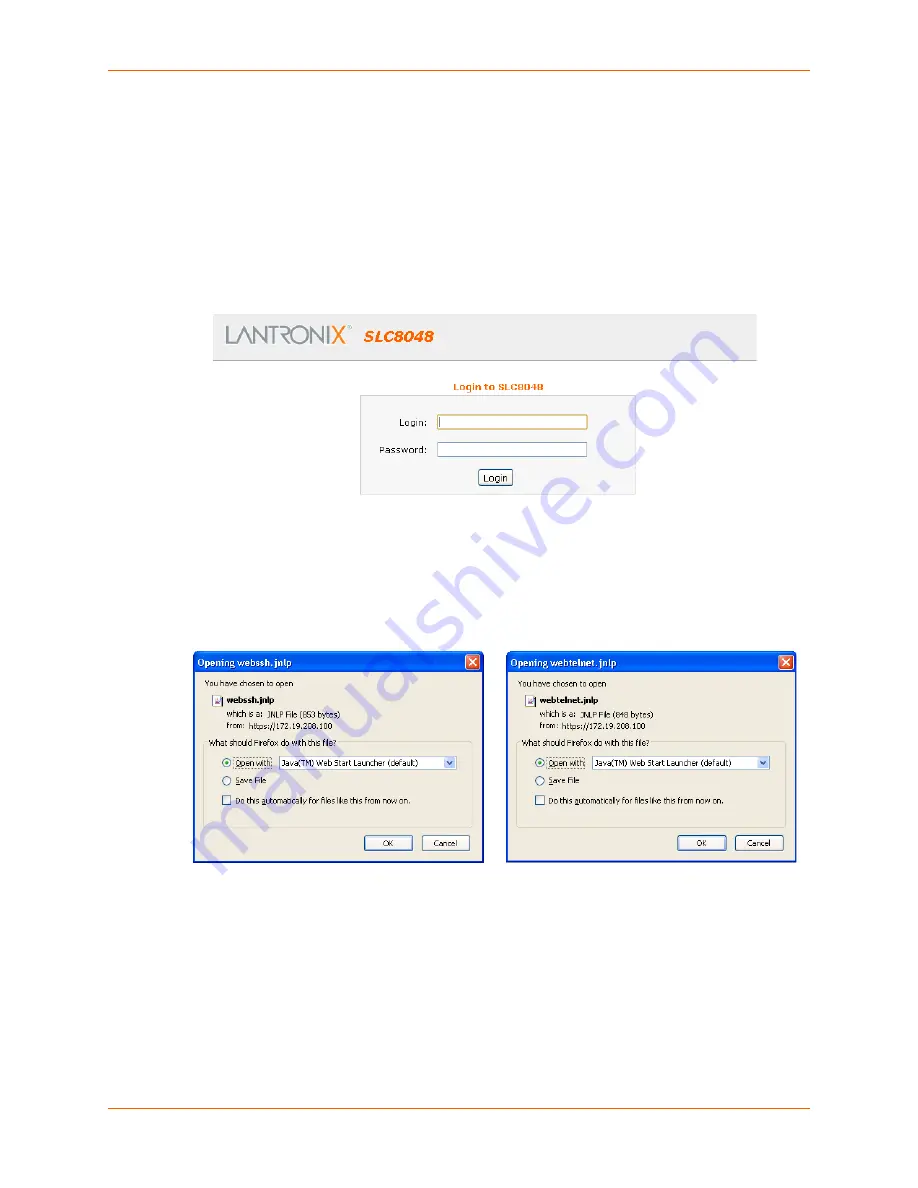
7: Services
SLC™ 8000 Advanced Console Manager User Guide
87
2. Access your device or device port through any of the methods below.
To directly access the web interface for a secure Lantronix device:
1. Make sure Web Telnet and Web SSH is enabled for the specific device or device port.
2. Click the IP address of a specific secure Lantronix device to open a new browser page with
the web interface for the selected secure Lantronix device.
3. Log in as usual.
Figure 7-5 IP Address Login Page
To directly access the CLI interface for a device:
1. Click the
SSH
or
Telnet
link in the SSH/Telnet to CLI column directly beside the port you
would like to access. A ssh or telnet popup window appears depending on what is clicked.
Figure 7-6 SSH and Telnet Opening File Popups
2. Click
OK
and login to the CLI interface which appears.
Содержание SLC 8000
Страница 1: ...Part Number 900 704 R Revision B October 2014 SLC 8000 Advanced Console Manager User Guide ...
Страница 86: ...7 Services SLC 8000 Advanced Console Manager User Guide 86 Figure 7 4 Services Secure Lantronix Network ...
Страница 173: ...10 Connections SLC 8000 Advanced Console Manager User Guide 173 To display global connections connect global show ...
Страница 214: ...11 User Authentication SLC 8000 Advanced Console Manager User Guide 214 Figure 11 11 User Authentication SSH Keys ...
Страница 221: ...11 User Authentication SLC 8000 Advanced Console Manager User Guide 221 Figure 11 13 User Authentication Custom Menus ...
Страница 248: ...12 Maintenance SLC 8000 Advanced Console Manager User Guide 248 Figure 12 12 About SLC ...






























