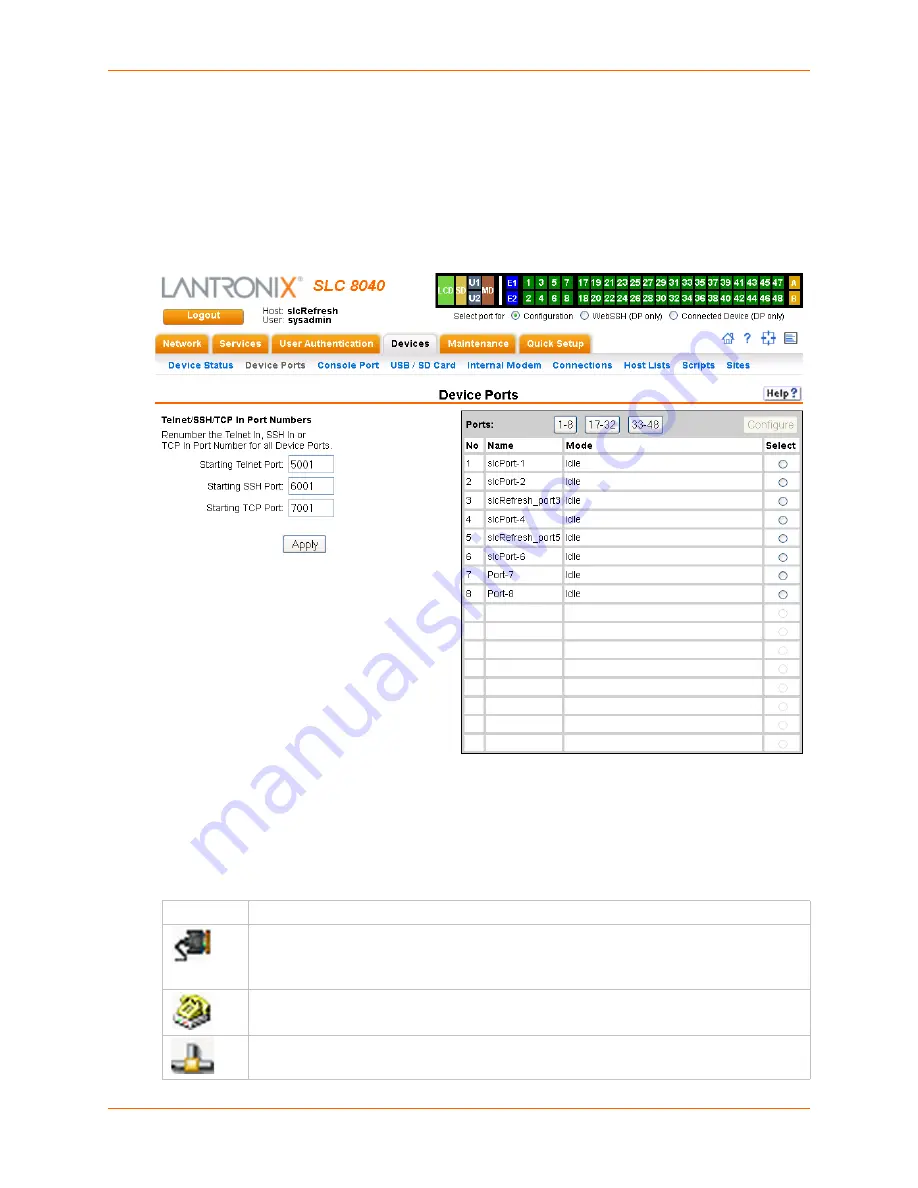
8: Device Ports
SLC™ 8000 Advanced Console Manager User Guide
103
Device Ports
On the
Devices > Device Ports
page, you can set up the numbering of Telnet, SSH, and TCP
ports, view a summary of current port modes, establish the maximum number of direct
connections for each device port, and select individual ports to configure.
1. Click the
Devices
tab and select the
Device Ports
option. The following page displays:
Figure 8-3 Devices > Device Ports
Current port numbering schemes for Telnet, SSH, and TCP ports display on the left. The list of
ports 1-16 on the right includes the individual ports and their current mode.
Note:
For units with more ports, click the buttons above the table to view additional
ports.
Icons that represent some of the possible modes include:
Idle
The port is not in use.
The port is in data/text mode.
Note:
You may set up ports to allow Telnet access using the IP Setting per
Device Ports -
Settings (on page 105)
.
An external modem is connected to the port. The user may dial into or out of the port.
Telnet in or SSH in is enabled for the device port. The device port is either waiting for a Telnet
or SSH login or has received a Telnet or SSH login (a user has logged in).
Содержание SLC 8000
Страница 1: ...Part Number 900 704 R Revision B October 2014 SLC 8000 Advanced Console Manager User Guide ...
Страница 86: ...7 Services SLC 8000 Advanced Console Manager User Guide 86 Figure 7 4 Services Secure Lantronix Network ...
Страница 173: ...10 Connections SLC 8000 Advanced Console Manager User Guide 173 To display global connections connect global show ...
Страница 214: ...11 User Authentication SLC 8000 Advanced Console Manager User Guide 214 Figure 11 11 User Authentication SSH Keys ...
Страница 221: ...11 User Authentication SLC 8000 Advanced Console Manager User Guide 221 Figure 11 13 User Authentication Custom Menus ...
Страница 248: ...12 Maintenance SLC 8000 Advanced Console Manager User Guide 248 Figure 12 12 About SLC ...






























