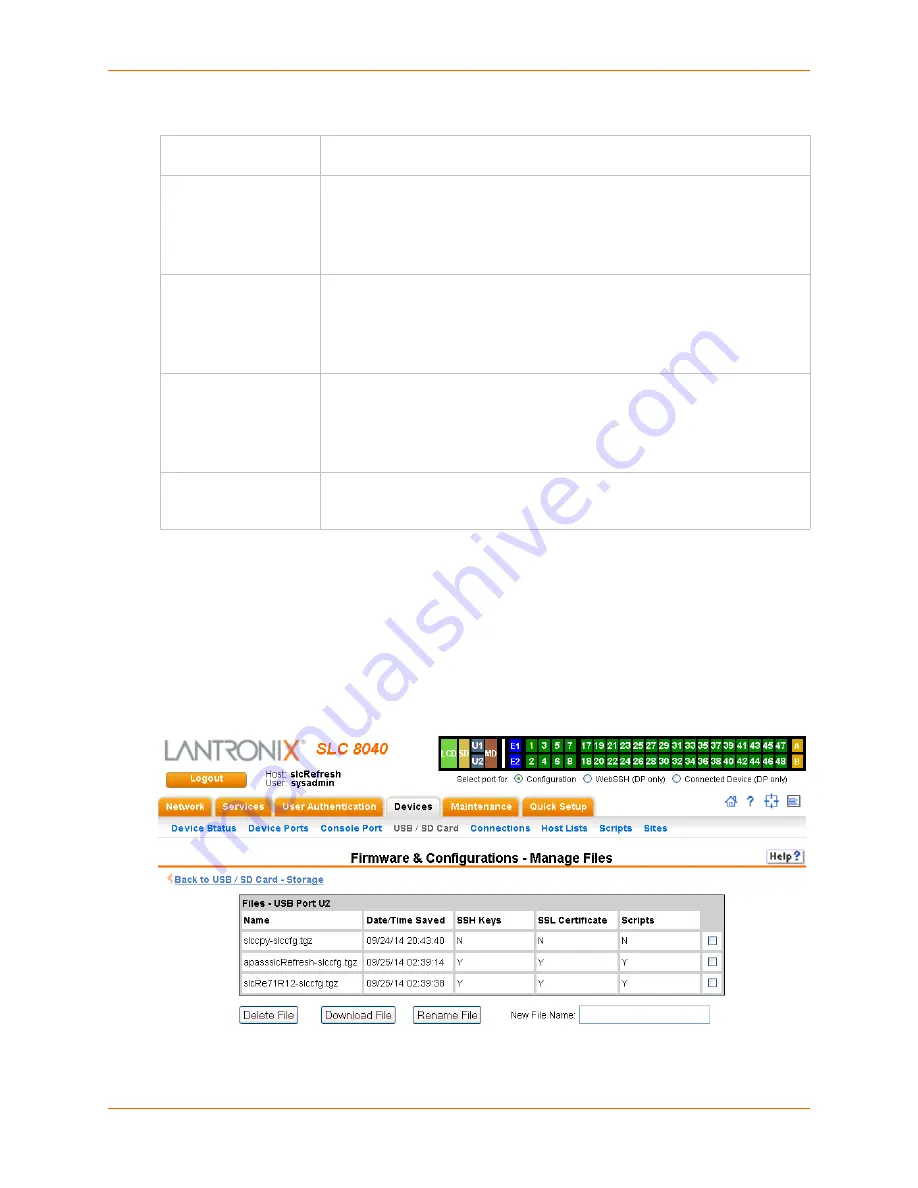
9: USB/SD Card Port
SLC™ 8000 Advanced Console Manager User Guide
164
IP Settings
4. Click
Apply
.
Manage Files
To manage files, perform the following steps.
1. Click the
Manage Files on the Storage Device
link on the
Devices > USB > Configure
page.
Figure 9-5 Firmware and Configurations - Manage Files (Top of Page)
Note:
At the bottom of the page, shown in
Figure 9-5
, are the
Delete
,
Download
, and
Rename
options.
Service
The available connection services for this modem port (
None
,
Telnet
,
SSH
, or
TCP
). Only one can be active at a time. The default is
None
.
Telnet Port
Telnet Port Telnet session port number to use if you selected Telnet.
Defaults:
USB Port U1:
2049
USB Port U2:
2050
Range:
1025-65535
SSH Port
The SSH session port number to use if you selected SSH.
Defaults:
USB Port U1:
3049
USB Port U2:
3050
Range:
1025-65535
TCP Port
The TCP (raw) session port number to use if you selected TCP.
Defaults:
USB Port U1:
4049
USB Port U2:
4050
Range:
1025-65535
Authenticate
(checkbox)
If selected, the SLC unit requires user authentication before granting access to
the port.
Authenticate
is selected by default for
Telnet Port
and
SSH Port
, but
not for
TCP Port
.
Содержание SLC 8000
Страница 1: ...Part Number 900 704 R Revision B October 2014 SLC 8000 Advanced Console Manager User Guide ...
Страница 86: ...7 Services SLC 8000 Advanced Console Manager User Guide 86 Figure 7 4 Services Secure Lantronix Network ...
Страница 173: ...10 Connections SLC 8000 Advanced Console Manager User Guide 173 To display global connections connect global show ...
Страница 214: ...11 User Authentication SLC 8000 Advanced Console Manager User Guide 214 Figure 11 11 User Authentication SSH Keys ...
Страница 221: ...11 User Authentication SLC 8000 Advanced Console Manager User Guide 221 Figure 11 13 User Authentication Custom Menus ...
Страница 248: ...12 Maintenance SLC 8000 Advanced Console Manager User Guide 248 Figure 12 12 About SLC ...






























