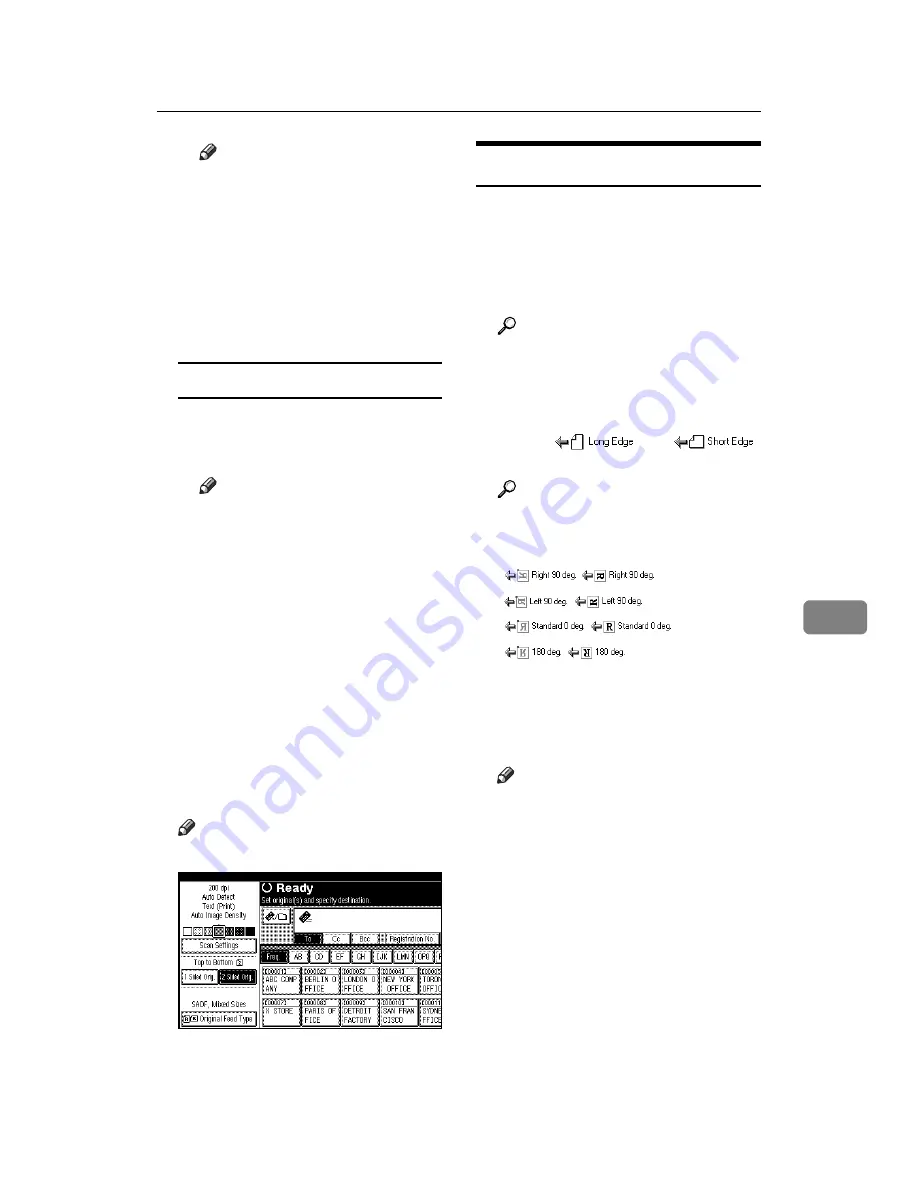
Making the Settings Related to the Orientation of the Original and Scanned Sides
81
7
Note
❒
If the final page of a divided
original is blank, you can
skip scanning that page. To
do this, select
[
1 Side
]
in
[
Last
Page
]
in
[
2 Sided Original
]
. To
scan the blank page, click
[
2
Sides
]
. For details, see p.79
“One-sided original/Two-
sided original selection”.
Specifying Stamping
A
To stamp scanned originals,
press
[
Divide / Stamp
]
, and then
[
Stamp
]
.
Note
❒
Last pages are stamped even
if you selected not to scan the
last page.
❒
Stamping may continue if
scanning is interrupted, de-
pending on the cause of in-
terruption.
❒
Replace the stamp cartridge
when the stamp begins to
fade. For details, see “Trou-
bleshooting”,
General Settings
Guide
.
B
Press
[
OK
]
.
C
Press
[
OK
]
.
Note
❒
The current settings are displayed.
For a Network TWAIN Scanner
When using the network TWAIN
scanner, make the setting using the
TWAIN Driver.
A
Open the Scanner Properties dia-
log box.
Reference
B
Select the position from the
[
Origi-
nal Scan Method:
]
list.
C
Select
[
]
or
[
]
from the
[
Orig.Orientn.:
]
list.
Reference
D
In the
[
Orientation:
]
menu, select
[
/
]
,
[
/
]
,
[
/
]
, or
[
/
]
.
E
When the originals are placed in
the ADF, select
[
1 Sided
]
,
[
2 Sid-
ed(Top to Top)
]
or
[
2 Sided(Top to Bot-
tom)
]
in the
[
Scan Settings:
]
list.
Note
❒
Originals of different sizes are
scanned differently, depending
on the settings. See. p.119
“Scanning Documents of Differ-
ent Sizes”.
Содержание LD225
Страница 8: ...vi...
Страница 10: ...2...
Страница 38: ...Sending Scan Files by E mail 30 2...
Страница 54: ...Sending Scan Files by Scan to Folder 46 3...
Страница 68: ...Storing Files 60 4...
Страница 80: ...Delivering Scan Files 72 5...
Страница 84: ...Using the Network TWAIN Scanner Function 76 6...
Страница 96: ...Configuring Registering Scan Settings 88 7...
Страница 138: ...Printer Scanner Unit Type 3030 Operating Instructions Scanner Reference EN USA B767 8700...






























