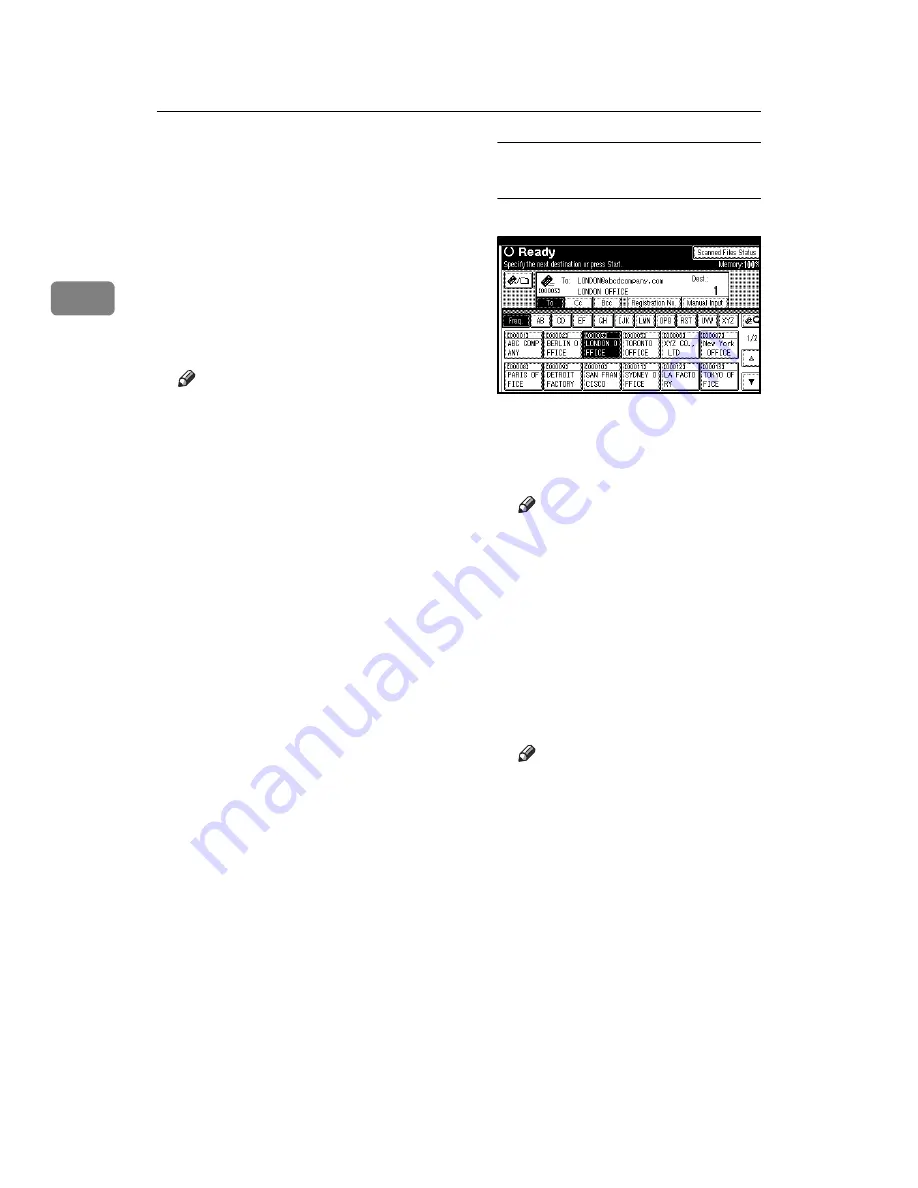
Sending Scan Files by E-mail
18
2
G
Specify the destination.
You can specify the destination in
the following ways:
• Select it from the destination list.
• Specify its registration number.
• Enter the e-mail address directly.
• Search for it in the destination
list.
• Search for it in the LDAP server.
Note
❒
Destinations in the destination
list and registration numbers
must be registered in advance
in
[
System Settings
]
. For details,
see “Registering Addresses and
Users for Facsimile/Scanner
Functions”,
General Settings
Guide
.
❒
For details about the maximum
number of destinations that can
be selected for each transmis-
sion, see p.122 “E-mail”.
❒
Before selecting the destination,
be sure to select
[
To
]
. If neces-
sary, select
[
Cc
]
or
[
Bcc
]
and the
respective destinations.
❒
Depending on the security set-
tings, certain destinations may
not be displayed.
Selecting a destination from the
list
A
Select the destination.
The selected destination is high-
lighted and also displayed in
the destination field at the top of
the screen.
Note
❒
If the target destination does
not appear, take one of the
following steps:
• Display the destination by
selecting its initial letter
from the title.
• Display the destination by
pressing
[
U
]
or
[
T
]
.
B
To select more destinations, re-
peat steps
.
Note
❒
To deselect a destination,
press the destination once
more, or press
[
U
Prev.
]
or
[
T
Next
]
to display the desti-
nation in the destination
field, and then press the
{
Clear/Stop
}
key.
Содержание LD225
Страница 8: ...vi...
Страница 10: ...2...
Страница 38: ...Sending Scan Files by E mail 30 2...
Страница 54: ...Sending Scan Files by Scan to Folder 46 3...
Страница 68: ...Storing Files 60 4...
Страница 80: ...Delivering Scan Files 72 5...
Страница 84: ...Using the Network TWAIN Scanner Function 76 6...
Страница 96: ...Configuring Registering Scan Settings 88 7...
Страница 138: ...Printer Scanner Unit Type 3030 Operating Instructions Scanner Reference EN USA B767 8700...






























