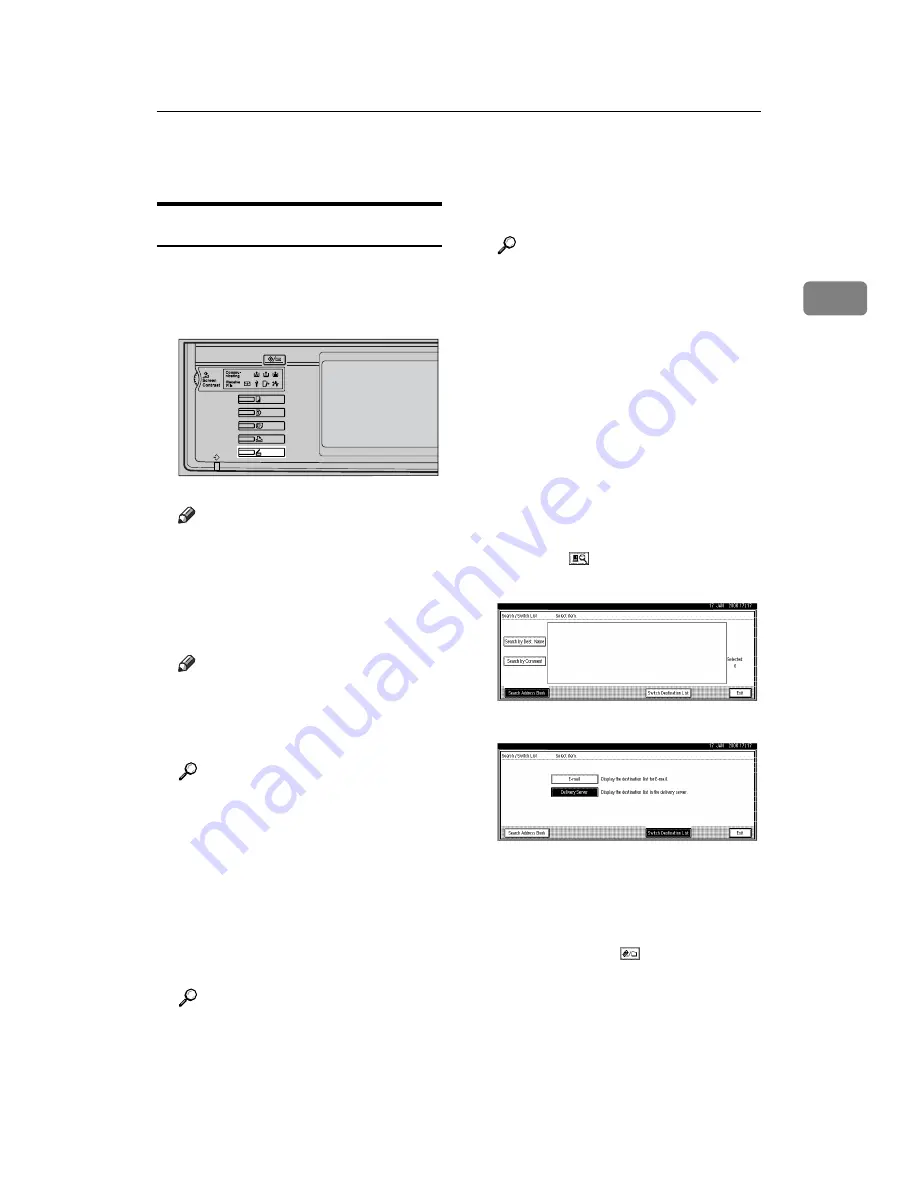
Sending Scan Files by E-mail
17
2
Sending Scan Files by E-mail
Procedure for Sending E-mail
A scan file is sent after scan settings
and destinations are specified.
A
Press the
{
Scanner
}
key.
Note
❒
The illustration is an example.
The actual appearance may be
different.
B
Make sure that no previous set-
tings remain.
Note
❒
If a previous setting remains,
press the
{
Clear Modes
}
key.
C
Place originals.
Reference
The procedure for placing origi-
nals is the same as that for plac-
ing originals for copying. For
details about placing originals,
see “Placing Originals”,
Copy
Reference
.
D
Make settings for original orien-
tation, the sides scanned, and oth-
er settings if necessary.
Reference
p.79 “Making the Settings Relat-
ed to the Orientation of the
Original and Scanned Sides”
E
Make the scan settings.
Reference
There are two ways to specify
scan settings, as described be-
low:
• Configure each setting for
scanning. For details, see
p.77 “Specifying Scan Set-
tings”.
• Recall registered settings. For
details, see p.86 “Recalling a
Program”.
F
If the network delivery scanner
screen appears, switch to the e-
mail screen.
A
Press
[
]
.
B
Press
[
Switch Destination List
]
.
C
Press
[
]
.
D
Press
[
Exit
]
.
The e-mail screen or Scan to
Folder screen appears.
E
If the Scan to Folder screen ap-
pears, press
[
]
.
The e-mail screen appears.
ZZZ607S
Содержание LD225
Страница 8: ...vi...
Страница 10: ...2...
Страница 38: ...Sending Scan Files by E mail 30 2...
Страница 54: ...Sending Scan Files by Scan to Folder 46 3...
Страница 68: ...Storing Files 60 4...
Страница 80: ...Delivering Scan Files 72 5...
Страница 84: ...Using the Network TWAIN Scanner Function 76 6...
Страница 96: ...Configuring Registering Scan Settings 88 7...
Страница 138: ...Printer Scanner Unit Type 3030 Operating Instructions Scanner Reference EN USA B767 8700...






























