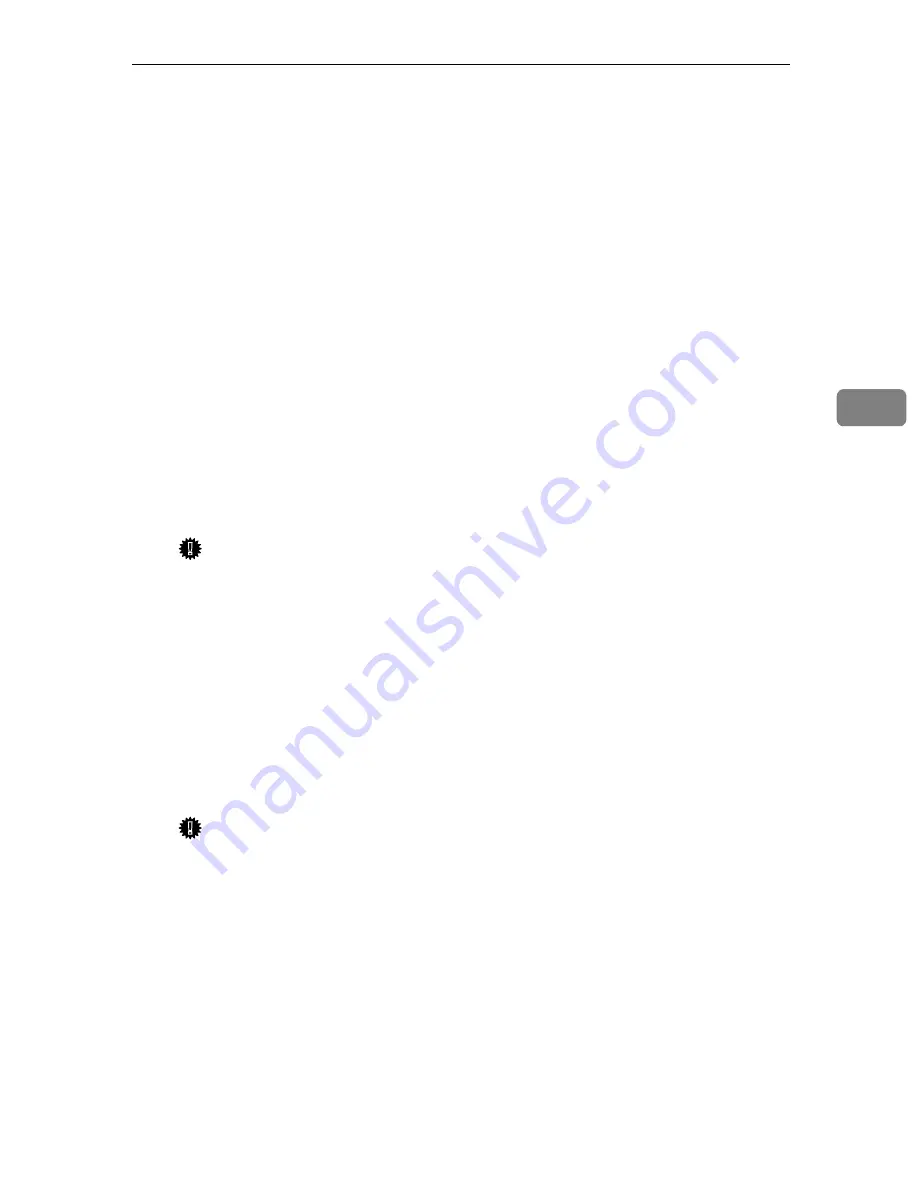
NetWare 4.x, 5/5.1 - Advanced Settings
57
4
C
C
C
C
In the
[
Printer name
]
box, type the name of the printer.
D
D
D
D
Select the
[
Define additional properties
]
check box, and then click
[
Create
]
.
NNNN
Assign print queues to the created printer as follows:
A
A
A
A
Click
[
Assignments
]
, and then click
[
Add
]
in the
[
Assignments
]
group.
B
B
B
B
In the
[
Available objects
]
box, click the queue created in step
L
L
L
L
, and then
click
[
OK
]
.
C
C
C
C
Click
[
Configuration
]
, and in the
[
Printer type
]
box, select
[
Parallel
]
using the
drop-down menu, and then click
[
Communication
]
.
D
D
D
D
Click
[
Manual load
]
in the
[
Communication type
]
group, and then click
[
OK
]
.
E
E
E
E
After checking the settings, click
[
OK
]
.
OOOO
Create a print server as follows:
A
A
A
A
Select the context specified using the NIB Setup Tool (Step
I
I
I
I
-
A
A
A
A
), and
on the
[
Object
]
menu, click
[
Create
]
.
B
B
B
B
In the
[
Class of new object
]
box, click “Print Server”, and then click
[
OK
]
.
When you are using NetWare 5/5.1, click “Print Server (Non NDPS)”.
C
C
C
C
In the
[
Print Server name
]
box, type the name of the print server.
Important
❒
Use the same name as that specified using the NIB Setup Tool. (Step
H
).
D
D
D
D
Select the
[
Define additional properties
]
check box, and then click
[
Create
]
.
PPPP
Assign the printer to the created print server as follows.
A
A
A
A
Click
[
Assignments
]
, and then click
[
Add
]
in the
[
Assignments
]
group.
B
B
B
B
In the
[
Available objects
]
box, click the queue created in the step
M
M
M
M
, and
then click
[
OK
]
.
C
C
C
C
In the
[
Printers
]
group, click the printer assigned in step
B
B
B
B
, and then
click
[
Printer Number
]
.
D
D
D
D
Type the printer number and click
[
OK
]
.
Important
❒
Use the same number as that specified as Remote Printer No. using the
NIB Setup Tool. (Step
I
-
E
).
E
E
E
E
After checking the settings, click
[
OK
]
.
QQQQ
Start the print server by typing the following from the console of the Net-
Ware Server.
If it is running, restart it after exiting it.
❖
❖
❖
❖
To exit
CAREE: unload pserver
❖
❖
❖
❖
To start
CAREE: load pserver
print_server_name
Содержание AP4510
Страница 1: ...Setup Guide...
Страница 10: ...viii...
Страница 40: ...Installing Options 30 2...
Страница 46: ...Configuring the Printer for the Network 36 3...
Страница 66: ...56 UE USA G065 MEMO...
Страница 92: ...Setting Up the Printer Driver and Canceling a Print Job 18 1...
Страница 118: ...Paper and Other Media 44 3...
Страница 128: ...Sample Print Locked Print 54 4...
Страница 170: ...Troubleshooting 96 5 G G G G Slide the stack unit into the Fin isher SR730 A A A A and close the cover B B B B 1 2...
Страница 206: ...Making Printer Settings with the Control Panel 132 6...
Страница 225: ......
Страница 226: ...UE USA G065 8667...
Страница 236: ...viii UNIX Concerning UNIX printing information please visit our Web site or consult your authorized reseller TCP IP UNIX...
Страница 240: ...xii...
Страница 252: ...Windows 95 98 Me Configuration 12 1...
Страница 278: ...Windows NT 4 0 Configuration 38 3...
Страница 338: ...98 UE USA EE GB G065...
Страница 339: ...Copyright 2001...
Страница 340: ...Network Printing Guide UE USA EE GB G065 8605...
Страница 344: ...ii...
Страница 370: ...26 UE USA EE GB G065...
Страница 371: ...Copyright 2001...
Страница 372: ...PostScript 3 Operating Instructions Supplement UE USA EE GB G065 8615...
Страница 373: ...UNIX Supplement...
Страница 408: ...32 EE GB G065...
Страница 409: ...Copyright 2001...
Страница 410: ...UNIX Supplement EE GB...
Страница 418: ...8 Copyright 2001 G065 8537 Printed in Japan UE USA EE GB...






























