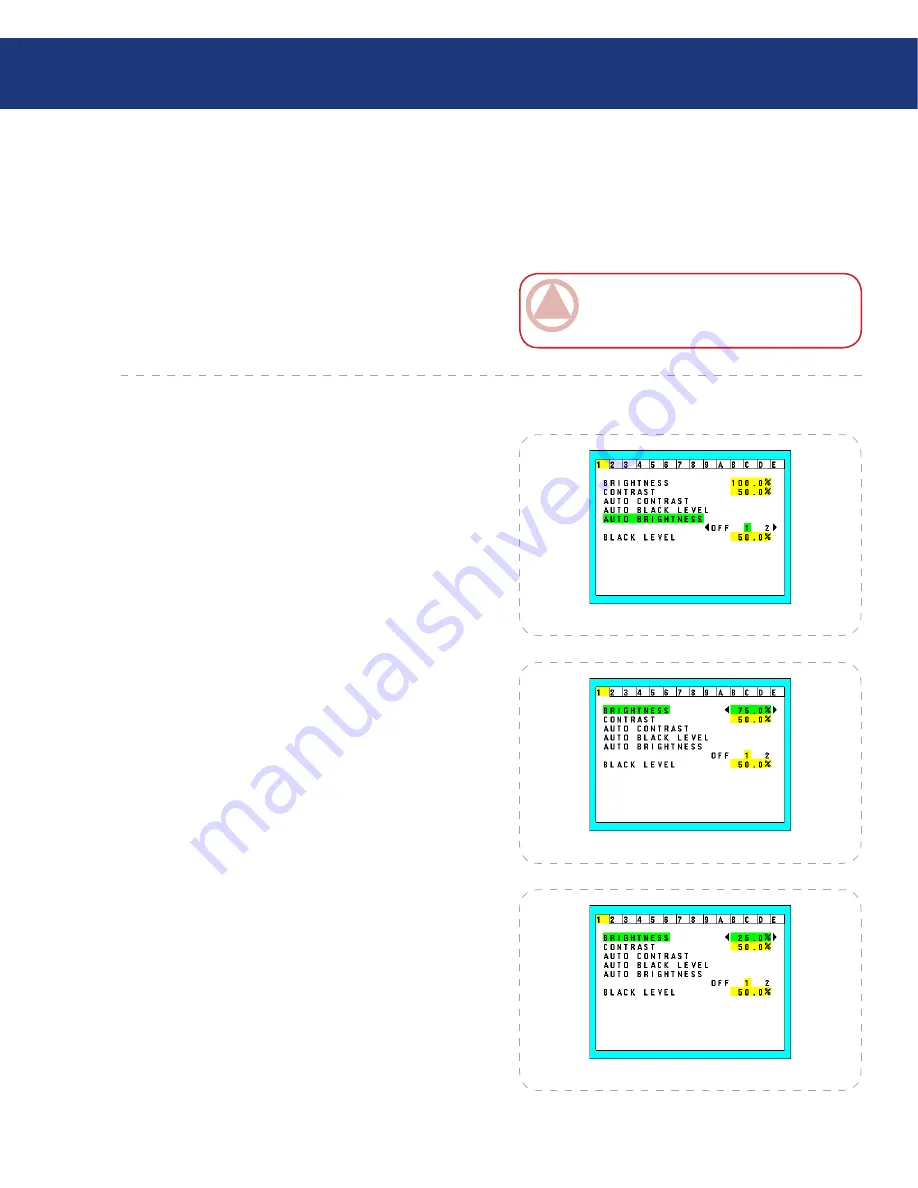
LaCie 300 Series LCD Monitor
User Manual
page
OSD Control Button Functions
4.10. Using the Auto Brightness Function
The brightness of the LCD screen can be set to in-
crease or decrease depending on the amount of ambient
light in the room. If the room is bright, the monitor be-
comes correspondingly bright. If the room is dim, then
the monitor will dim accordingly. The purpose of this
function is to make the viewing experience more com-
fortable to the eye in a variety of lighting conditions.
The Auto Brightness function is set to OFF by default.
Setup: Select the brightness range
■
Use the following procedure to select the Brightness
Range that the monitor will use when the Auto Bright-
ness function is activated.
1. Set the BRIGHT level. This is the brightness level
that the monitor will go up to when the ambient
light level is highest. Make sure the room is at its
brightest when setting this level.
Select “1” in the AUTO BRIGHTNESS menu
(Figure A). Then use the front buttons to move the
cursor up to the BRIGHTNESS setting. Choose the
desired brightness level (Figure B).
2. Set the DARK level. This is the level of brightness
that the monitor will go down to when the ambient
light level is low. Make sure the room is at its darkest
when setting this level.
Then use the front buttons to move the cursor up to
the BRIGHTNESS setting. Choose the desired bright-
ness level (Figure C).
Figure A
ImpOrTANT INfO:
To access the Auto
brightness function, you must first access the Ad-
vanced OSD mode. See page 25 for details.
Figure B
Figure C





















