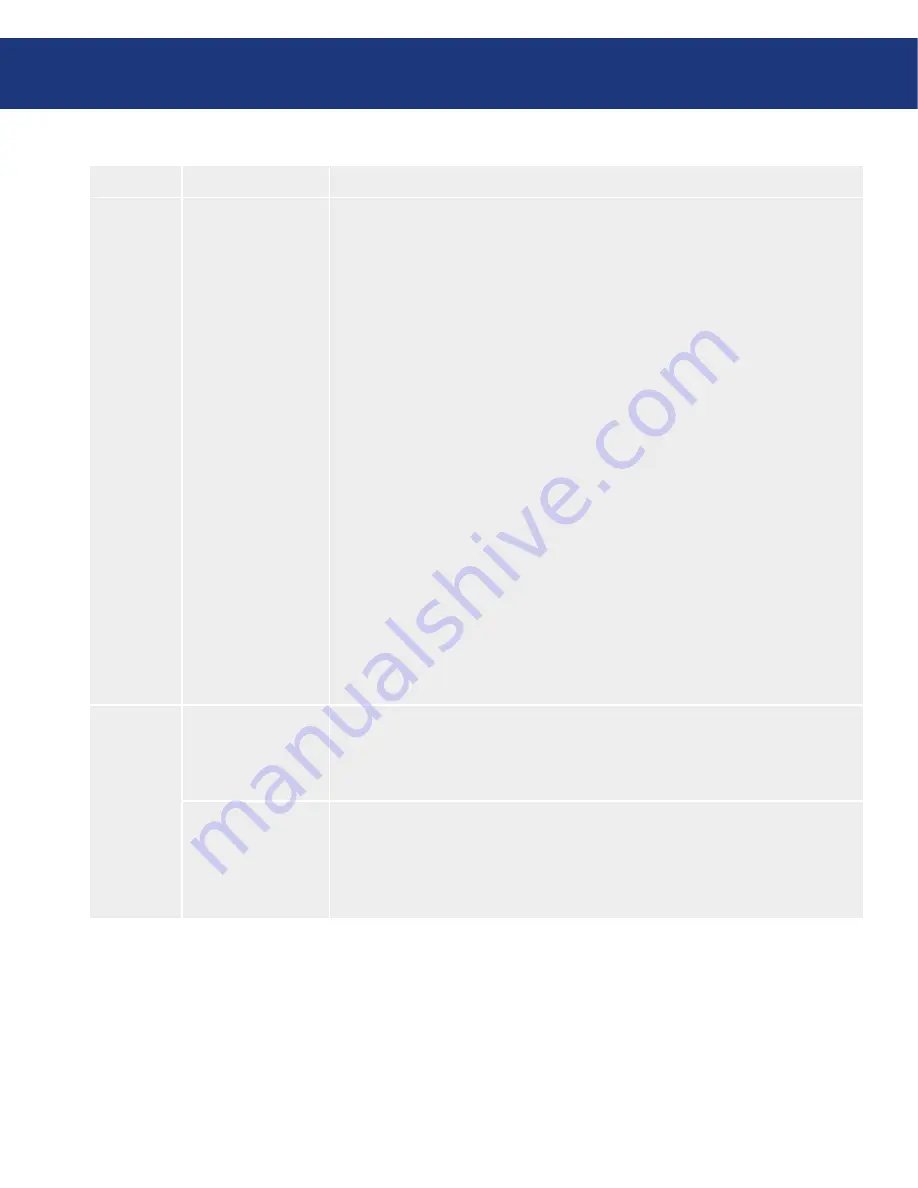
LaCie 300 Series LCD Monitor
User Manual
page
OSD Control Button Functions
Tag
Menu title
Explanation
Tag8
OSD Lock Out
This control completely locks out access to all OSD control functions. When attempt-
ing to activate OSD controls while in the Lock Out mode, a screen will appear indi-
cating the OSD controls are locked out. There are three types of OSD LOCK OUT:
OSD LOCK OUT with BRIGHTNESS and CONTRAST control: To activate
the OSD Lock Out function, press SELECT, then UP button and hold down
simultaneously. To deactivate the OSD Lock Out, press SELECT, then UP but-
ton and hold down simultaneously while in the OSD menu. BRIGHTNESS and
CONTRAST can be adjusted while in the lock out mode.
OSD LOCK OUT with no control: To activate the OSD Lock Out function, press
SELECT, then RIGHT button and hold down simultaneously. To deactivate the
OSD Lock Out, press SELECT, then RIGHT button and hold down simultane-
ously while in the OSD menu. No controls can be adjusted while in the lock out
mode.
OSD LOCK OUT with BRIGHTNESS (only) control: To activate the OSD
Lock Out function, press SELECT, then DOWN and LEFT buttons and hold
down simultaneously. To deactivate the OSD Lock Out, press SELECT, then
DOWN and LEFT buttons and hold down simultaneously while in the OSD
menu. BRIGHTNESS can be adjusted while in the lock out mode.
CUSTOM: Press RESET and EXIT to enter the CUSTOM Menu. Select EN-
ABLE or DISABLE for POWER KEY, INPUT SEL, HOT KEY, BRIGHT-
NESS/CONTRAST, WARNING, RESOLUTION NOTIFIER/OSD LOCK
OUT. To Deactivate the OSD Lock Out function, press RESET and EXIT to
bring up the LOCK OUT warning. Press SELECT, SELECT, <, >, <, >, EXIT.
Tag9
OSD Rotation
AUTO: The OSD rotates automatically when the monitor is rotated. OSD RO-
TATION is set to AUTO by default.
MANUAL: To rotate the OSD, press the ROTATE OSD button when the OSD
is not showing.
Image Rotation
AUTO: The display image automatically rotates according to the orientation of
the OSD. If AUTO is selected in the OSD ROTATION menu, the display im-
age rotates according to the orientation of the monitor.
OFF: The display image is not rotated. IMAGE ROTATION is set to OFF by default.
ON: The display image always rotated.
























