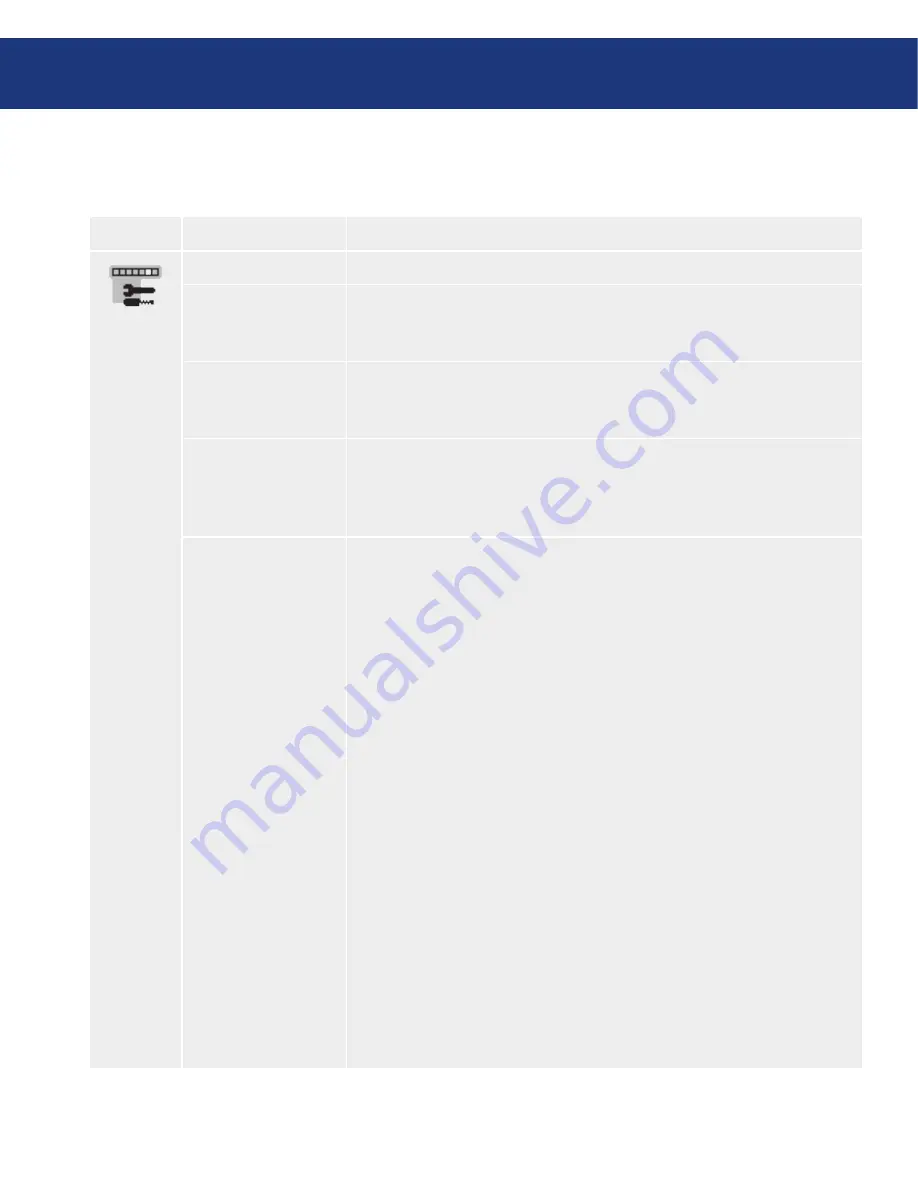
LaCie 300 Series LCD Monitor
User Manual
page
Symbol
Menu title
Explanation
LANGUAGE
OSD control menus are available in eight languages.
OSD LEFT/RIGHT
You can choose where you would like the OSD control image to appear on your
screen. Selecting OSD Location allows you to manually adjust the position of
the OSD control menu left or right.
OSD DOWN/UP
You can choose where you would like the OSD control image to appear on your
screen. Selecting OSD Location allows you to manually adjust the position of
the OSD control menu Up or Down.
OSD TURN OFF
The OSD control menu will stay on as long as it is use. In the OSD Turn Off
submenu, you can select how long the monitor waits after the last touch of a
button to shut off the OSD control menu. The preset choices are 10-120 sec-
onds by 5 seconds step.
OSD LOCK OUT
This control completely locks out access to all OSD control functions. When
attempting to activate OSD controls while in the Lock Out mode, a screen
will appear indicating the OSD controls are locked out. There are four types of
OSD LOCK OUT:
OSD LOCK OUT with BRIGHTNESS and CONTRAST control:
To activate the OSD Lock Out function, press SELECT, then UP button and
hold down simultaneously. To deactivate the OSD Lock Out, press SELECT,
then UP button and hold down simultaneously while in the OSD menu.
BRIGHTNESS and CONTRAST can be adjusted while in the lock out mode.
OSD LOCK OUT with no control:
To activate the OSD Lock Out function, press SELECT, then RIGHT button
and hold down simultaneously. To deactivate the OSD Lock Out, press SE-
LECT, then RIGHT button and hold down simultaneously while in the OSD
menu. No controls can be adjusted while in the lock out mode.
OSD LOCK OUT with BRIGHTNESS (only) control:
To activate the OSD Lock Out function, press SELECT, then DOWN and
LEFT buttons and hold down simultaneously. To deactivate the OSD Lock
Out, press SELECT, then DOWN and LEFT buttons and hold down simulta-
neously while in the OSD menu. BRIGHTNESS can be adjusted while in the
lock out mode.
CUSTOM:
Refer to the Advanced OSD Menu.
4.6. Menu Tools
OSD Control Button Functions
(Continued on next page)






























