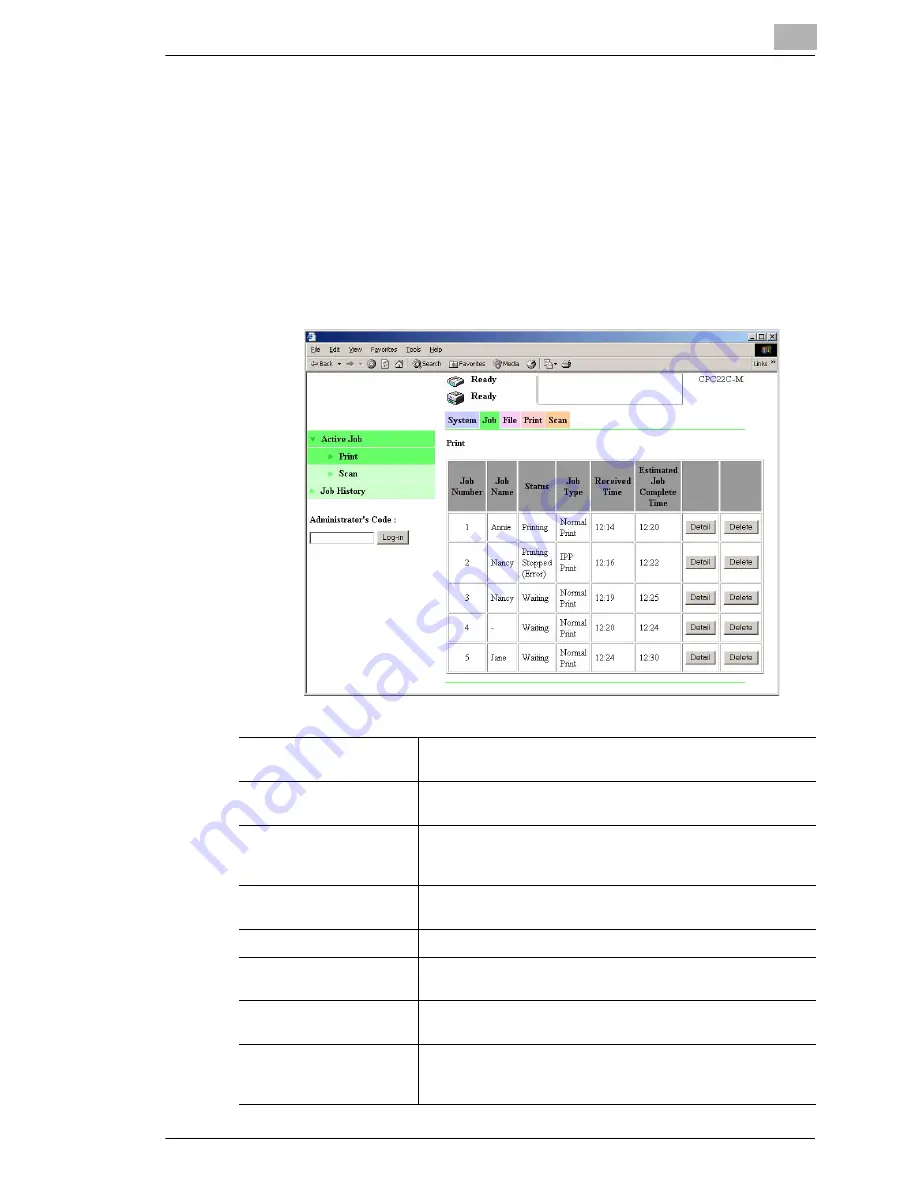
Using Printer Management Utility
12
12-17
12.5.2 Job Tab
Active Job – Print
You can check or delete print jobs that are being printed or are queued to
be printed.
Procedure
➜
Click the “Job” tab, click
Active Job
, and then click
in the sub-
menu that appeared.
Job Number
Displays the job number that was assigned when the job was
registered in this machine.
Job Name
If you specified a user name in the printer driver, the user name
is displayed.
Status
Displays the job status.
“Printing”, “Waiting”, “Printing Stopped”, “Printing Stopped
(Error)”, or “Receiving”
Job Type
Displays the print method of the job.
“IPP Print”, “Normal Print”, or “Copy”
Received Time
Displays the time that the job was received.
Estimated Job Complete
Time
Displays the estimated time of job completion.
[Detail] button
Click this button to display a page showing detailed information
about the job.
[Delete] button
When this button is clicked, a confirmation page appears. If the
[OK] button is clicked, the job is deleted.
However, locked jobs cannot be deleted.
Содержание KM-4230
Страница 1: ...User s Guide Printer Controller ...
Страница 9: ...Contents viii ...
Страница 33: ...4 Installing the Printer Driver 4 16 ...
Страница 289: ...13 Using the BOX Utility 13 22 ...
















































