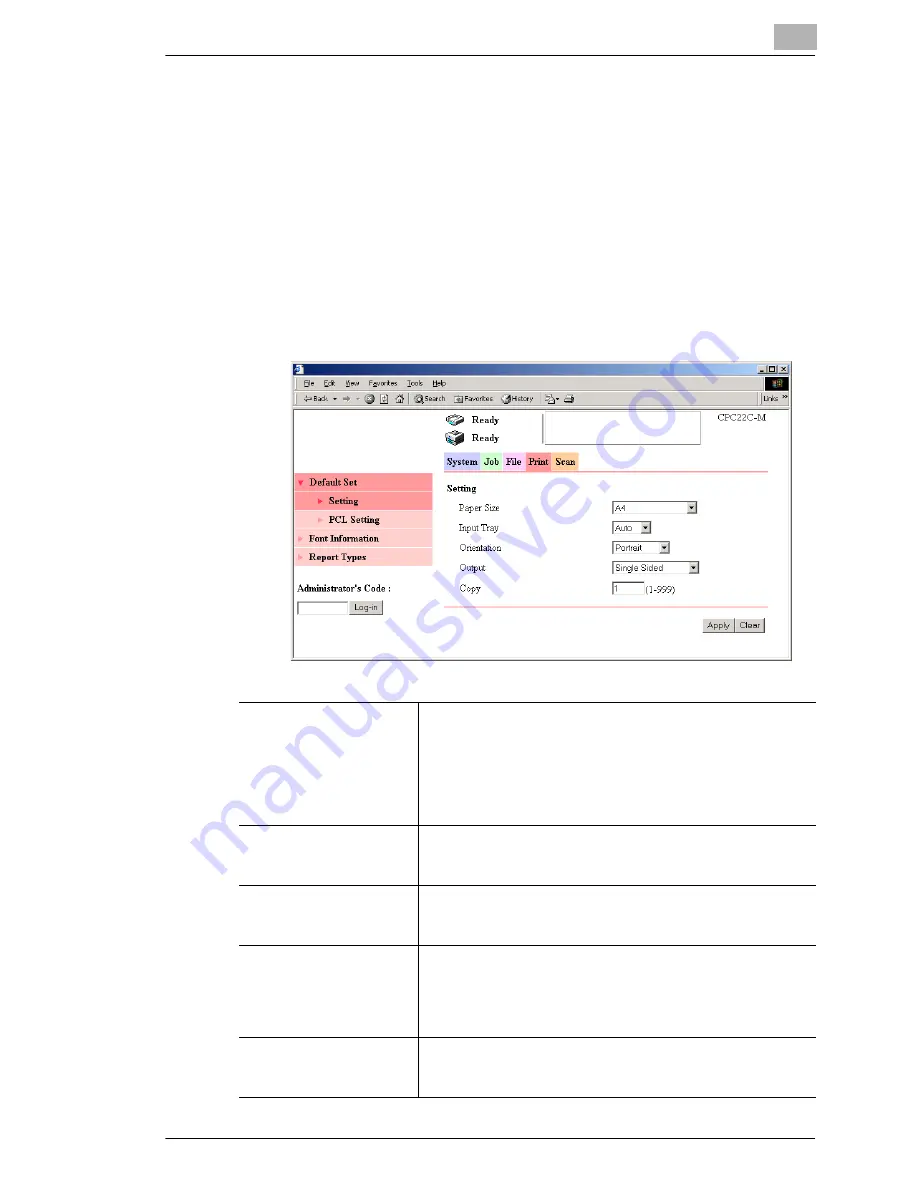
Using Printer Management Utility
12
12-27
12.5.4 Print Tab
Default Set – Setting
You can specify general default settings for the printer.
If a print job whose settings are not specified is received, the settings
specified here are used for printing.
Procedure
➜
Click the “Print” tab, click
Default Set
, and then click
Setting
in the
sub-menu that appeared.
Page Size
The default paper size specified here is used when this
machine receives a print job with no paper size specified.
Settings: “A3”, “A4”, “A5”, “A6”, “B4”, “B5”, “B6”, “11
×
17”,
“11
×
14”, “Legal”, “Letter”, “Executive”, “5 1/2
×
8 1/2”,
“Post Card”, “203
×
330”, “16K”, “8K”, “envelope B5”,
“envelope Com10”, “envelope C5”, “envelope DL”, or
“envelope Monarch”
Input Tray
If this machine receives a print job with no specified input tray,
the default input tray specified here is used.
Settings: “Auto”, “Tray 1”, “Tray 2”, “Tray 3”, “Tray 4”, or “LCT”
Orientation
If this machine receives a print job with no specified orientation,
the default orientation specified here is used.
Settings: “Portrait” or “Landscape”
Output
If this machine receives a print job with no specified duplex
setting, the default duplex setting specified here is used.
Settings: “Single Sided”, “Long Edge Binding” or “Short Edge
Binding” (“Single Sided” is available only if the duplex print unit
is not installed.)
Copy
If this machine receives a print job with no specified number of
copies, the default number of copies specified here is used.
Settings: 1 to 999
Содержание KM-4230
Страница 1: ...User s Guide Printer Controller ...
Страница 9: ...Contents viii ...
Страница 33: ...4 Installing the Printer Driver 4 16 ...
Страница 289: ...13 Using the BOX Utility 13 22 ...






























