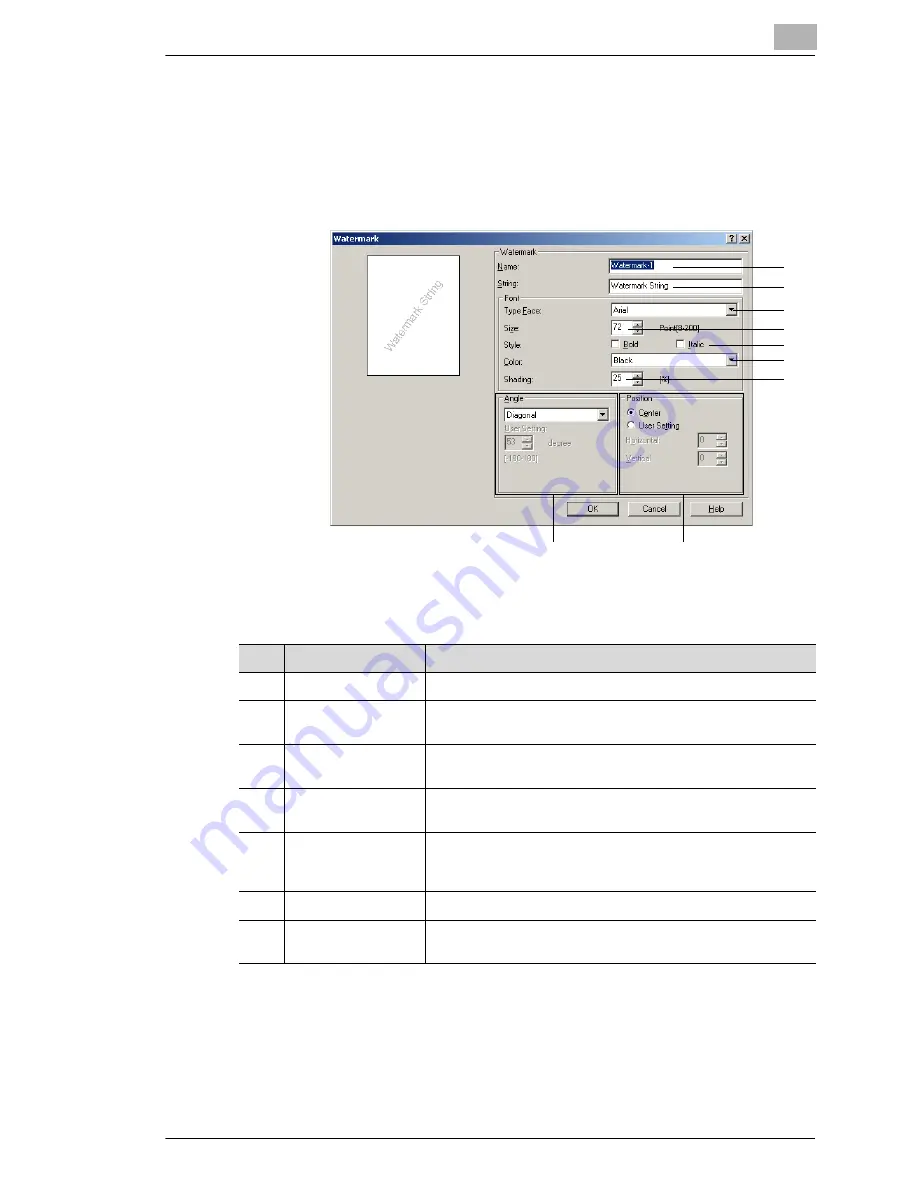
Setting Up the Printer Driver
5
5-11
5.6.2
Specifying Detailed Settings for the Watermark
Click the [New] button or the [Edit] button in the dialog box for editing the
watermark in order to display a dialog box where you can specify detailed
settings for the watermark.
1
5
6
7
9
2
3
4
8
No.
Item
Description
1
Name
Enter the name of the new watermark (up to 20 characters).
2
String
Enter the text to be printed as the watermark (up to 255
characters).
3
Type Face
Select the font for the text to be printed as the watermark from
the fonts installed on the computer.
4
Size
Specify the size of the text.
Settings: 8 points to 200 points
5
Style
Specify the style of the text.
Bold: Text will be printed in bold.
Italic: Text will be printed in italics.
6
Color
Set the color of the text.
7
Shading
Specify the density of the text.
Settings: 10 to 100% (in 1% increments)
Содержание KM-4230
Страница 1: ...User s Guide Printer Controller ...
Страница 9: ...Contents viii ...
Страница 33: ...4 Installing the Printer Driver 4 16 ...
Страница 289: ...13 Using the BOX Utility 13 22 ...






























