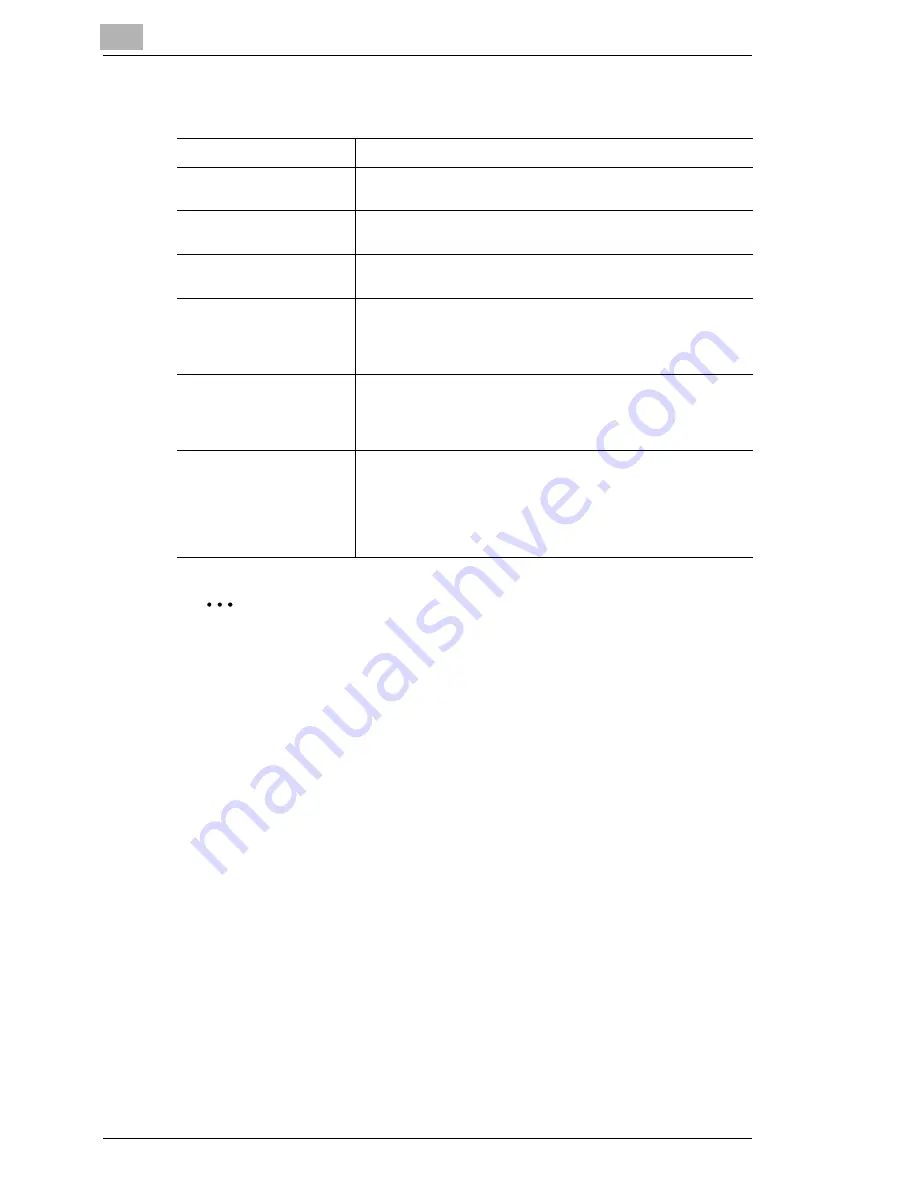
12
Using Printer Management Utility
12-64
3
Specify settings for the following.
✎
Note
“External Server Link” uses “anonymous” to access the FTP server.
“External Server Link” can be used only when the “Login Name” is set
to “anonymous” on the FTP Server Registration page.
Changing or deleting the FTP server settings does not change the
destination server that is specified for “File (Scan To FTP Server)” of
one-touch key registrations and temporary registration. If you change
or delete an FTP server that was specified using one-touch key
registration or temporary registration, delete the corresponding one-
touch key registration/temporary registration or register the
information again.
IP Address
Specify the IP address of the FTP server.
Login Name
Enter the name used to log in to the FTP server.
Settings: Up to 32 characters (alphanumeric characters only)
Password
Enter the password used to log in to the FTP server.
Settings: Up to 64 characters (alphanumeric characters only)
Port Number
Specify the FTP port number.
(Normally, use the default value of 21.)
Directory
Set the destination directory for storing the scanned data on the
FTP server.
(To specify the default folder, enter a “/” (slash).)
Settings: Up to 128 characters (alphanumeric characters only)
Use Proxy
Set whether to use a proxy server.
Settings: “Yes” or “No”
If “Yes” is selected, also set the proxy server.
Refer to
“FTP Server – FTP Configuration” on page 12-62
.
External Server Link
If “Yes” is selected, you can access the FTP server by double-
clicking its IP address on the External Server Link page of
Printer Management Utility. The External Server Link page can
be displayed by clicking “External Server Link” in the menu on
the “File” tab in User mode.
Settings: “Yes” or “No”
Содержание KM-4230
Страница 1: ...User s Guide Printer Controller ...
Страница 9: ...Contents viii ...
Страница 33: ...4 Installing the Printer Driver 4 16 ...
Страница 289: ...13 Using the BOX Utility 13 22 ...






























