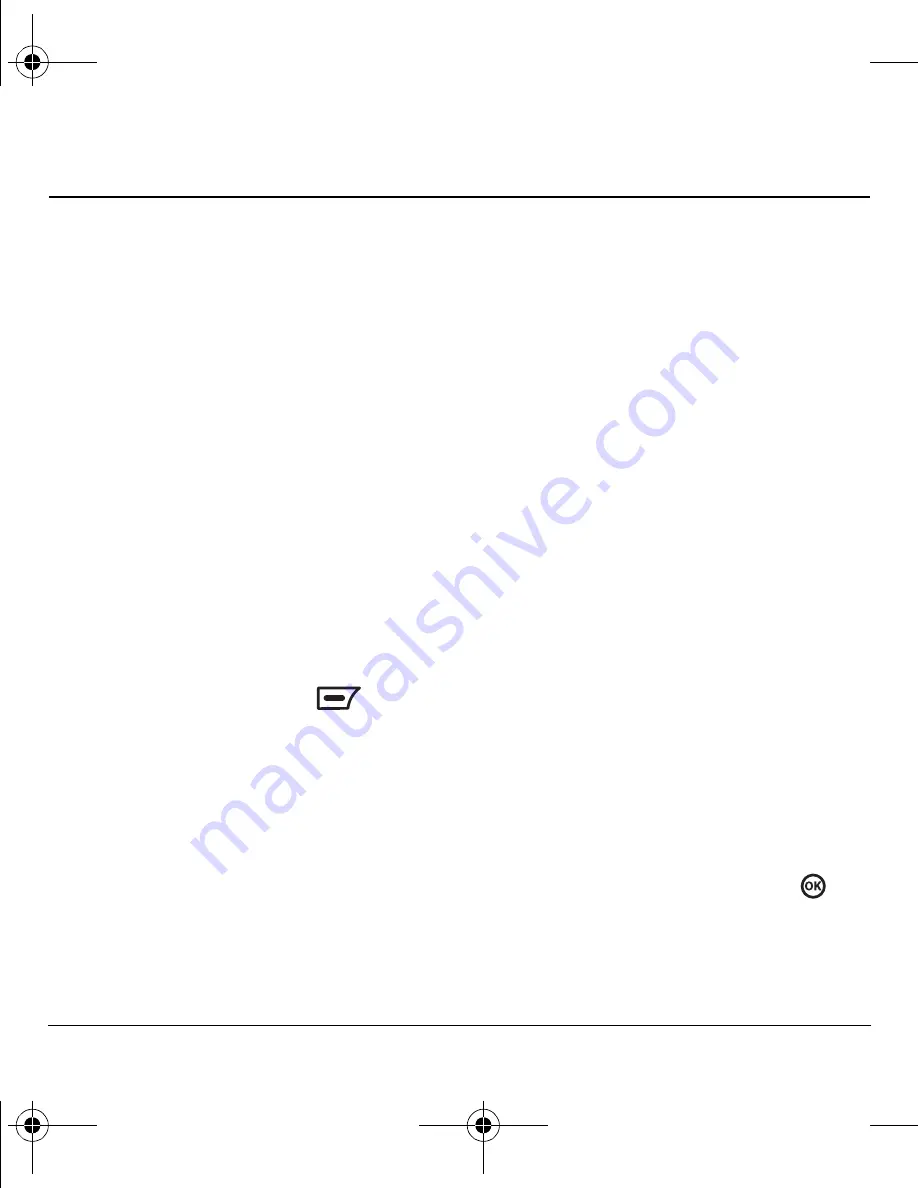
48
Configuring Your Phone
14 C
ONFIGURING
Y
OUR
P
HONE
Managing network settings
Setting the phone to receive data
or faxes
Your phone may be able to receive certain data or
faxes, depending on the system sending the
information. You cannot receive voice calls while
the phone is in data/fax mode. To receive data or
faxes, you must connect the phone to a laptop or
PC and switch the phone from voice mode to
data/fax mode.
Note:
To purchase a cable visit
www.kyocera-wireless.com/store
.
1.
Connect the phone to the laptop or PC.
2.
Select
Menu
→
Settings
→
Network
→
Set Network
→
Data/Fax
.
3.
Highlight an option and press
to
select it:
–
Voice only
allows only voice calls.
–
Fax, once
or
Data, once
sets the phone to
fax mode or data mode for one time.
–
Fax, until off
or
Data, until off
forces the
phone into fax mode or data mode until
the phone is turned off.
Note:
You cannot receive voice calls while the
phone is in data/fax mode.
Ensuring call privacy
You can set your phone to sound an alert if
enhanced CDMA voice privacy is lost or regained.
Check with your service provider to see if CDMA
voice privacy is enabled in your area.
1.
Select
Menu
→
Settings
→
Network
→
Set Network
→
Voice Priv
→
Enable
.
Switching between phone lines
Your phone can have two service accounts, or
phone lines, associated with it. Each phone line
has its own phone number.
When you are using one line, you cannot make or
receive calls on the other. It’s like the phone is
“off” for that number. Your voicemail, however,
still takes messages. All contacts and settings are
shared for both lines.
Note:
You must first establish a second phone
line with your service provider. Once established,
a second phone number becomes available in the
menu for selection:
1.
Select
Menu
→
Settings
→
Network
→
Set NAM
.
2.
Select one of the two lines and press
.
82-G1655-1EN.book Page 48 Friday, July 21, 2006 10:47 AM

























