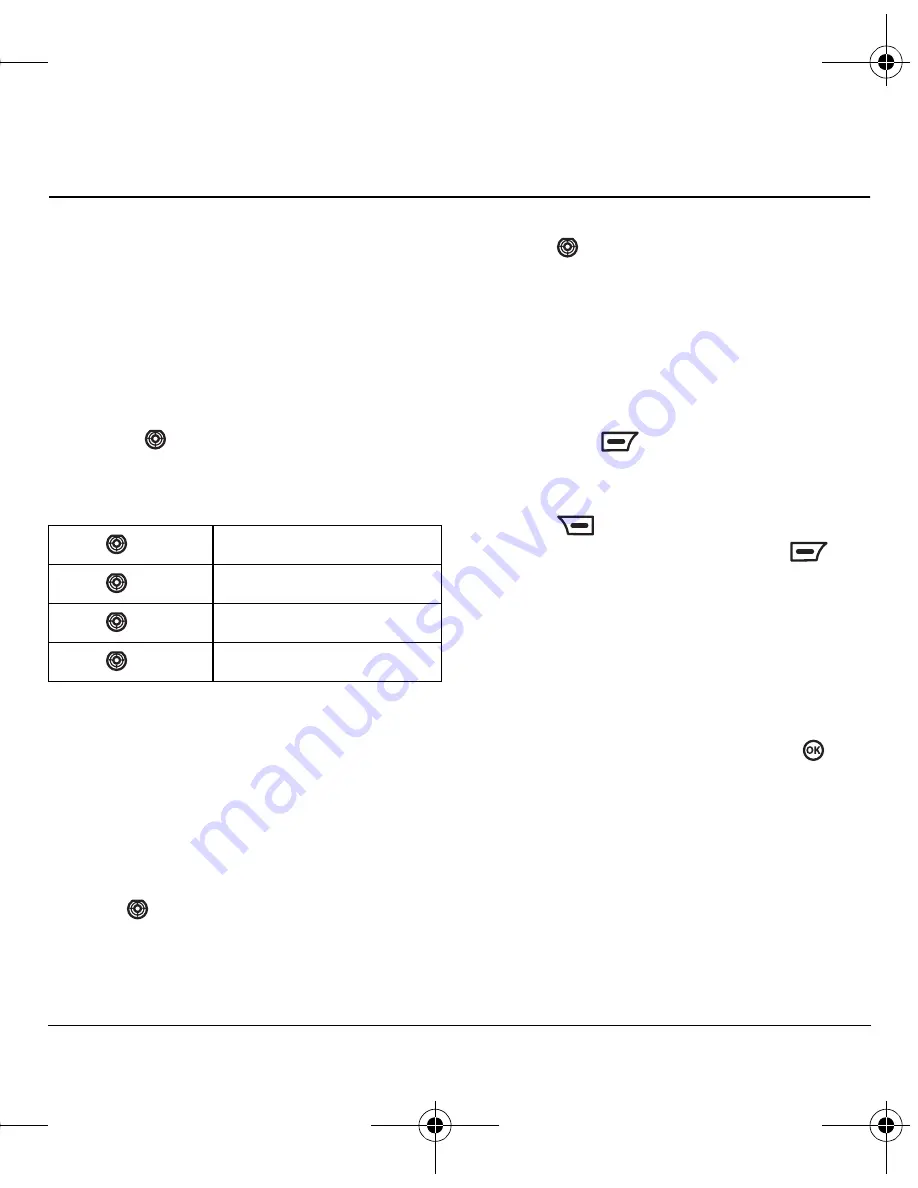
User Guide for the Kyocera K352 Phone
39
11 C
USTOMIZING
Y
OUR
P
HONE
Accessing the main menu
You can access the main menu in different
ways depending on how you configure your
phone settings.
Using shortcuts
From the home screen, you can access shortcuts
by pressing
in four different directions.
Four shortcuts are automatically programmed
into your phone (up, down, left, and right).
Mapping your main keys
You can associate each of the four navigation keys
with a main menu item of your choice for
immediate access.
1.
Select
Menu
→
My Movistar
→
Main Keys.
2.
Highlight the key you wish to map.
3.
Press
to the right or left to scroll through
the list of menu options until the menu option
you wish to assign to the key is displayed.
4.
Press
down to select the next key that you
wish to map and repeat step 3.
Tip:
If you wish to make the icons for the
mapped navigation keys visible or invisible on
the home screen, highlight
On Idle Screen
and
select
Visible
or
Invisible
.
5.
When you have completed mapping all the
keys, press
to select
Preview
. You
can now see the new appearance of the
home screen.
6.
Press
to return to the mapping menu
and make further changes or press
to
choose
Select
and save the new settings.
Setting your menu style
You can choose from a list or icon view of the
main menu items.
1.
Select
Menu
→
My Movistar
→
Menu Style.
2.
Highlight
Grid
or
List
view and press
.
Setting sounds for your phone
Your phone is set to make sounds when you
receive calls, press keys, navigate through menus,
and receive alerts (such as new messages). You
can set the phone to a different mode such as
vibrate
when you receive calls and alerts.
1.
Select
Menu
→
My Movistar
→
Sounds.
Press
up
Access
Calls
Press
down
Access
Phonebook
Press
left
Access
Tones and Images
Press
right
Access
My Movistar
82-G1655-1EN.book Page 39 Friday, July 21, 2006 10:47 AM






























