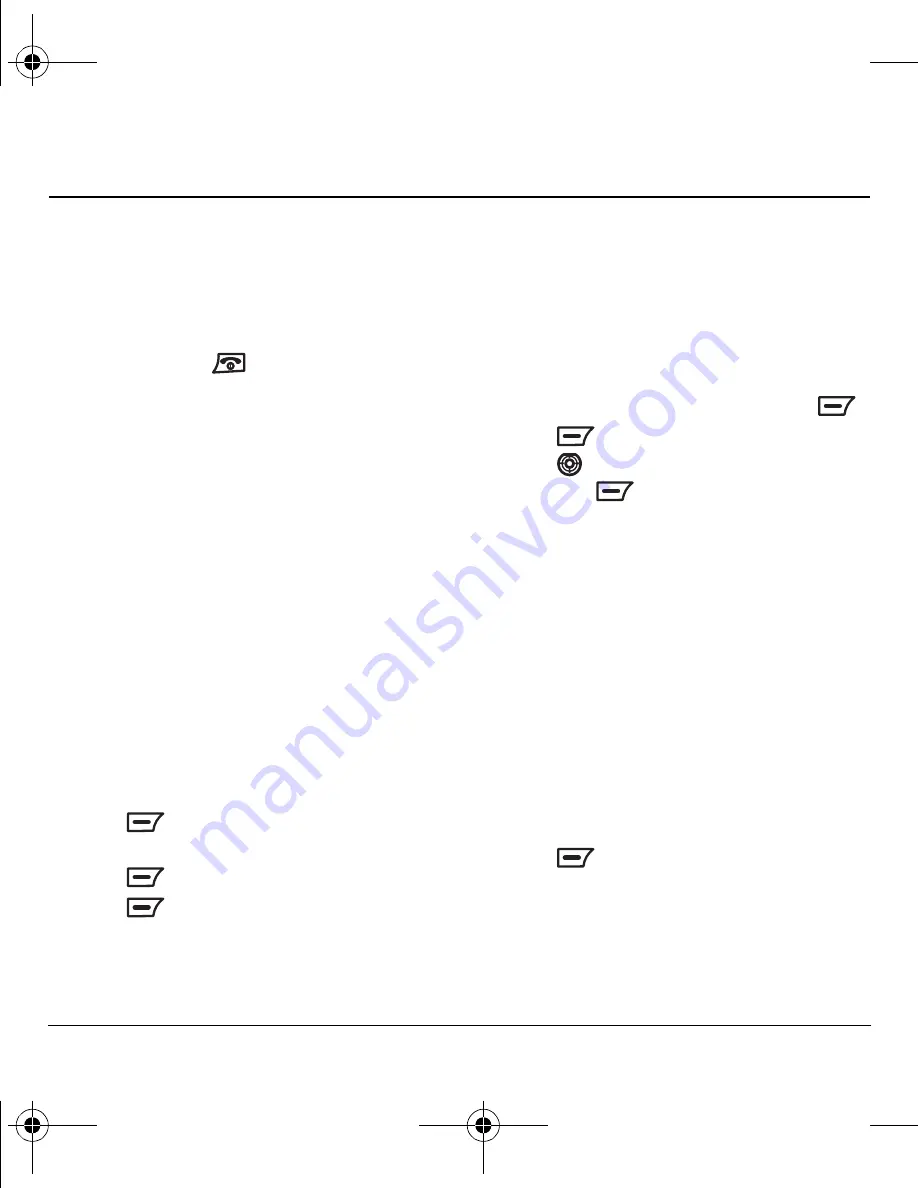
44
Using Voice Recognition
12 U
SING
V
OICE
R
ECOGNITION
Voice recognition allows you to make calls
by speaking commands into the phone’s
microphone. Your K352 can store 20 voice
dial tags.
Note:
You cannot use voice recognition to end a
call; you must press
.
Setting up voice dialing
To make calls using voice dialing, contacts must
be saved with associated voice tags.
Creating a voice tag
1.
Select
Menu
→
My Movistar
→
Voice Dial
→
Add V Dial
.
Note:
Select
Menu
→
My Movistar
→
Voice Dial
→
Information
to read a
description of this feature.
2.
Follow the voice prompts to record a name for
the contact.
3.
Input the contact’s phone number and then go
to step 5.
- or -
Press
to
select
Search
to input an
existing contact from the
Phonebook
.
4.
Press
to select the phone number.
5.
Press
to
select
OK
.
6.
Select
OK
again to save the voice tag to the
selected number.
Adding a voice tag to an existing
contact
1.
Select
Menu
→
Phonebook
→
Contacts
→
Search
.
2.
Select Name, Number or Group search and
enter your search criteria to locate a contact.
3.
Highlight the contact’s name and press
.
4.
Press
to select
Options
.
5.
Press
down to highlight
Add Voice
and
then press
.
6.
Follow the voice prompts to record a name for
the contact.
Viewing entries with voice tags
To view a list of all contacts with assigned
voice tags:
• Select
Menu
→
My Movistar
→
Voice Dial
→
V Dial List
.
Editing or deleting a voice tag
1.
Select
Menu
→
My Movistar
→
Voice Dial
→
V Dial List
.
2.
Highlight the voice tag you want to edit, and
press
to select
Options
.
3.
Select an option:
–
Dial
to dial the selected number.
–
Play
to listen to the voice tag.
–
Edit Voice Dial
allows you to change the
recorded voice tag.
82-G1655-1EN.book Page 44 Friday, July 21, 2006 10:47 AM





























