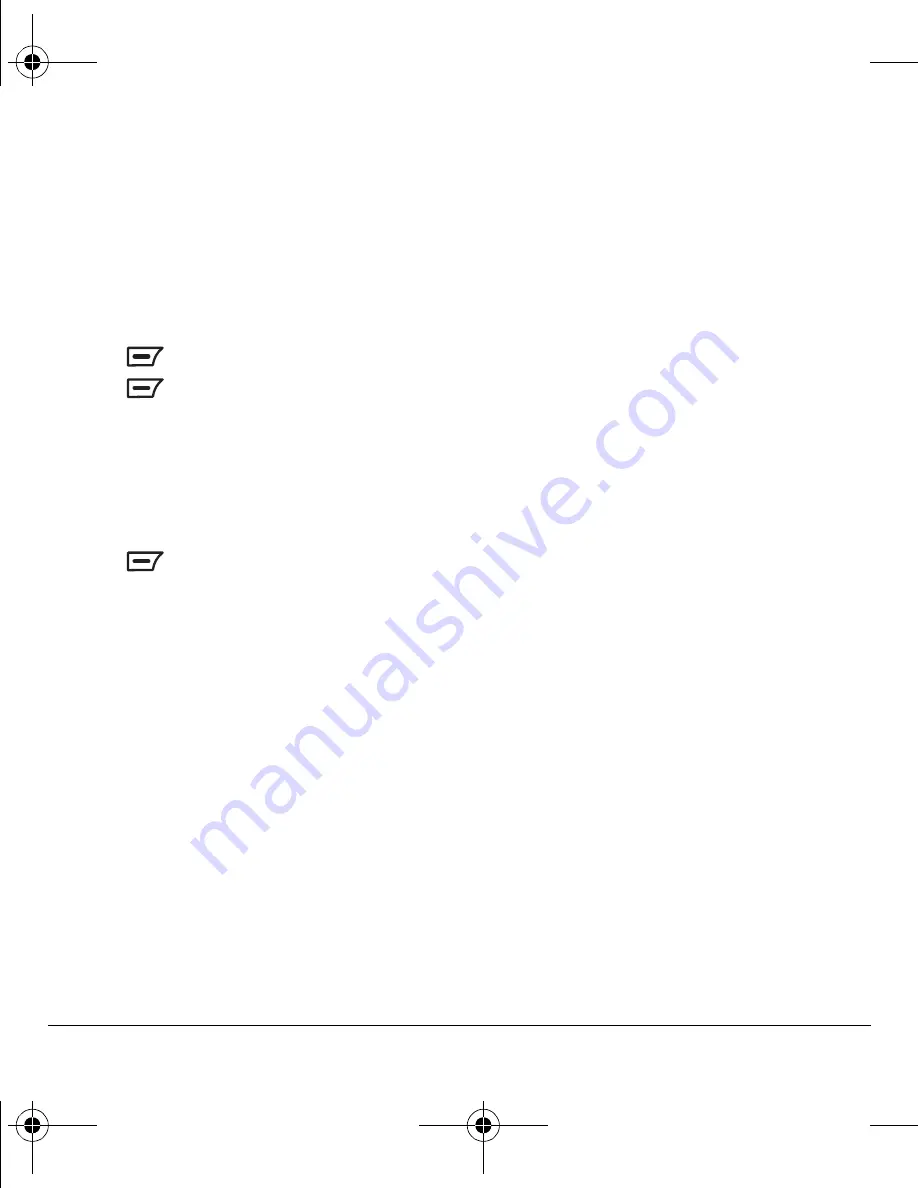
12
Making and Answering Calls
This mode enables the emergency service
exclusive access to your phone to call you back, if
necessary. To make or receive regular calls after
dialing the code, you must exit this mode.
To exit Emergency mode
When you have completed the emergency call:
1.
Press
to select
Exit
.
2.
Press
again to confirm your choice.
Tracking calls
You can track the number and duration of calls
made and received on your phone.
1.
Select
Menu
→
Calls
→
Call Time.
2.
Press
to select a timer:
–
Last Call
tracks the last call you made
since you last reset this timer.
–
Received
tracks incoming calls you have
received since you last reset this timer.
–
Sent
tracks outgoing calls you have made
since you last reset this timer.
–
Life Time
tracks all calls you have made
and received.
Timing your calls
You can set your phone to beep 10 seconds
before each minute that passes when you are
on a call.
Select
Menu
→
My Movistar
→
Sounds
→
Alerts
→
Minute Beep
→
Enable
.
Customizing call settings
You can enable or disable various call settings on
your K352. These settings are available from:
Menu
→
Calls
→
Call Settings
and/or
Menu
→
Settings
→
Call Settings.
Setting call waiting
You can enable or disable call waiting on your
phone. For more information, see “Call waiting”
on page 9.
• From
Call
Settings
→
Call Waiting
, select one
of the following options:
–
Enable
applies the call waiting feature.
–
Disable
turns off the call waiting feature.
Setting call forwarding
You can choose to forward all incoming calls
to your voicemail or a separate designated
phone number.
Important:
Check with your service provider for
availability of this option.
To use this feature:
1.
From
Call
Settings
→
Call Forward
, select
one of the following options:
–
Unconditional
to forward all
incoming calls.
–
Busy
to forward all incoming calls when
the line is busy.
–
No Answer
to forward incoming calls
when there is no answer
82-G1655-1EN.book Page 12 Friday, July 21, 2006 10:47 AM






























