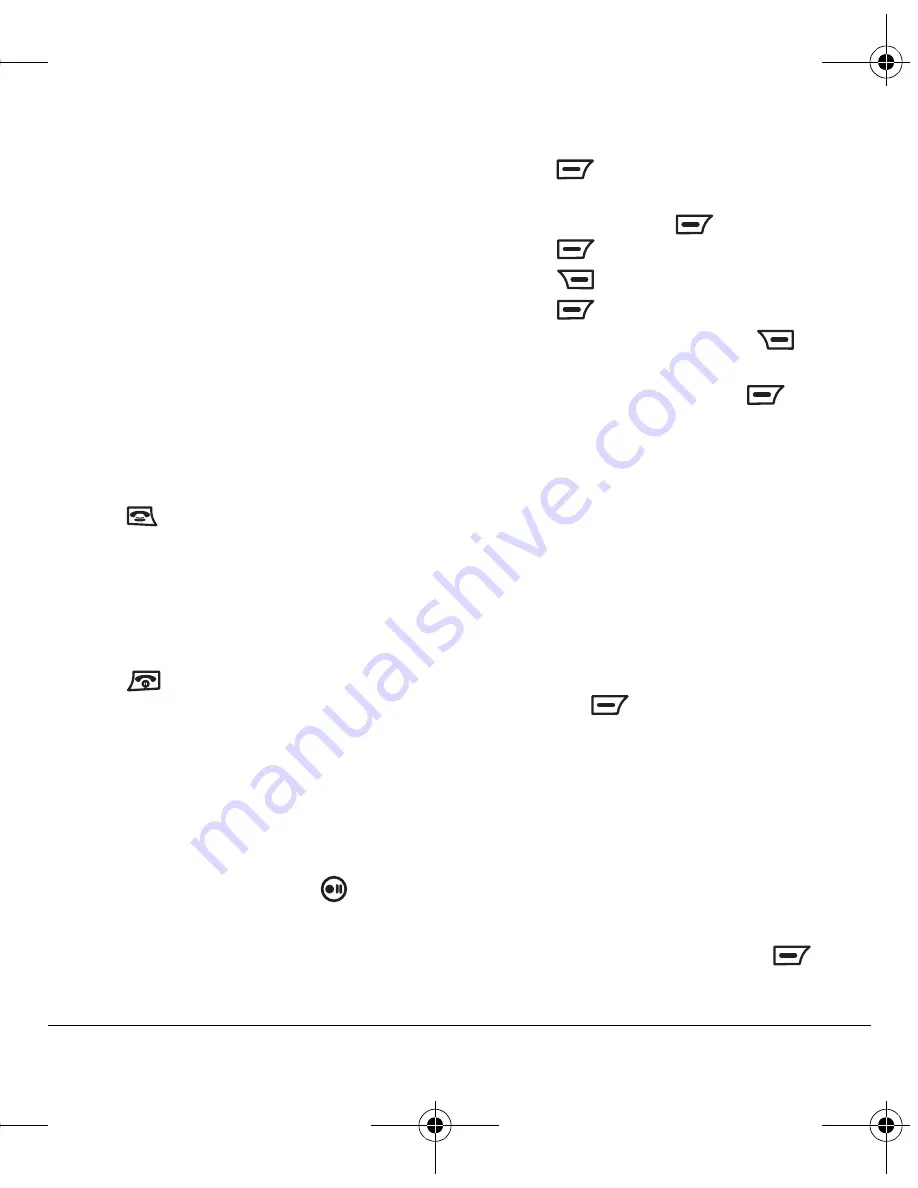
User Guide for the Kyocera K352 Phone
45
–
Edit Number
allows you to change
the number.
–
Erase
erases the recorded voice tag.
–
Erase All
erases ALL the recorded voice
tags in the Voice Dial List.
4.
Follow the prompts.
Calling using voice tags
1.
If you haven’t already done so, record a voice
tag for the person you wish to call.
2.
Select
Menu
→
My Movistar
→
Voice Dial
→
Voice Dial
.
- or -
Press
once from the home screen.
3.
Follow the voice prompts.
Note:
If the phone finds multiple voice tags
that sound like the name you said, you will be
asked to verify which name you want to call.
4.
When you are finished with the call,
press
.
Using voice memos
The voice memos tool allows you to record and
play back audio notes. Your phone can store 10
voice memos.
Recording a voice memo
1.
Press and hold the record key
located
between the phone screen and the keypad.
- or -
Select
Menu
→
Utilities
→
Voice Memo
→
Record New
.
2.
Press
to select
Start
and begin speaking
your memo.
Note:
You can press
to
Pause
and then
press
again to
Continue
recording.
3.
Press
to
Stop
recording.
4.
Press
to
Save
when finished.
Note:
You can choose to press
to
Cancel
recording.
5.
Rename the record and press
to select
Option
→
Save and Exit
.
Note:
Voice memos saved without names are
identified by numbered records.
Playing and editing voice memos
1.
Select
Menu
→
Tones & Images
→
Tones
→
Voice Memo
.
- or -
Select
Menu
→
Utilities
→
Voice Memo
→
Recorded Memos
.
2.
Highlight the voice memo you want to hear
and press
.
3.
Select an option:
–
Play
to review your voice memo.
–
Rename
to change the name of the voice
memo.
–
Erase
to erase the selected voice memo.
–
Erase All
to erase all voice memos.
–
Details
to view the date and duration of the
voice memo.
4.
Follow the prompts and then p
ress
to
select
OK
.
82-G1655-1EN.book Page 45 Friday, July 21, 2006 10:47 AM




























