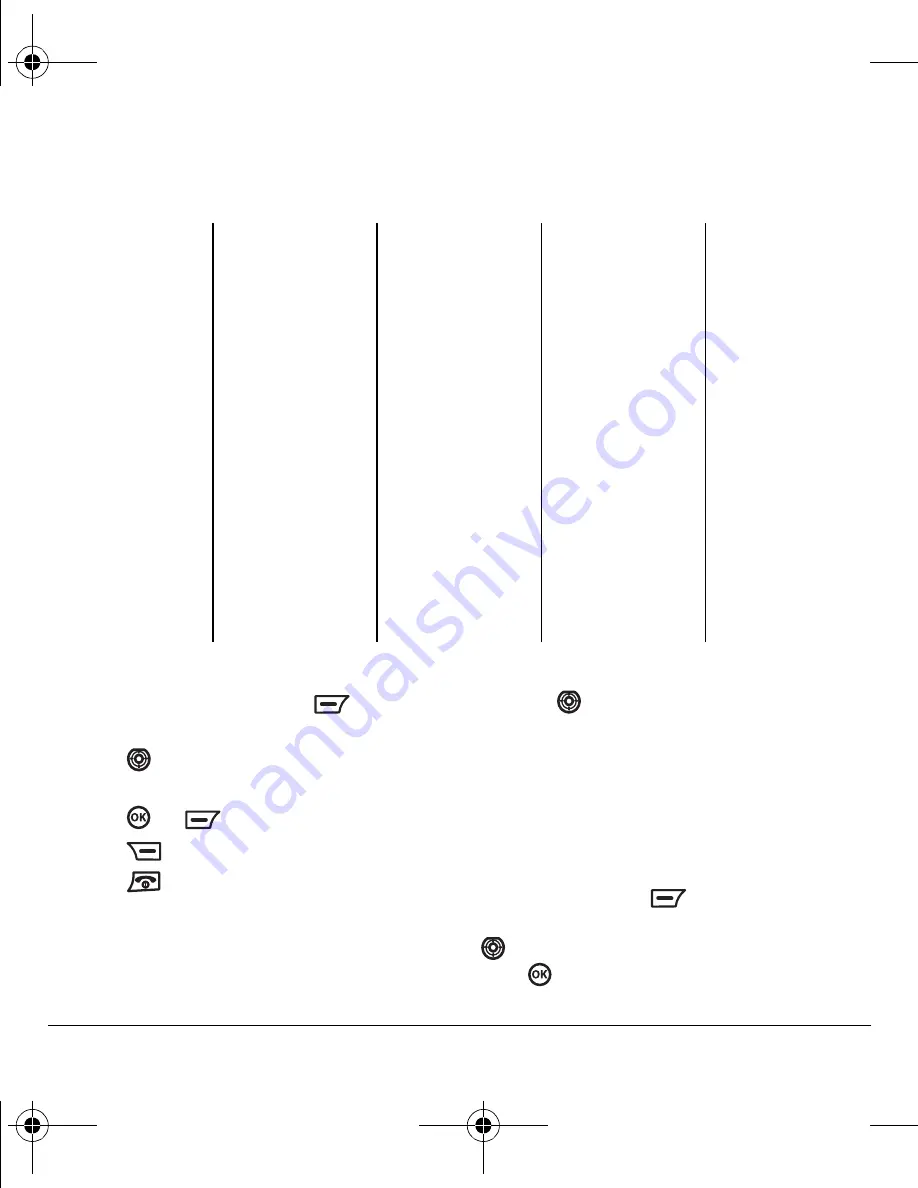
6
Getting Started
Main menu
Navigating menus and options
• From the home screen, press
to enter
main
menu options.
• Press
left, right, up, or down to view
menus and options and to highlight one.
• Press
or
to select a menu item.
• Press
to back up a menu level or screen.
• Press
to return to the home screen.
• In messaging, browser and downloads
screens, a scroll bar on the right side of
the screen indicates that there are more
options or text.
Press
down to go to the next option or
screen of text.
Using this guide
In this guide, an arrow
→
tells you to select an
option from a menu.
For example,
Menu
→
Messages
tells you to
press the left soft key
to select
Menu
options, scroll up or down with the navigation key
to highlight the
Messages
option, and then
press
to select it.
The contents of the main menu are as follows:
Phonebook
Voicemail
Contacts
Memory Stat
Speed Dial
Information
Calls
All
Missed
Received
Sent
Call Settings
Call Time
Erase
Voicemail
Messages
New Message
Recvd Msgs
Sent Msgs
Voicemail
Msg Template
Svd Msgs
Drafts
Msg Settings
Downloads
Download Center
Settings
Help
WAP
Home
Favorites
Go To...
WAP Options
Information
Tones & Images
MP3 Player
Images
Tones
Memory
DCF Files
Entertain.
Brick Attack
Online Games
Information
My Movistar
Main Keys
Menu Style
Sounds
Display
Language
Silent Mode
Voice Dial
Key Guard
Utilities
Calendar
Alarm Clock
Calculator
Voice Memo
Stopwatch
Timer
Settings
Network
Security
Call Settings
Msg Settings
WAP Settings
Date/Time
Orig Setting
Mode Setting
Help
Cust Care Center
Int’l Roam
Phone Info
Icon Glossary
Camera
Capture
Settings
Camera Pictures
Last Picture
Memory Status
GettingStarted.fm Page 6 Thursday, August 10, 2006 4:22 PM



























