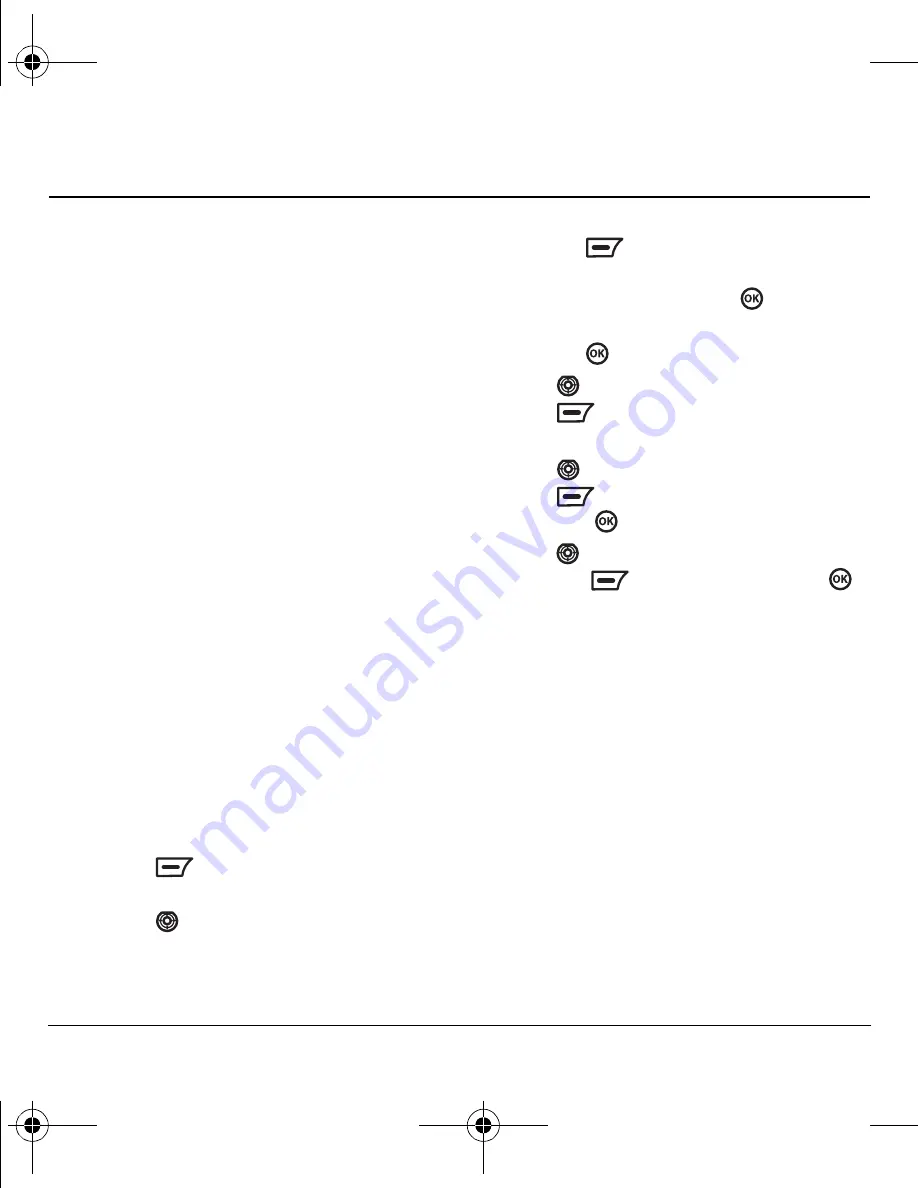
26
Sending and Receiving Multimedia Messages
6 S
ENDING
AND
R
ECEIVING
M
ULTIMEDIA
M
ESSAGES
Sending multimedia messages
You can only send multimedia messages to
phones that are capable of receiving them or to
email addresses. For details, check with your
service provider.
Multimedia messages have a predetermined
character and file size limit. When you reach the
character and file size limit for a single
multimedia message, you must edit the message
to meet the size limitation.
Note:
Multimedia message file size limits
may apply. For details, check with your
service provider.
Creating a multimedia message
1.
Select
Menu
→
Messages
→
New Message
→
New MMS
.
Note:
Select the
Information
option for a
description of this feature.
2.
Enter the recipient’s phone number or email
address in the
To
field.
3.
To add more recipients:
– Press
to
select
Options
→
Edit
to
enter a recipient.
– Press
down to enter additional
recipients manually,
- or -
– Press
to select
Options
→
Contacts
to access your contacts
directory; and then press
to insert
the number or e-mail address.
– Press
when you are done.
4.
Press
down to the
CC
and
BCC
fields and
press
to select
Options
→
Edit
to add
additional recipients:
5.
Press
down to the
Subject
field and
press
to
select
Options
→
Edit
to enter
text. Press
when you are done.
6.
Press
down once to enter the
Picture
field
and press
to select
Options.
Press
when you are done.
The options are:
–
Send
to send the message.
–
Take photo
to instantly take a new photo
and attach it to your message.
–
Album
to select a photo from the camera
photo album.
–
Images
to select from images stored on
the phone.
–
Preview
to play your multimedia message
prior to sending.
–
Save message
to save the message
82-G1655-1EN.book Page 26 Friday, July 21, 2006 10:47 AM






























