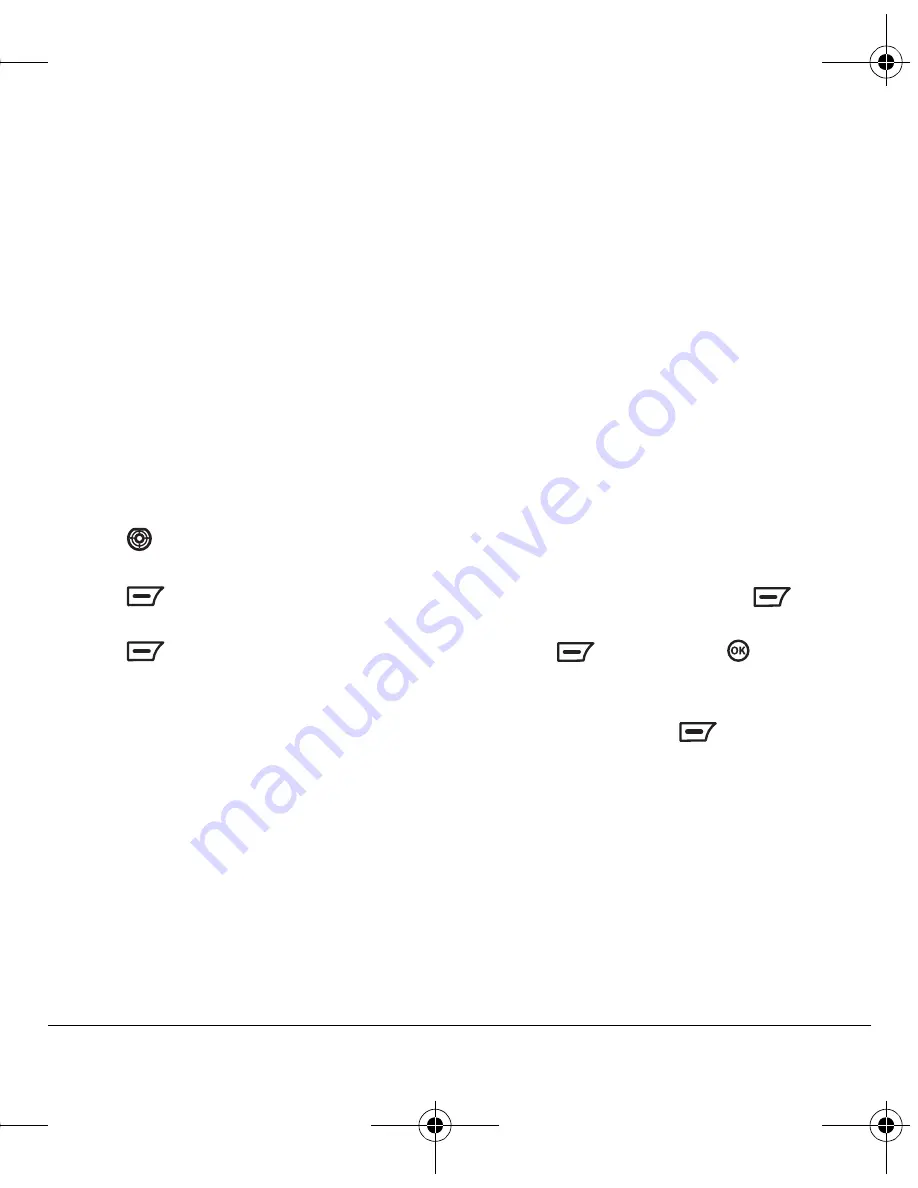
User Guide for the Kyocera K352 Phone
23
3.
Follow the prompts depending on your
selection above.
Viewing messages
You can view, save, protect or delete messages
stored on your phone in the Sent, Saved and
Drafts folders.
1.
Select from the following message lists:
– To access the
Sent
messages list, select
Menu
→
Messages
→
Sent Msgs
.
– To access the
Saved
messages list, select
Menu
→
Messages
→
Svd Msgs
.
– To access the
Drafts
folder, select
Menu
→
Messages
→
Drafts
.
2.
Press
up or down through the list
of messages.
3.
Press
to
select
Read
. The message
details are displayed.
4.
Press
to
select
Options
.
Your options are:
–
Forward
to send the message to
another recipient.
–
Erase
to delete the message.
–
Erase
All
to delete all the
unprotected messages.
–
Save to Saved
to save the message to the
Saved messages folder.
–
Protect
to protect the message from
being accidentally deleted. The
Unprotect
option is available when the message is
already protected.
–
Status
to view the status of the message
and any error messages.
(
This option
appears when there is an error or
message that could not be sent.)
Creating and editing prewritten
messages (Templates)
Your phone comes with prewritten (Template)
messages, such as “Please call me back,” that
you can insert into the body of a text message.
You can create new ones. Your phone stores up
to 22 Auto Text messages, with up to 160
characters per message.
To create or edit templates:
1.
Select
Menu
→
Messages
→
Msg Template
→
SMS
.
2.
Highlight a template and press
twice to
select
OK
and then make your edits.
3.
Press
and then press
to select
an option.
–
Send
allows you to enter a recipient’s
number, or press
in the Receiver
screen, to select
Search
and enter a
recipient from the Contacts list.
–
Save to Draft
allows you to save your text
message in your draft folder.
–
Enter Number
allows you to include a
phone number in your message.
–
Insert Template
allows you to insert a
pre-written template.
82-G1655-1EN.book Page 23 Friday, July 21, 2006 10:47 AM






























