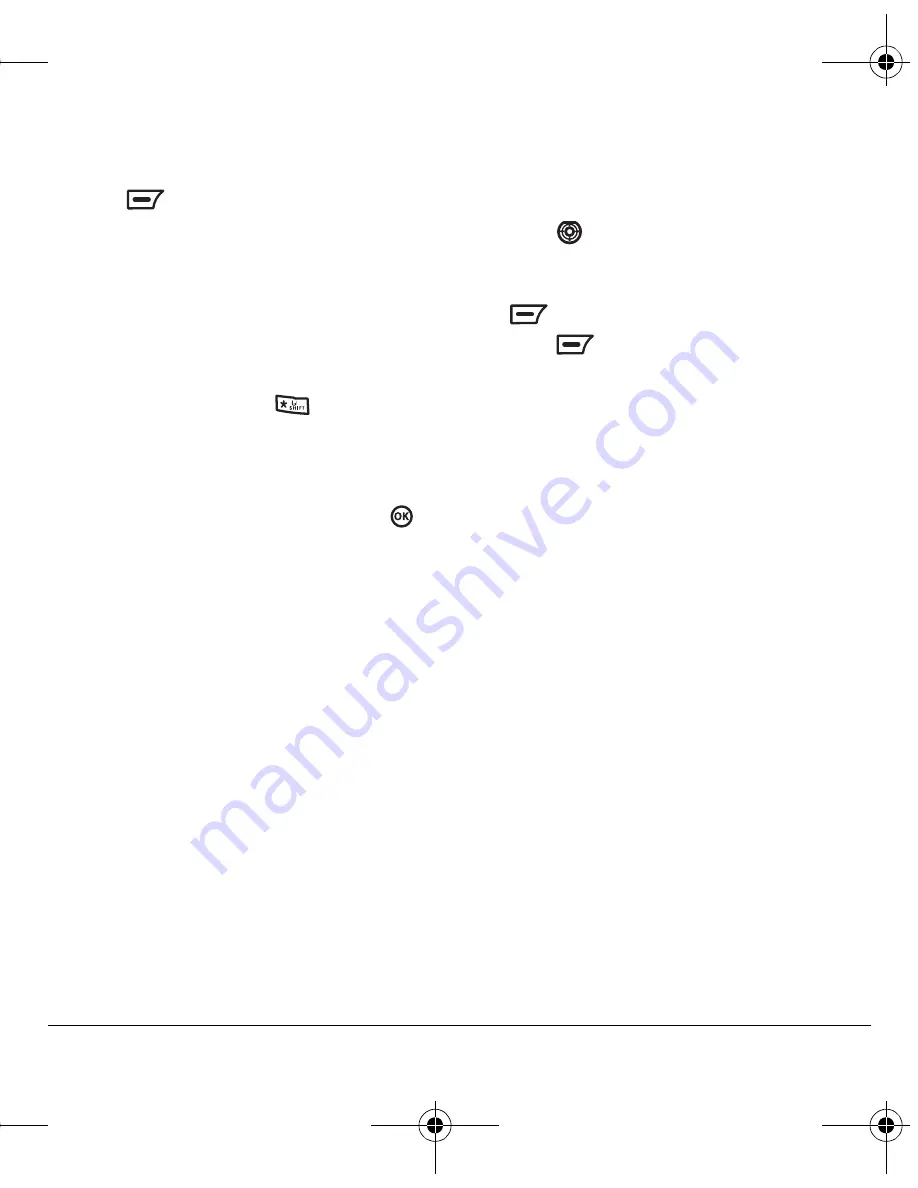
User Guide for the Kyocera K352 Phone
25
2.
Enter your signature in the Content field.
3.
Press
to
select
OK
→
Save and Exit
Note:
The characters in the signature are
included in the total character count of
the message.
Setting the insert mode
You can set the initial text entry mode for
messaging. This mode can be changed in a text
entry screen by pressing the
key. See
page 14 for more information.
1.
Select
Menu
→
Messages
→
Msg Setting
→
Insert Mode.
2.
Highlight the mode you want and press
to set it.
Checking available memory
To check available memory, select
Menu
→
Messages
→
Msg Settings
→
Memory
and select
a folder. The number of used messages
is displayed.
Erasing messages
Your phone is designed to store 200 text
messages. It’s a good idea to erase old messages,
as messages take up memory in your phone.
You have the option of erasing text messages as
you send or read them, erasing them one at a time
from the lists in the Received Box, Sent Box,
Message Templates, Saved Messages or Drafts, or
erasing them all at once.
Erasing single messages
1.
Select
Menu
→
Messages
.
2.
Press
down to the type of message you
want to erase:
Recvd Msgs
or
Sent Msgs
.
3.
Highlight the message to erase and press
to select
Read
.
4.
Press
to select
Options
→
Erase
. A
notification appears: “Erase?”
5.
Select
OK
to erase the message.
Erasing all messages
1.
Select
Menu
→
Messages
→
Msg Settings
→
Erase Msgs
.
2.
To erase messages from all folders select
All Messages
.
-or-
3.
Select a folder to erase all messages from just
that folder:
–
Recvd Msgs
–
Sent Msgs
–
Msg Template
–
Svd Msgs
–
Drafts
Note:
Select the
Information
option for a
description of this feature.
4.
A message appears: “Erase?” Select
OK
to
erase messages or
Back
to cancel.
82-G1655-1EN.book Page 25 Friday, July 21, 2006 10:47 AM






























