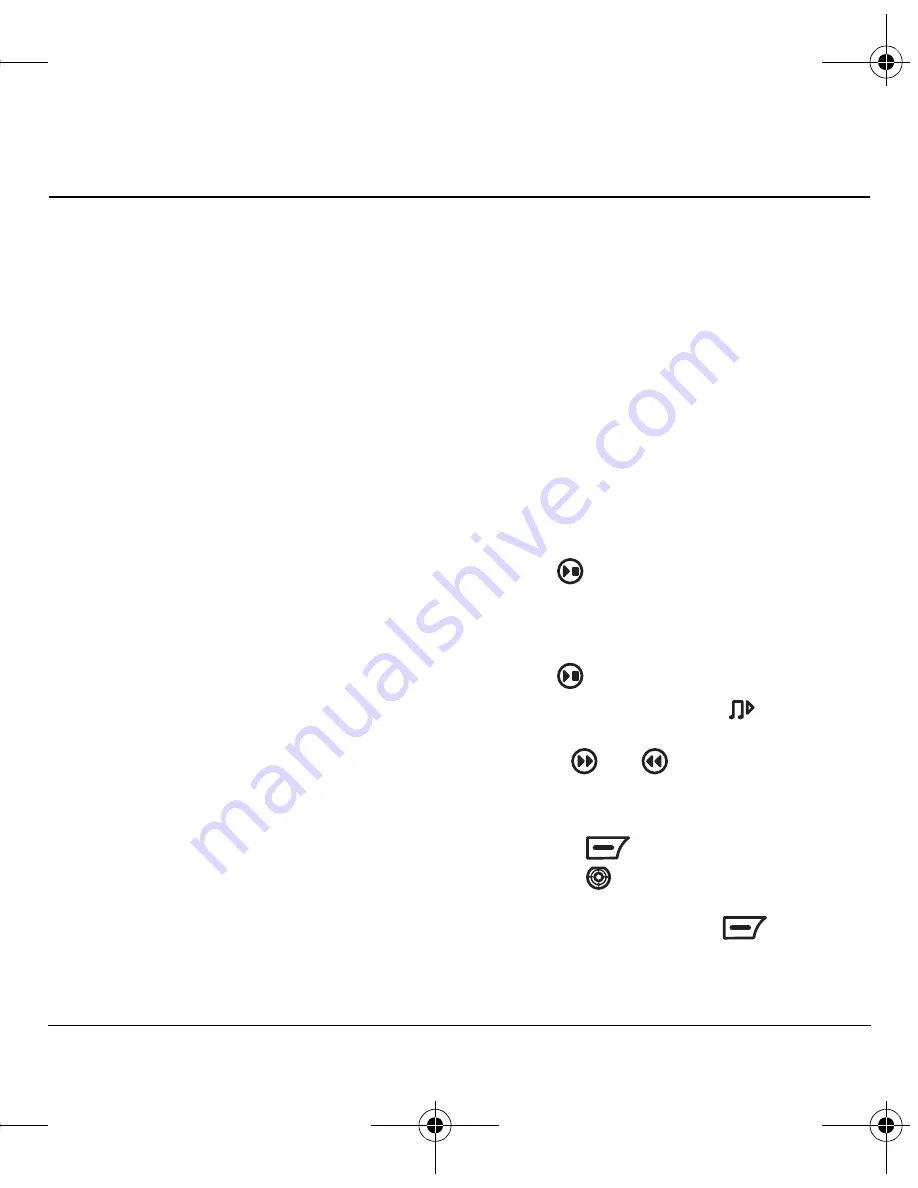
User Guide for the Kyocera K352 Phone
35
9 U
SING
THE
M
USIC
P
LAYER
Use your phone’s music player to listen to your
favorite songs. Copy music files from your
computer to your phone for your own portable
music player.
Putting music files onto
the phone
Music files can be put onto your K352 by using the
provided USB cable and placing the K352 into
Mass Storage Mode
.
Note:
The K352 supports music files in the MP3
format only.
1.
On the phone, select
Menu
→
Settings
→
Mode Setting
→
Mass Storage Mode
.
2.
Plug the USB cable into the jack at the bottom
of the K352.
3.
Plug the other end of the USB cable into a USB
port on your computer.
4.
Your K352 will now be ‘viewed’ by your
computer as a ‘Mass Storage Device’.
Note:
Your phone will not be recognized by
the computer as a Mass Storage Device unless
you change the mode to the Mass Storage
setting before you connect to the computer as
described in step 1.
5.
On your computer double-click on
‘My Computer’.
6.
You will see the K352 as a Removable
disk drive.
7.
Double-click on the appropriate Removable
Disk drive.
8.
Double-click on the
Music
folder.
9.
Drag and drop your music files onto the
Music
folder in the removable disk drive.
Note:
The K352 supports only the mp3 music
file type.
10.
When you are done placing music onto the
K352, disconnect it from your computer.
Accessing songs
Playing songs
1.
Press .
-or-
Select
Menu
→
Tones & Images
→
MP3 Player.
2.
Press
to listen to the displayed song.
Note:
The MP3 Player icon
is displayed
on the top row of your phone screen.
3.
Use the
and
keys to play the next and
previous songs in the list.
4.
To skip directly to a different song:
– Press
and select
List
.
– Press
up or down to scroll through
the list.
– Highlight a song, press
and
select
Play
.
82-G1655-1EN.book Page 35 Friday, July 21, 2006 10:47 AM






























