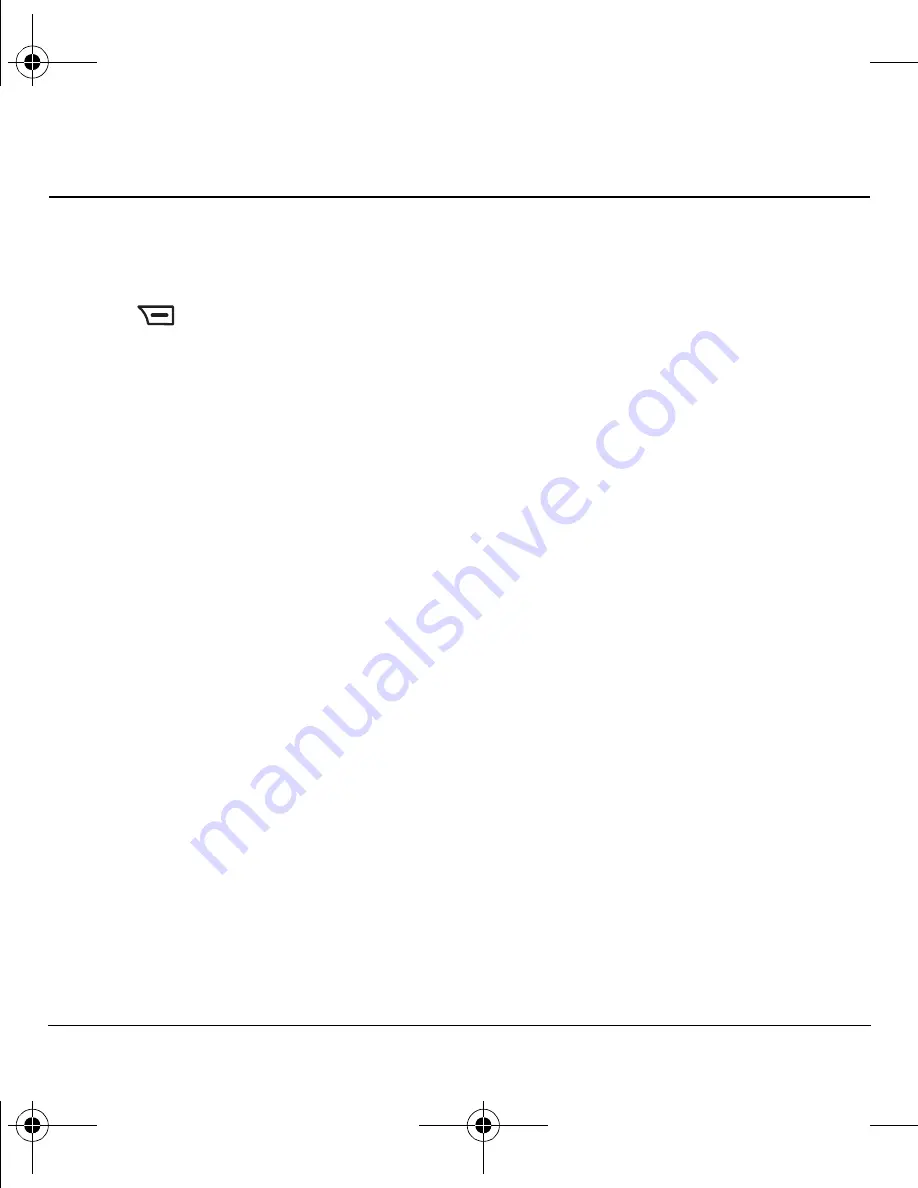
30
Managing Downloads
7 M
ANAGING
D
OWNLOADS
Your K352 has the ability to download and
manage applications through Downloads.
Tip:
As you navigate the screens in the Downloads
menu, use
to go back one menu level.
For more information
For more information about Downloads
capabilities and application pricing, contact your
service provider.
How do Downloads work?
You connect to the server, download applications,
and then manage them as you like. When you
choose an application, you have the option of
choosing a demo, various limited use options, or
the full version—all varying in price. If you
choose a demo, Downloads lets you know when it
has expired. If you choose a priced version, the
amount is added to your phone bill. Downloads
also lets you know if you’re running out of
memory. At that point, you can either disable an
application or remove it completely.
Once applications are loaded, you can update to
newer versions as they become available.
Changing the airtime charges alert
To be warned of airtime charges when you access
the internet, select
Menu
→
Downloads
→
Settings
→
Airtime Warnings
→
All Enabled.
Downloading an application
1.
From the home screen, select
Menu
→
Downloads
.
2.
Select
Download Center
. Download Center is
your link to downloading applications.
When a connection to the server is made, the
Downloads Center menu appears with a list of
application types to choose from.
3.
Select an application type.
A full list of applications of the type you
selected appears. New applications are
indicated by an arrow on the left.
Note:
Long titles scroll left as you
highlight them.
4.
Select an application.
A list of usages appears.
There may be one or more usages available.
The costs are specified for each.
5.
Select a usage.
You are then prompted by a message asking
you to confirm your choice.
6.
Select
Yes
to confirm.
The application is downloaded to your phone.
Note:
Download times vary.
82-G1655-1EN.book Page 30 Friday, July 21, 2006 10:47 AM






























