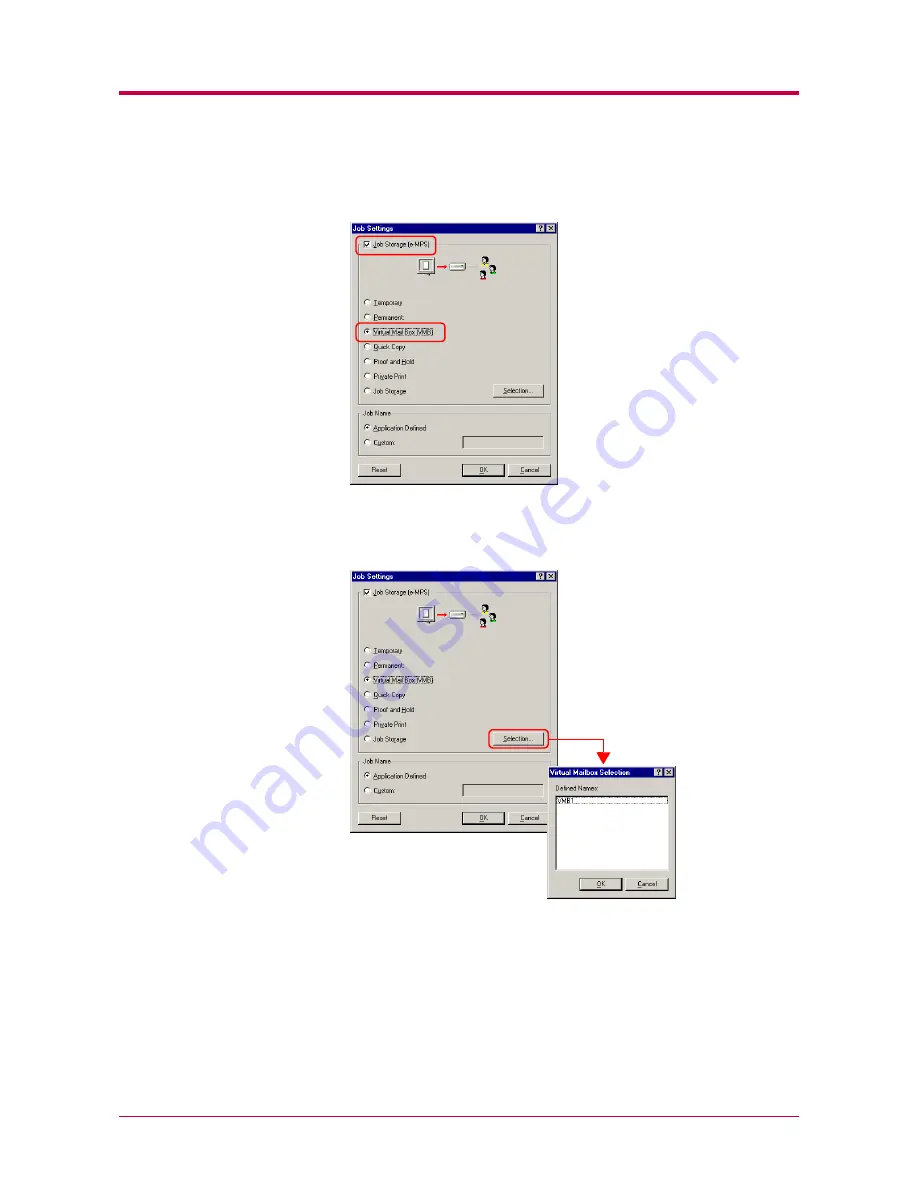
Printing from Windows Applications
3-38
3
Check the
Job Storage (e-MPS)
checkbox, and then check the
Virtual
Mail Box [VMB]
.
4
Click the
Selection
button. The
Virtual Mailbox Selection
dialog box
will appear. Select one or more mail-boxes from the list of
Defined
Names
.
5
Click the
OK
button. The
dialog box is displayed again. Click
the
OK
button. The print job will be stored to the Microdrive without
printing.
To print, use the
Print VMB Data
menu in the
e-MPS
menu at the
printer operator panel and specify the virtual mail box numbers. You
can also print the list of virtual mail box trays. For details, see page
1-68
in the
Operation Guide
.
Содержание 1900N - B/W Laser Printer
Страница 1: ...FS 1900 Page Printer Operation Guide Table of Contents...
Страница 27: ...Printing Test Pages 1 13 MENU MAP FS 1900 Page Printer Sample MENU MAP...
Страница 36: ...Printing Test Pages 1 22 Font Lists...
Страница 121: ...2 1 Chapter 2 Paper Selection 2 This chapter explains the following topics General Guidelines Special Paper Paper Type...
Страница 163: ...Correcting a Paper Jam 4 19 3 Close the rear cover of the option sorter Close rear cover HELP END Press Key...
Страница 168: ...A 4 Font number Font samples 68 69 70 71 72 73 74 75 76 77 78 79 80...
Страница 169: ...A 5 KPDL Fonts 1...
Страница 170: ...A 6 KPDL Fonts 2...
Страница 214: ...D 1 Appendix D Specifications D...
Страница 217: ...Glossary 1 Glossary D...
Страница 220: ...Index 1 Index...
Страница 223: ...2002 2EC...
Страница 224: ...Printer Driver Guide Printer Driver Guide FS 1800 for FS 1900...
Страница 286: ...2002 2EC...




































