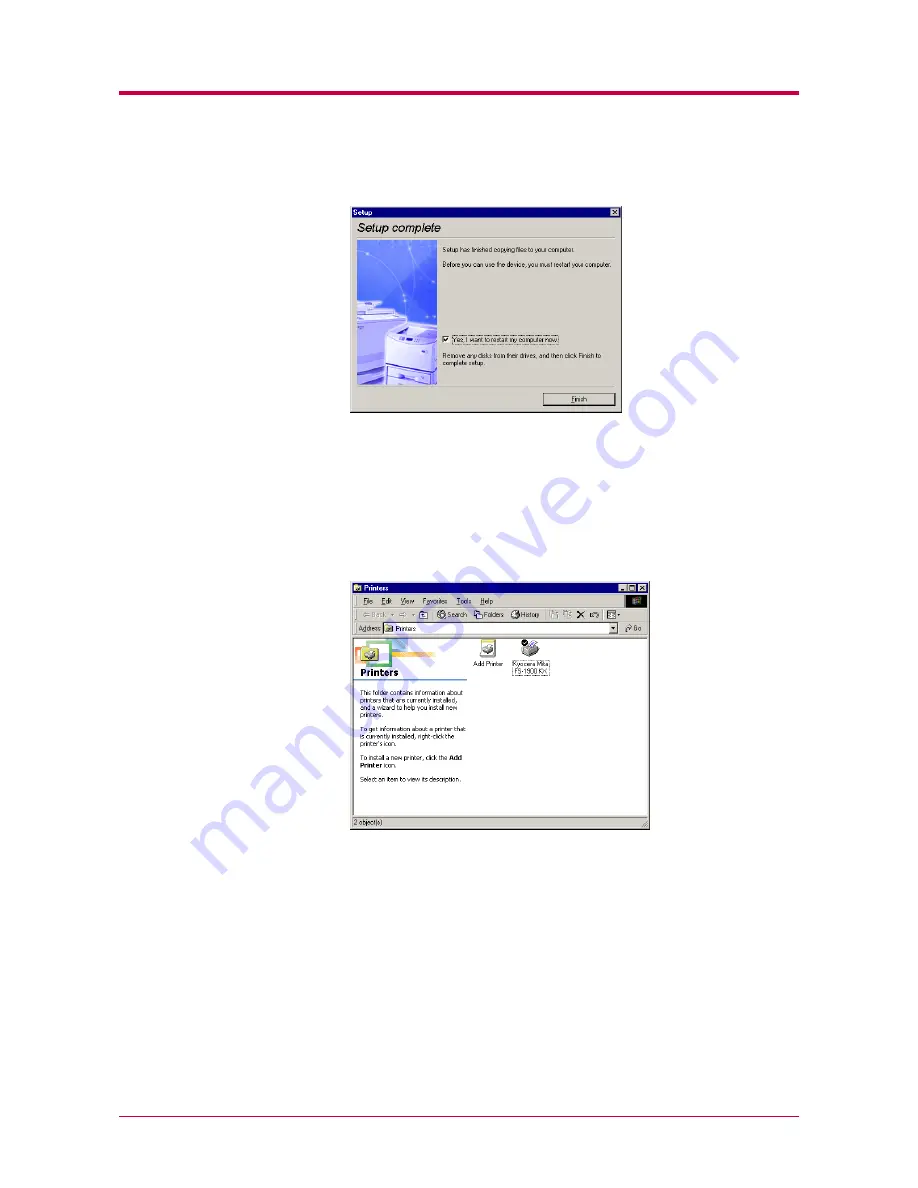
Installing the Printer Driver
1-6
14
Click the
Finish
button to restart the computer.
Confirming the Installation
After you restart the printer, follow the instructions below to make sure if
the printer driver has been installed correctly.
1
Click the Windows
Start
button, point
Setting
, and click
Printers
to
make sure the
Kyocera Mita FS-1900 KX
icon has been added to the
Printers
window.
Содержание 1900N - B/W Laser Printer
Страница 1: ...FS 1900 Page Printer Operation Guide Table of Contents...
Страница 27: ...Printing Test Pages 1 13 MENU MAP FS 1900 Page Printer Sample MENU MAP...
Страница 36: ...Printing Test Pages 1 22 Font Lists...
Страница 121: ...2 1 Chapter 2 Paper Selection 2 This chapter explains the following topics General Guidelines Special Paper Paper Type...
Страница 163: ...Correcting a Paper Jam 4 19 3 Close the rear cover of the option sorter Close rear cover HELP END Press Key...
Страница 168: ...A 4 Font number Font samples 68 69 70 71 72 73 74 75 76 77 78 79 80...
Страница 169: ...A 5 KPDL Fonts 1...
Страница 170: ...A 6 KPDL Fonts 2...
Страница 214: ...D 1 Appendix D Specifications D...
Страница 217: ...Glossary 1 Glossary D...
Страница 220: ...Index 1 Index...
Страница 223: ...2002 2EC...
Страница 224: ...Printer Driver Guide Printer Driver Guide FS 1800 for FS 1900...
Страница 286: ...2002 2EC...
















































