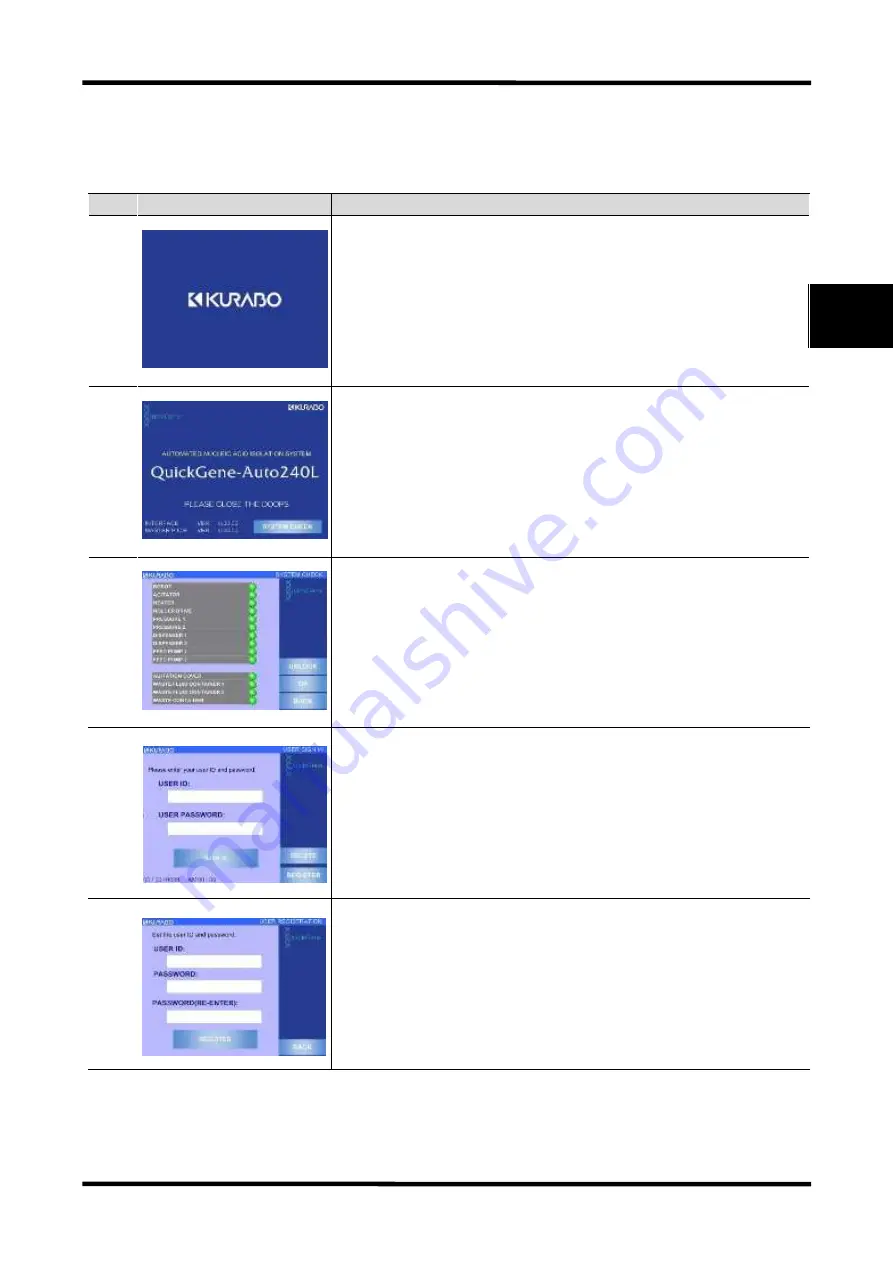
2 Basic Functions
17
QuickGene-Auto240L Operation Manual
2
2.4 Operation Panel Displaying Contents
The displays on the operation panel while in normal operation are explained below.
For the screens displayed in the case of an abnormality, refer to “8.2 Error Message”.
No.
Screen
Description
1
■ Company Logo Screen
Automatically moves to the Title Screen.
2
■ Title Screen
Displayed after system power ON.
[SYSTEM CHECK] button is enabled while all system doors are locked.
Press [SYSTEM CHECK] to move on to the system check screen, and the system check will
start.
3
■ System Check Screen
Displayed for system checking.
The item lamps indicate completion in green, incompletion in gray and checking failed in
flashing red accompanied by the display of [NG]. If the checking fails, press [UNLOCK] to
cancel the door lock and fix the problem. After that the door will lock when the door is closed,
and the system check will automatically restart. The [OK] button will be enabled when the
checking of all items is complete, and the display will move to the user sign-in screen by
pressing [OK].
4
■ User Sign-In Screen
Displayed for user sign-in.
Touch the white frame of [USER ID] and select a registered User ID. Then touch the white
frame of [USER PASSWORD] to display a ten-key entry pad, enter a password that is set up
per user ID, and press [ENT]. Press [SIGN IN] to move on to the mode selection screen after
matching the ID and password. If the ID and password do not match, a warning message is
displayed. For registration of a User ID, move on to the User ID registration screen by pressing
[REGISTER]. To delete a User ID, move to the User ID deletion screen by pressing [DELETE].
5
■ User ID Registration Screen
Displayed for registration of User ID.
Touch the white frame of [USER ID] to display the alphabetical keys, enter an arbitrary
alphanumeric string within 5-10 digits, and press [ENT]. Then touch the white frame of
[PASSWORD] to display an alphabet keypad enter an arbitrary number of 5-10 digits and press
[ENT]. Similarly, re-enter an identical number with [PASSWORD] in the [PASSWORD
(RE-ENTER)] frame as well and press [ENT]. Finally, press [REGISTER] to register the User
ID. If the passwords in the 2 places do not match, the User ID will not be registered.
Содержание QuickGene-Auto240L
Страница 1: ...Automated Nucleic Acid Isolation System QuickGene Auto240L Ver 1 0 1 Operation Manual ...
Страница 2: ......
Страница 14: ...xii QuickGene Auto240L Operation Manual ...
Страница 44: ...2 Basic Functions 30 QuickGene Auto240L Operation Manual 2 ...
Страница 78: ...3 Operation Method Full Auto Protocol 64 QuickGene Auto240L Operation Manual 3 ...






























